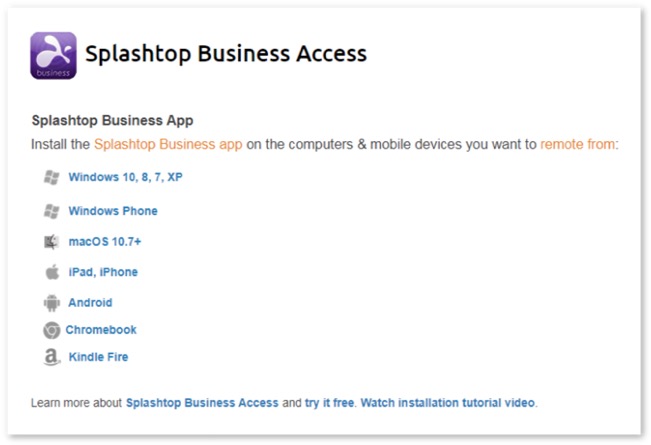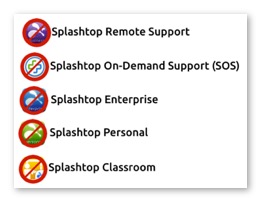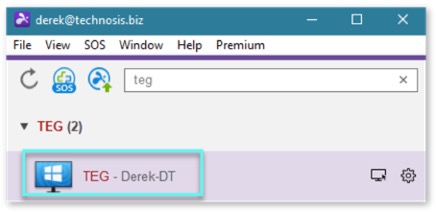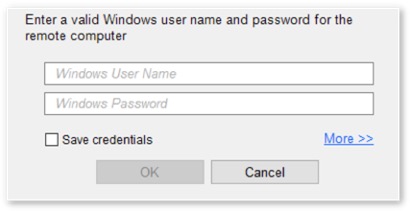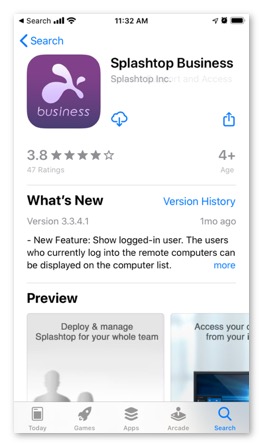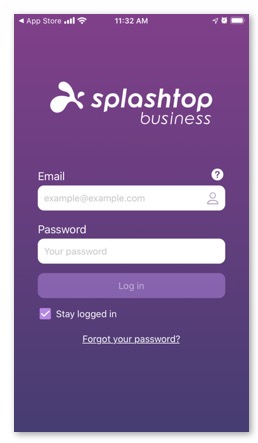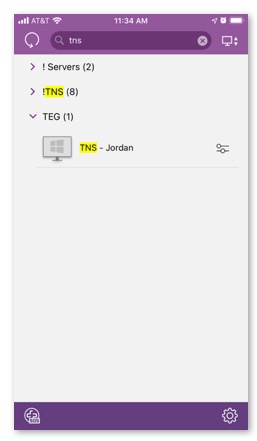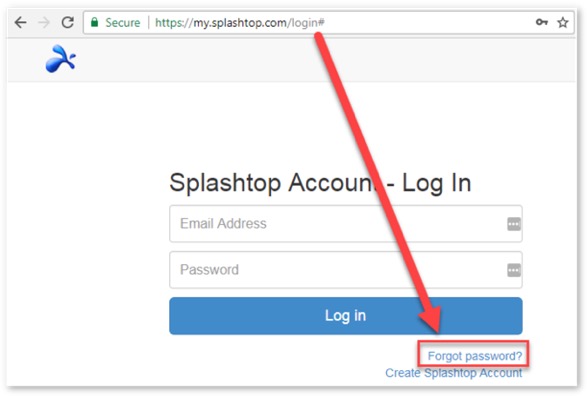Setting Up Splashtop on a Home Computer
Setting Up Splashtop on a Home Computer
Introduction
Your Splashtop account will have to be set up and activated before you will be able to follow these steps to access your work computer at home. If you do not have a Splashtop account, contact your administrator.
Installing Splastop at Home
Option 1: (Most Common) From the Splashtop Website:
2. Select the Splashtop Business Access downloader for the type of device you're using. Important: Do not select any other Splashtop Product. Only the purple icon “Splashtop Business Access” will work.
3. Follow the downloader instructions and log into Splashtop.
4. Double click on the computer you wish to access remotely.
5.
If you are prompted to login before connecting in this sort of window. It is looking for the username and password of your work computer. You might need to choose more and select your domain as well.
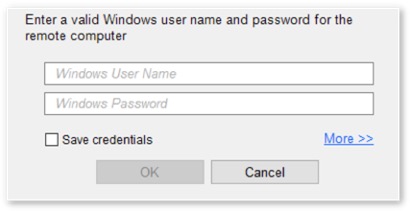
Option 2: On an iPad or iOS Device
2. After downloading, open the app and enter your log in credentials.
3. Tap to connect to the computer you wish to access remotely.
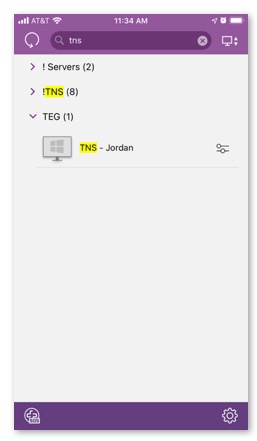
Forgot Your Splashtop Password?
2. Click “Forgot Password”
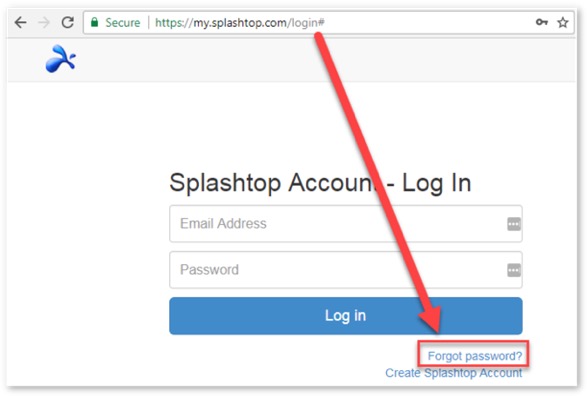
3. Enter your email and then check your email inbox for instructions from Splashtop