How to Save an Email as a .msg or .eml File
Introduction
Spam messages can be frustrating, but simply forwarding in the spam message to support does not give the technicians the behind-the-scenes information they need to blacklist the server sending the spam. In order to gather that information, the spam message must first be saved as a .msg or .eml file.
Outlook on Mac
1. Highlight the email you want to save
2. Go to “File -> Save As” and save the message to your computer. Make sure it is saving as an “Email Message” not as an “Email Template.”
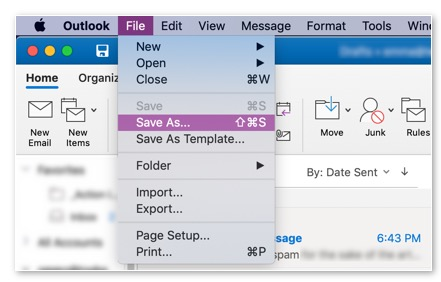
Mac Mail
On the Mac Mail application
1. Highlight the email you want to save
2. Go to “File -> Save As”
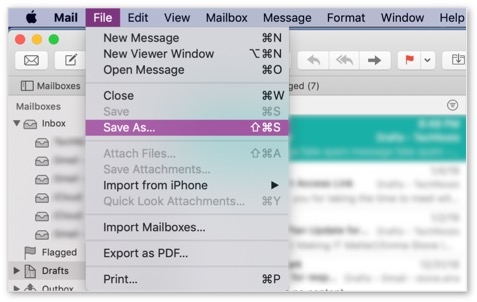
3. Select the location you wish to save the email, and make sure to select the file type “Raw Message Source”
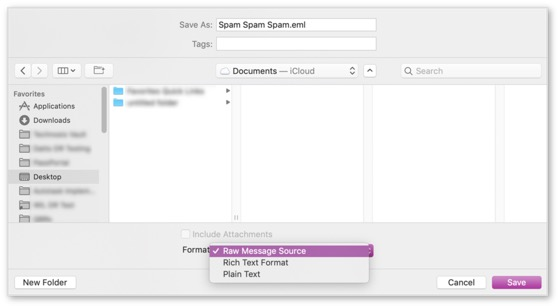
4. This will save a .eml file, which you can then zip and send to support@technosis.biz
Outlook on Windows
1. Highlight the email you wish to save
2. Go to “File -> Save As”
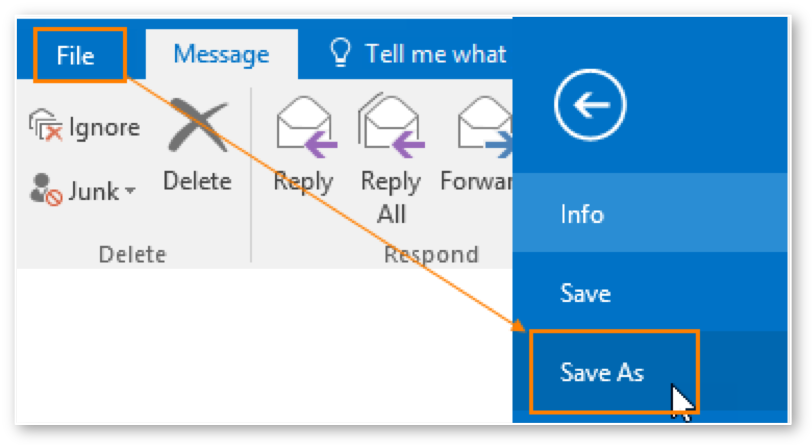
3. Select the location you wish to save the file and make sure to select the file format “Outlook Message File”
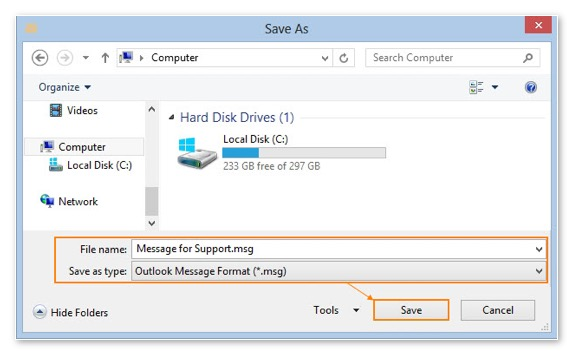
4. This will save a .msg file, which you can then zip and send to support@technosis.biz
Outlook Web App
1. Open the “New Email” window
2. Drag the email you wish to save into the new email
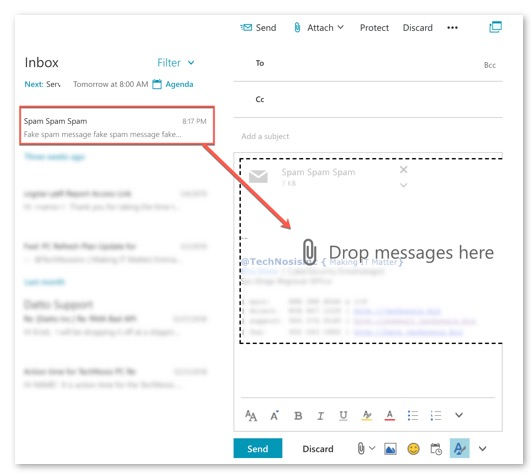
3. The message you drag will be attached as a .msg to the new email, which you can send to support@technosis.biz
