Align subscription dates for your UTM
Verify what the end dates are for each subscription. If that are all the same, then you do not need to finish.
If they are not the same, then click the “Subscription Management” button below:
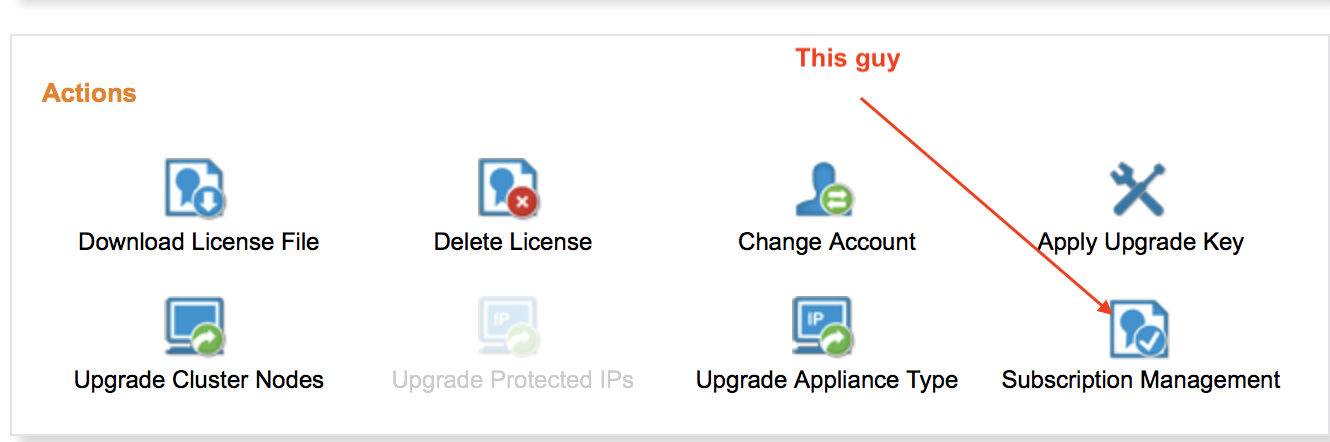
Which should bring up a screen similar to this one, but the dates will based on the one your are working on:
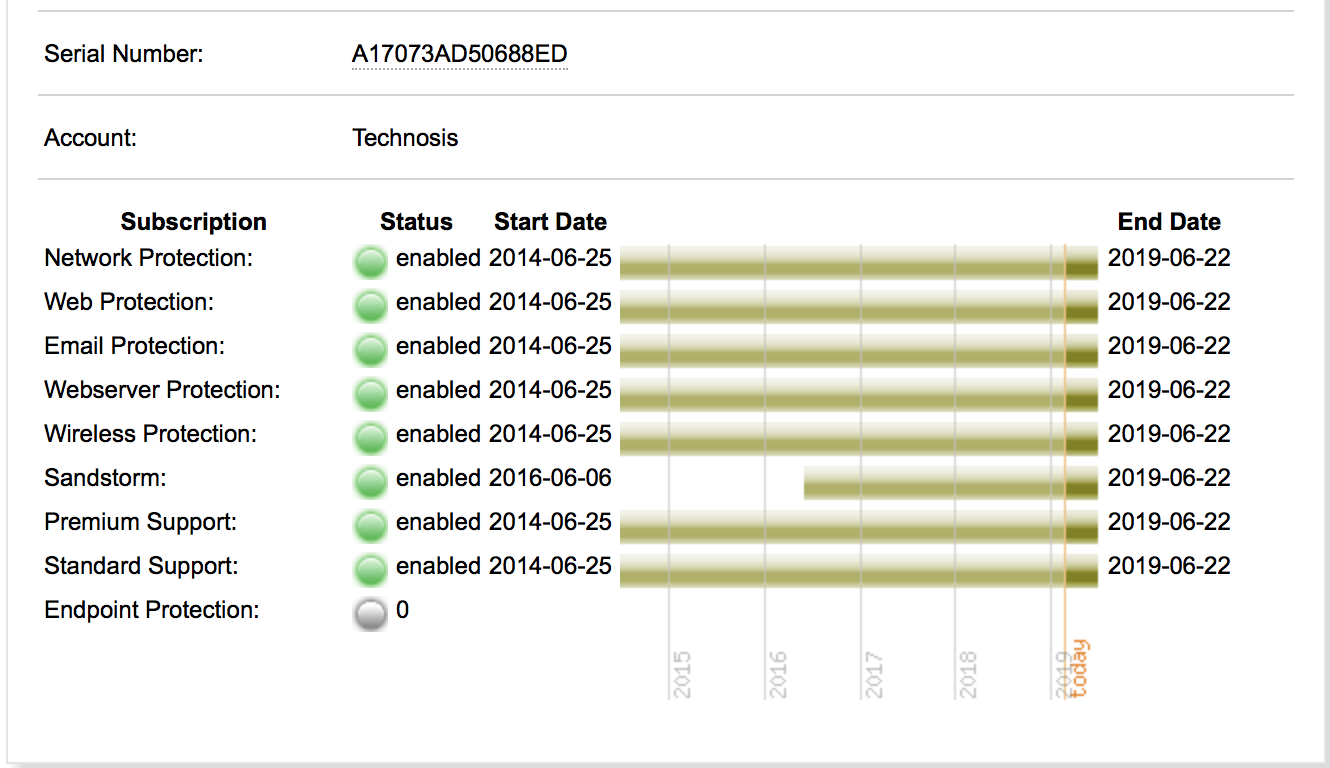
Make sure all the boxes are checked and notes what the new “aligned” end date will be
Click “I accept” at the lower left, and then "OK - align the subscription” on the right"
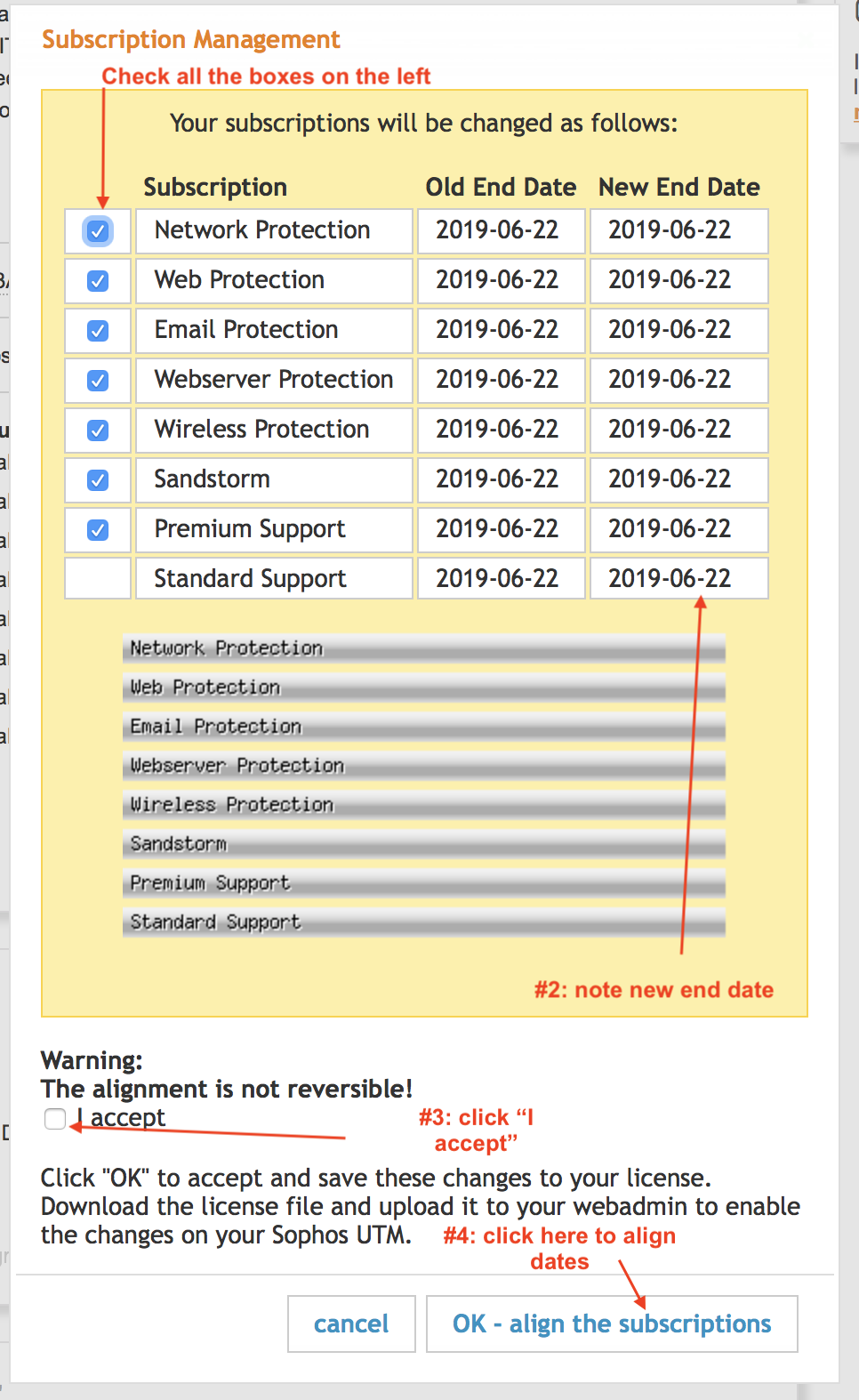
Then click “Download License File”
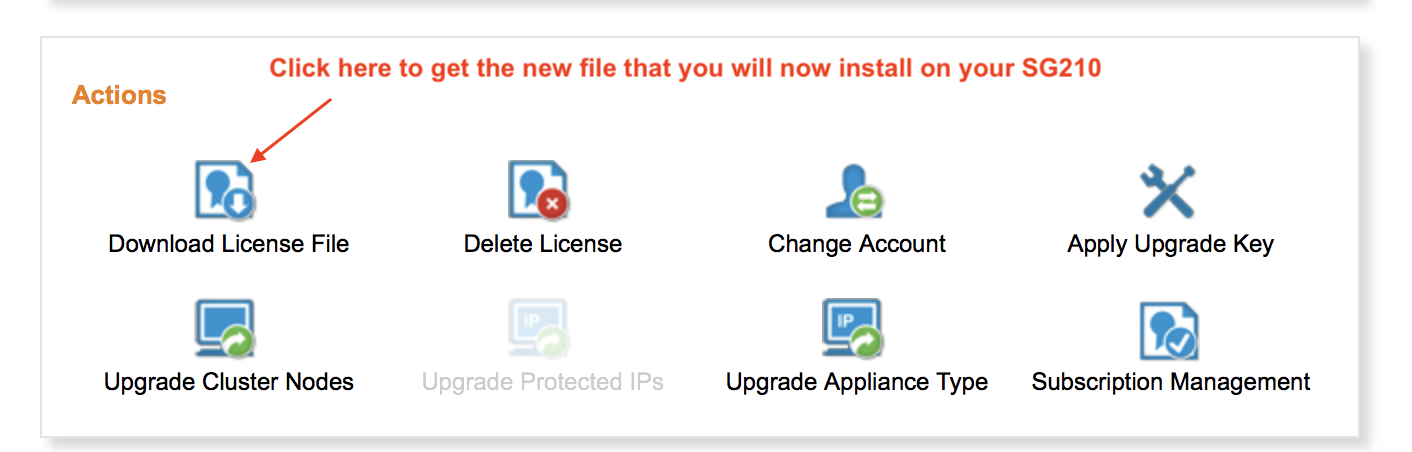
Then login to the UTM and install this new license file with the aligned expire dates for all the subscriptions.
Email me the new expire date and I will use that as the basis for you renewal quote and when to send it to you.