Accessing a Shared Mailbox via OWA
A Shared Mailbox may be used for a role-based email address, such as "sales" or "info", but is also how most email accounts are disabled when a user leaves an organization. You should have already received notification that the appropriate permissions have been added to your account to allow you access to the mailbox in question. It may take up to one hour for those changes to completely propagate.
- Using a web browser, log into https://www.office.com. After logging in, click on the Outlook icon along the right side bar. This will launch Outlook Web Access (OWA).

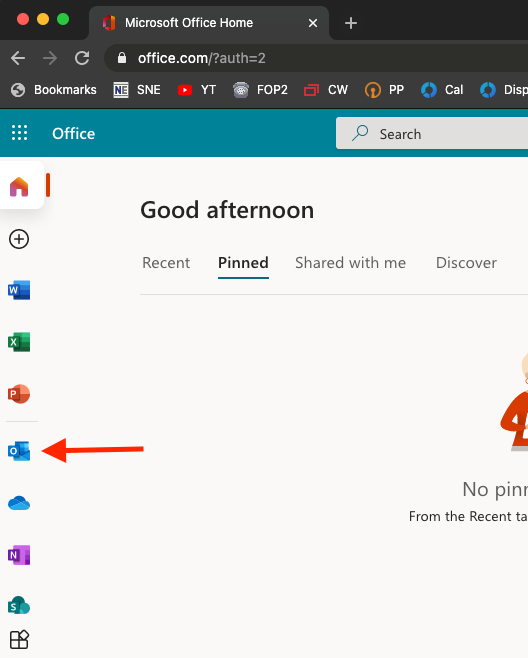
- Once your mailbox has loaded, find and click on your account icon in the upper right corner, and select "Open Another Mailbox".
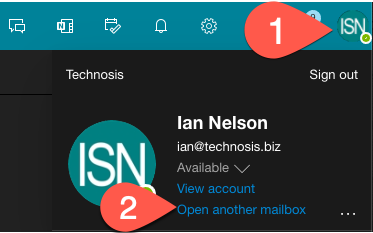
- In the box that pops up, begin typing the name of the mailbox you are trying to access. It should populate in the drop-down list below. Click on the mailbox and then click "Open."
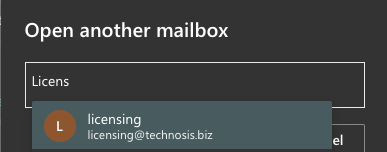
- The new mailbox will open in a new tab.