How to use Email Encryption
Introduction: Two Ways to Encrypt
There are two ways to use email encryption from Outlook. If you know that the recipient of the message uses Outlook, method B will be easier and faster for them to use. If you are not sure, however, method A will always work regardless of the software they use to check their email.
Method A: Reliable when Emailing Someone without Outlook
1. Type [secure] in the subject line with brackets and the system will encrypt the message.
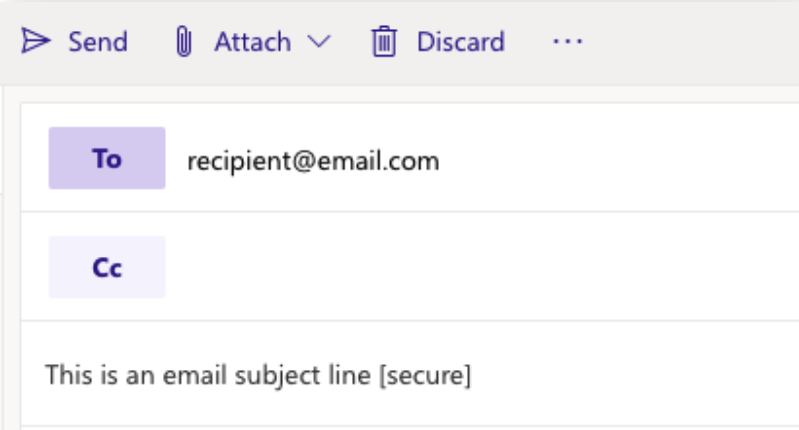
2. The receiver will receive an email with an attachment, which will connect them to your system when they open it.
Method B: Streamlined and simple for Outlook users
While composing an email go to Options, select Encrypt, and choose Encrypt-Only
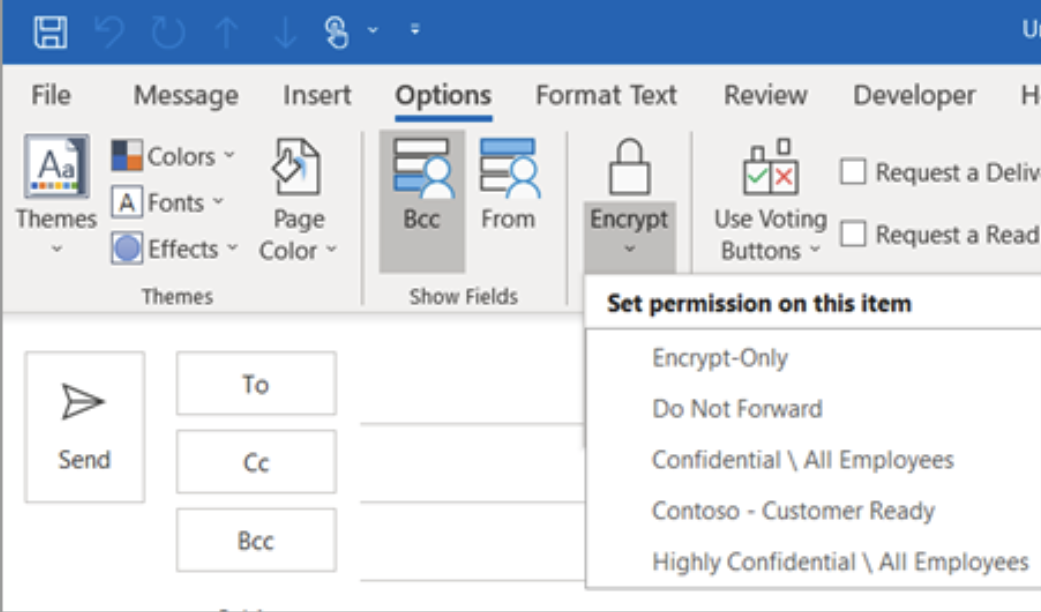
Method B for Older Versions of Outlook (2019 and 2016)
When typing an email message, select Options > Permissions and pick Encrypt-Only.
