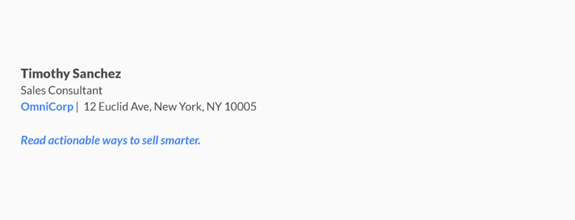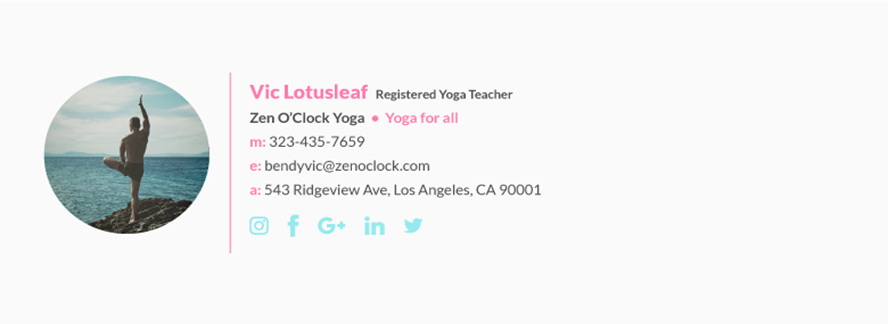Guidelines for Professional Email Signatures
What to Include in Your
Professional Email Signature
First and foremost, your
signature should provide information about you,
such as your name, your business name, and your position title.
You can also include
other ways you can be contacted, like your phone
number or professional social media profiles.
Rather than just linking
to different social profiles, use social media icons to save space and drive
traffic. Choose a set of icons that matches the rest of your email signature.
Here’s a
list of 49 sites to find free icons so you can find one that
suits your brand aesthetic perfectly.
2. An Image or Logo
As long as you keep the
image file small, a logo or a headshot are
a great way to personalize your signature. Just make sure it fits in with the
rest of your signature’s aesthetic and limit yourself to two images or graphics
max.
Disclaimer: once you choose to
use items 1 and 2 you remove the ability for your recipients to search your
messages based on “attachments” that exist as all images will come through as
attachments. Consider your business use case model. While properly using images
can be a powerful tool for creating message image and marketing (low substance
emails), they can be a detriment for users whose email are primarily tactical
in nature and frequently contain critical content in the form of attachments.
Many business may need two email signatures standards one with logos and one
without; such that each job function can use the one most suited for the
employee role in the organization and interactions with suppliers and customers.
3. A Simple
Call-to-Action
Include a
call-to-action. This could be anything from inviting recipients to visit your
blog, schedule a demo, register for an upcoming event or webinar, enter a
contest, take a poll, or download a piece of content.
4. A “Sent from my
iPhone” Disclaimer
You can also play around
with a “Sent from my iPhone” disclaimer. Not surprisingly, correct spelling and
grammar increase your credibility. So, if you tend to type out quick responses
on the go, including some variation of this line can make recipients more
forgiving of errors.
What NOT to Include in
Your Email Signature
Here are some other
things you should leave out of your email signature:
- Your personal social media profiles
- Your home phone number or address
- Your personal website
- Your email address (this might seem
obvious, but needs to be said)
- Your vCard (it adds bulk and is redundant
for most of your contacts)
- Inspirational quotes, jokes, memes
- GIFs
Design Tips for a Better
Email Signature
Now that you know what
to include in your signature, follow these design tips to ensure your signature
makes the best impression possible.
Less is More
The perfect email
signature conveys your contact information in a simple, clean,
visually-appealing format.
Rather than listing
every possible way someone can reach you, select a few specific methods of
contact to include. This keeps it concise and tells people how you prefer to be
contacted.
Two or three lines is
ideal – four max if you want to include your business address or phone number.
Don’t Make Your Entire
Signature an Image
Feel free to include an
image in your signature – like a brand logo or a photo of yourself – but don’t
even think about making your entire signature an image. It might not always
display properly and your recipient can’t copy your contact details if they’re
part of an image.
Be Deliberate in Your
Use of Color
Use too many different
colors and you risk creating a cluttered, clashing sign-off. Instead, choose a
few specific colors from your logo to highlight elements of your signature.
This ties your whole signature together in connection with your brand.
Stick to a Single Font
or Two
As with colors, using
too many fonts is distracting, difficult to read, and makes your email look
unprofessional.
If you want to draw
attention to a specific aspect of your signature, like your name or phone
number, play around with font size, weight, and color. This adds emphasis
without the use of multiple font styles.
Make the Best Use of
Space Possible
Create a design
hierarchy to draw attention to the most important information first. You can
achieve this by adjusting the font (size, weight, and color), alignment, and
positioning of all elements including images. Left alignment is the safest bet
for easy reading, since our eye is used to scanning from left to right.
You can also use
dividers to help organize data and define your information hierarchy. For
example, a vertical bar or “pipe” helps divide up different pieces of
information while keeping your signature clean and organized.
For example: Emily Bauer | Content Marketing | Propeller CRM
Design with Mobile in
Mind
54% of email is opened
on a mobile device? That means over half of all email recipients are unable to
read email signatures that aren’t designed to scale on mobile.
Since mobile screens are
much smaller than computers, choose type and graphics that remain legible when
scaled down significantly. Make sure any buttons you include (like social media
icons) are easy to tap – which means leaving some white space in between them.