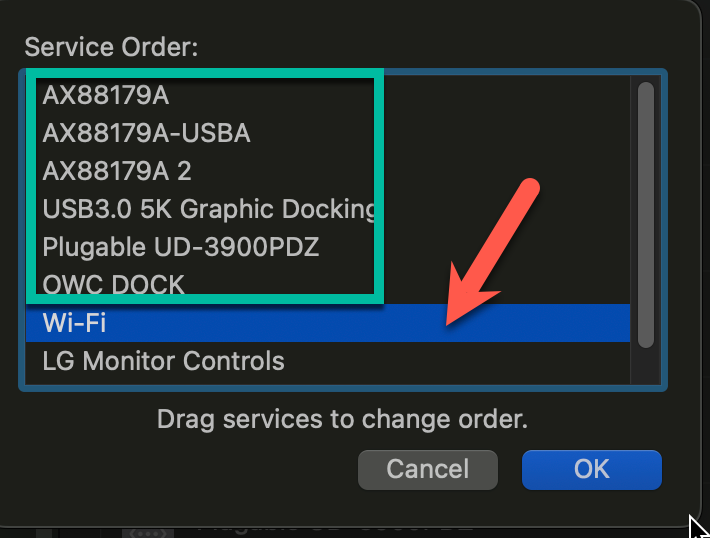How to set the network priority on a MacOS Ventura and Later
Setting the Network Priority on your Mac will allow you to make sure it is always connecting to your preferred Network Connection type (example Ethernet over WiFi). Many people will do this to ensure their Mac is connected in the most stable way whenever that method is available.
How to Change the Network Priority (WiFi vs Ethernet)
1. Click the Apple logo in the top menu bar, then select System Preferences → Network
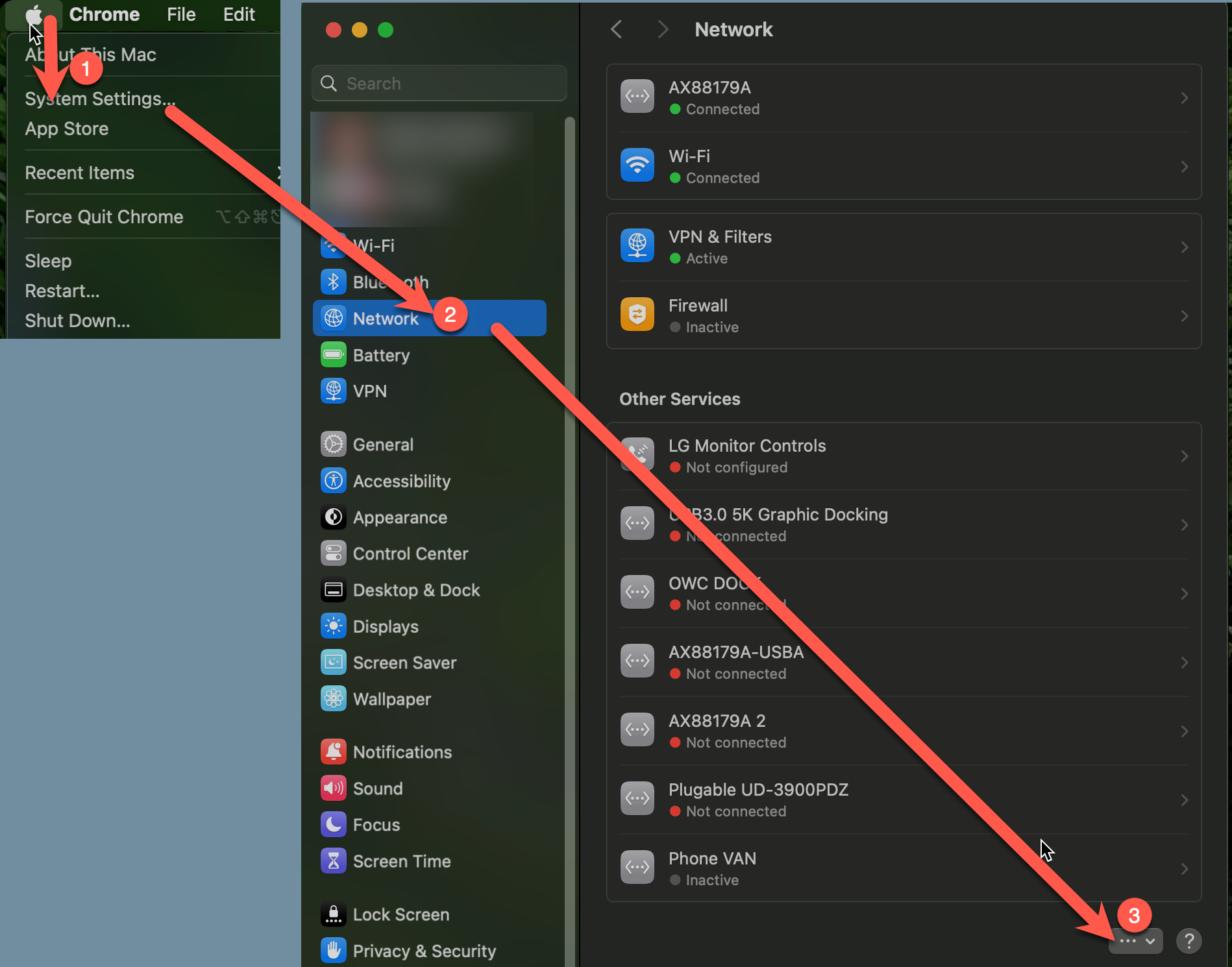
2. Click the three-dot menu at the bottom of the network services column, then click "Set Service Order..." If you don't see the three dots - resize the window to be larger until it appears.
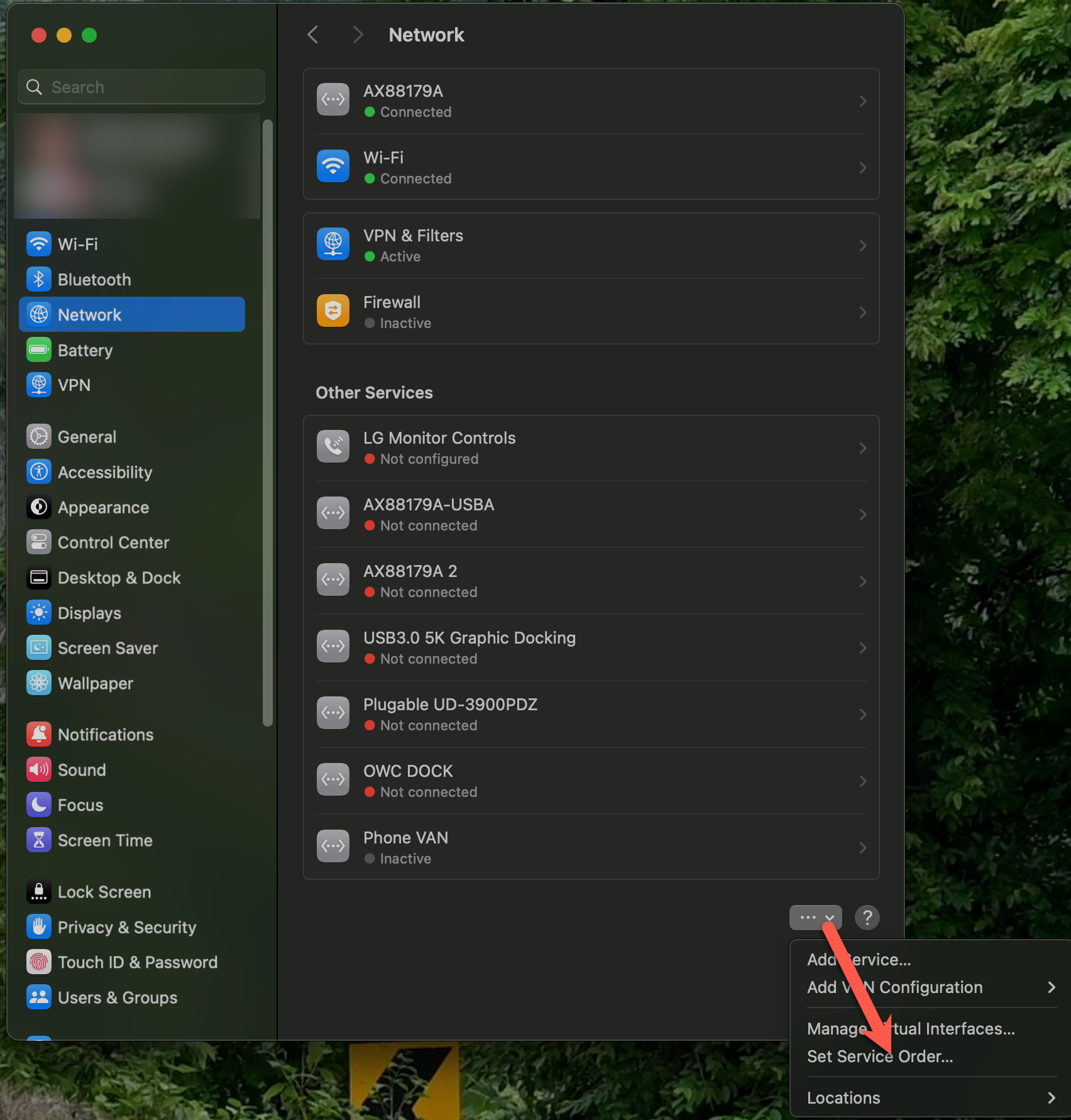
3. Drag the connection type you want the Mac to use first to the top. When you are done ordering, press OK to save your changes.