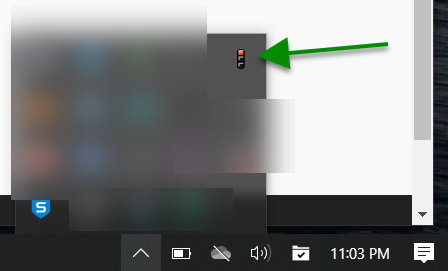Upgrade SSL VPN, from Sophos SG to XG
- Click Start Menu
- Type "Add" on your keyboard
- Click on "Add or Remove Programs"
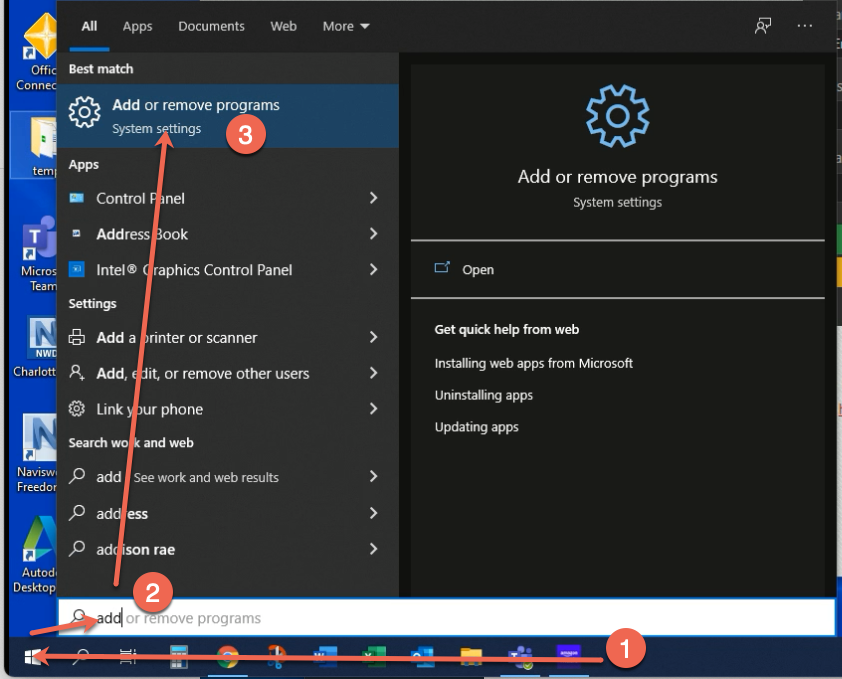
- Wait for the Apps & Features page to appear
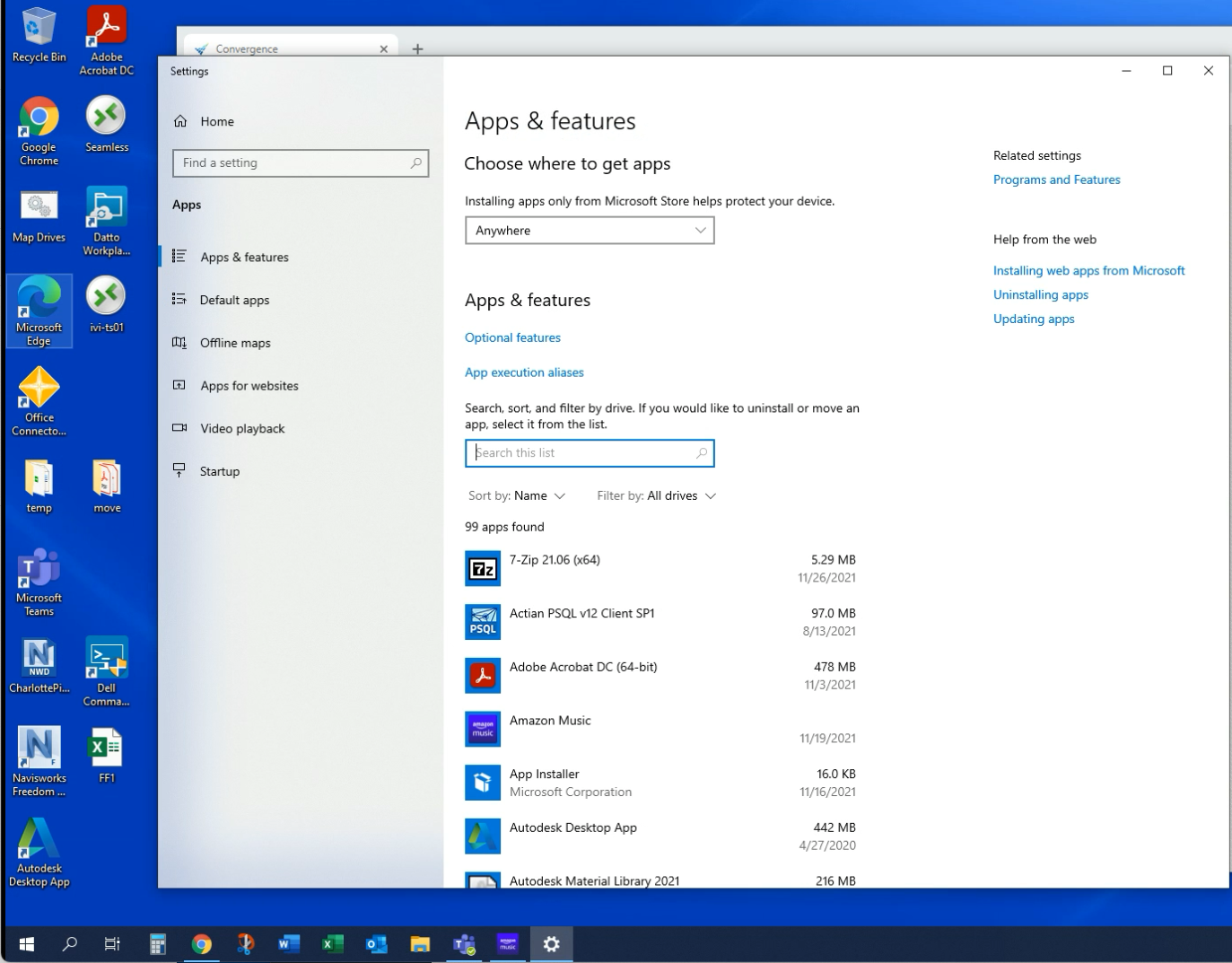
- Type "VPN" into the filter
- Click on Sophos VPN
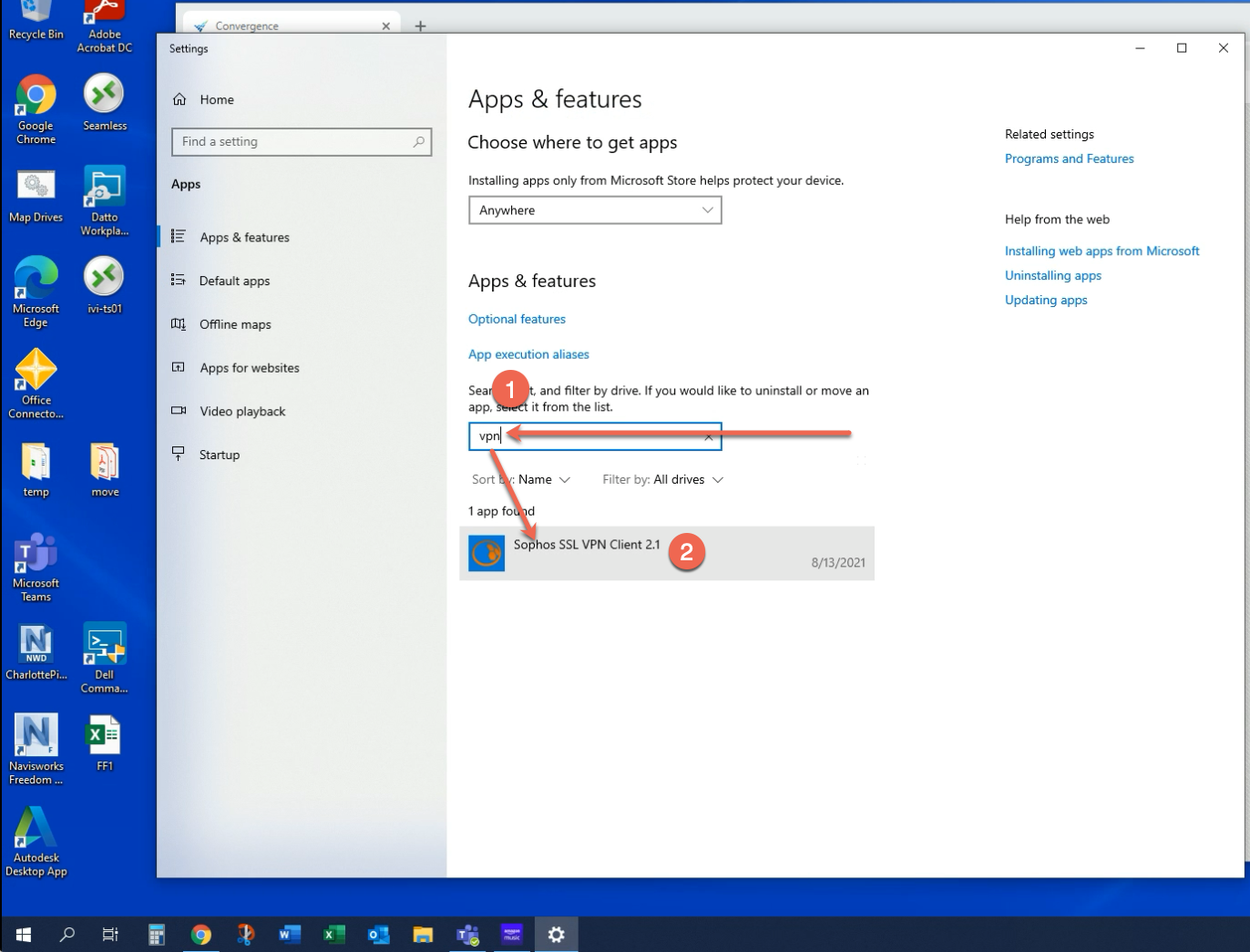
- Click on Uninstall twice
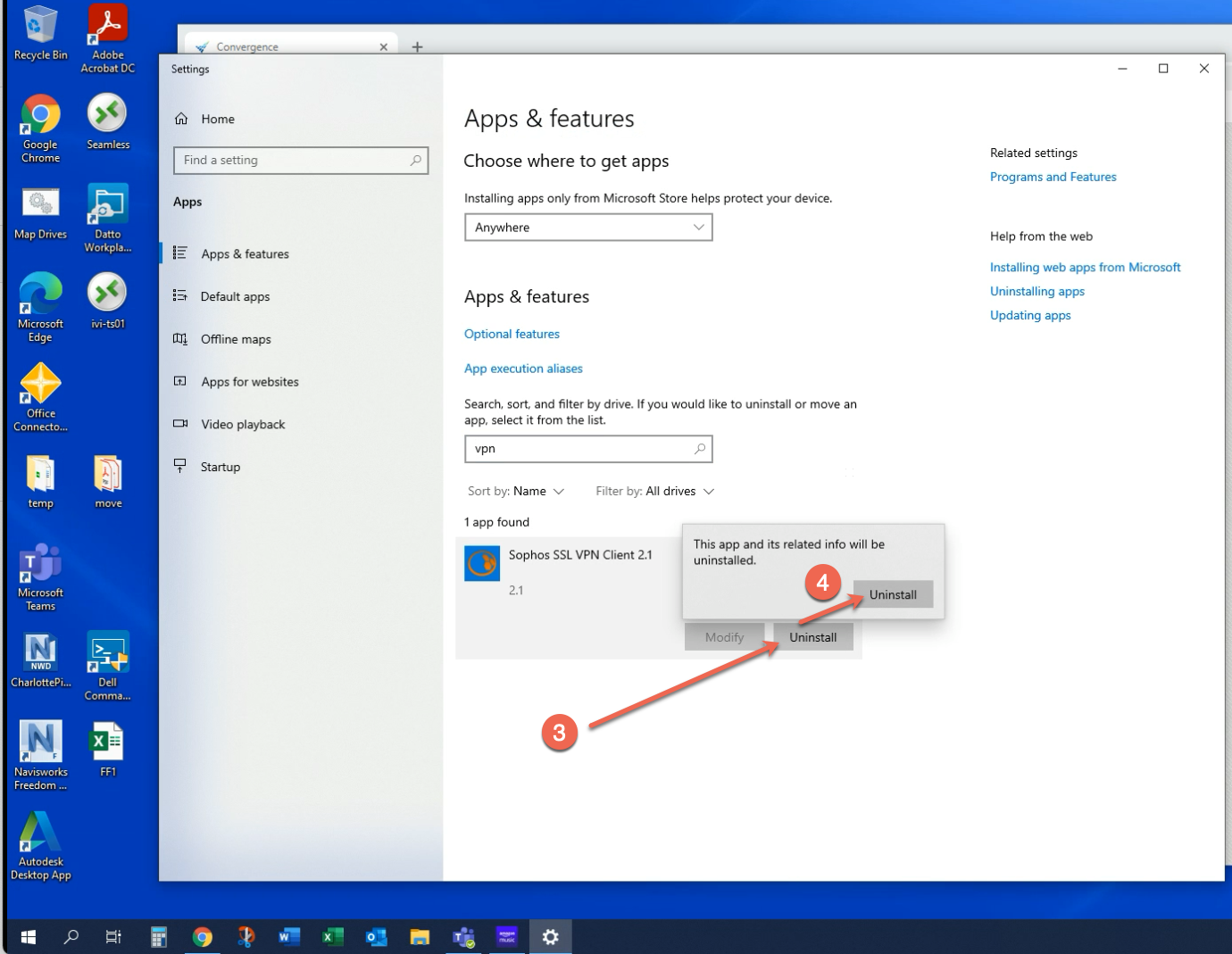
- Remove the old configuration file by opening Windows File Explorer and going to this location as shown below.
C:\Program Files (x86)\Sophos\Sophos SSL VPN Client\config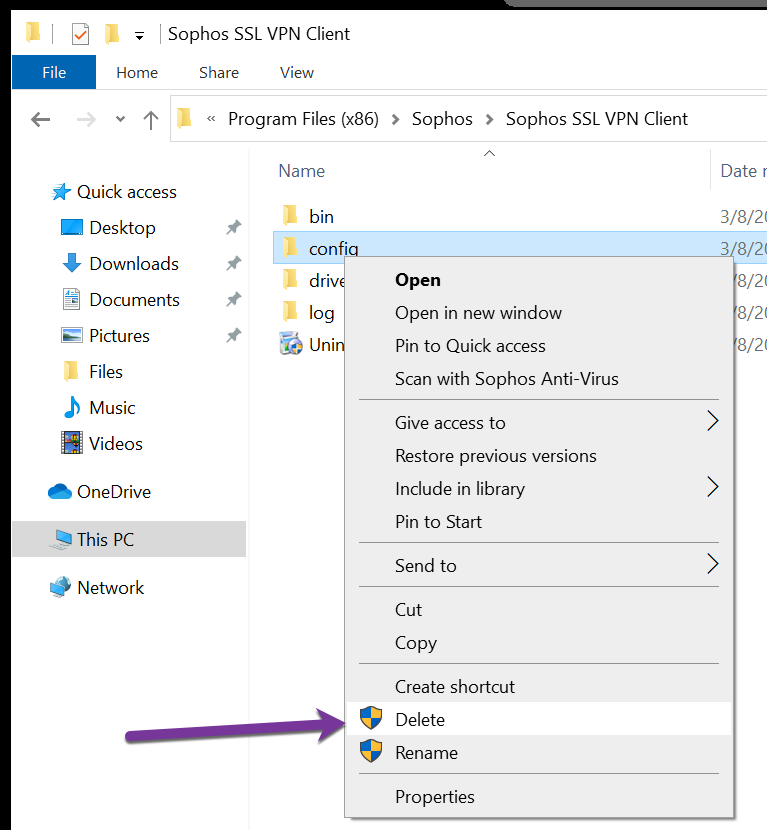
- Login to your VPN Portal (Your username and password will be the same as your office pc)
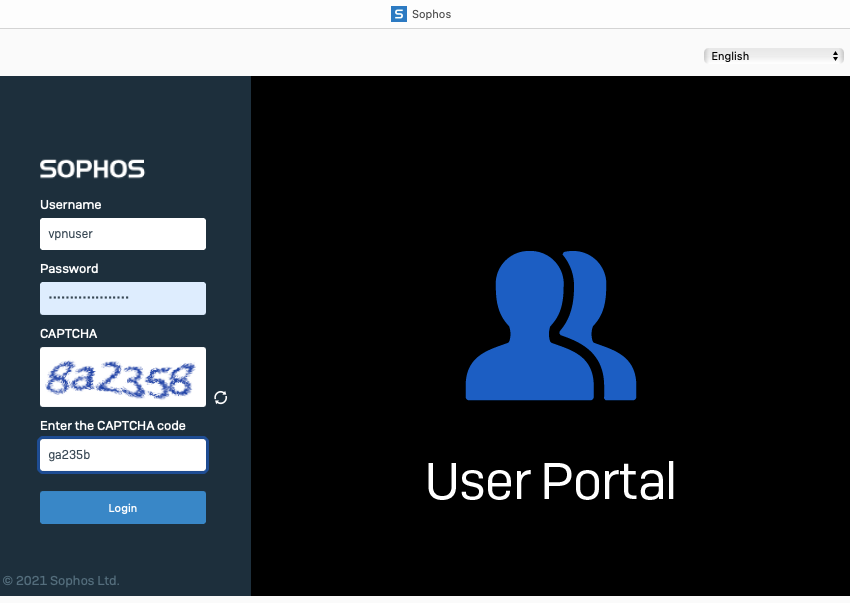
- Download client and configuration for Windows
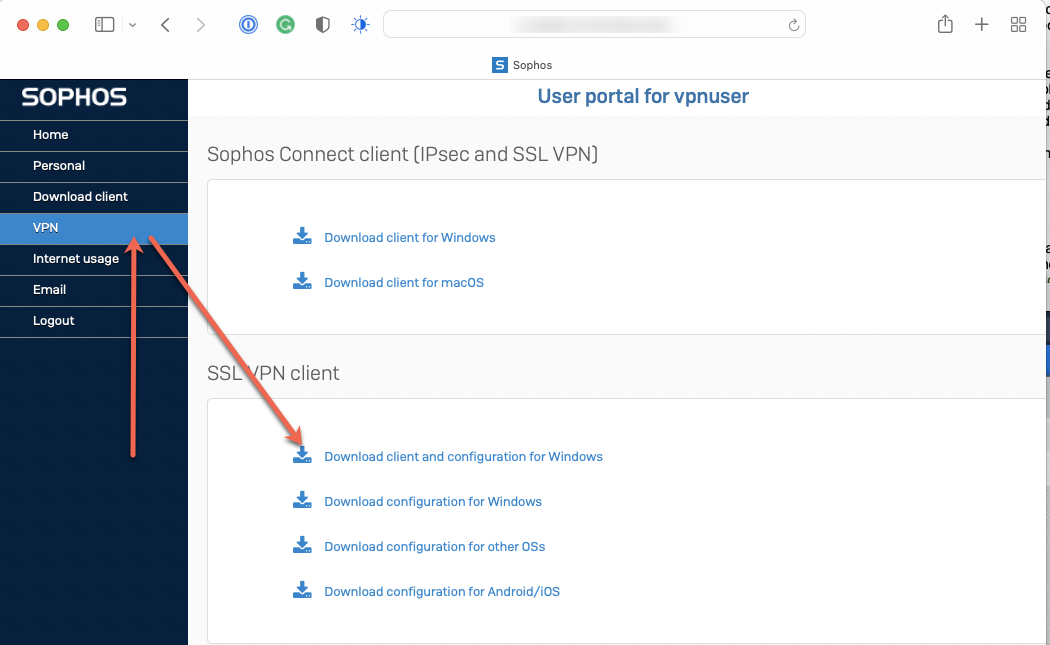
- Run the downloaded file which will install and run the new version of the Sophos SSL VPN and configuration file. After installing, the Sophos SSL VPN will appear in your icon tray as a red set of traffic signals. The behavior is the same as the prior version.