Access Shared Mailbox in Outlook Web Mail
Access Shared Mailbox in Outlook Web Mail
There are two ways to open a shared mailbox using Outlook on the web. One displays the shared mailbox under your primary mailbox, the other opens the shared mailbox in a separate browser window. You may want to try both methods and see which works best for you.
Adding the shared mailbox so it displays under your primary mailbox in Outlook on the web
This method is recommended if you want to monitor the email from your primary mailbox and the shared mailbox at the same time. In addition, after you complete this task, the shared mailbox and its folders are displayed in the left navigation pane each time you open Outlook on the web.
To add a shared mailbox so it displays under your primary mailbox then proceed as follows from your account in Outlook on the web.
- Right-click your primary mailbox in the left navigation pane, and then choose add shared folder.
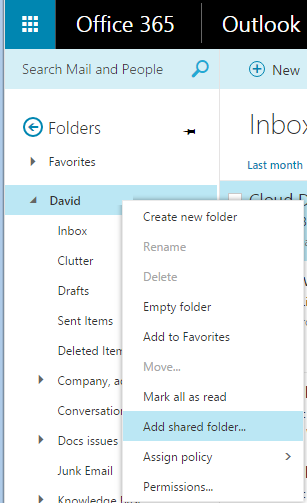
The Add shared folder dialogue box appears.
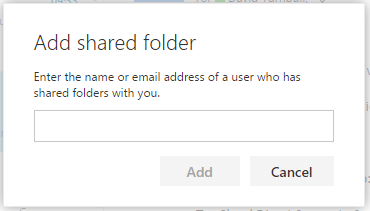
- In the Add shared folder dialogue box, type the name or email address of the shared mailbox.
The name and email address appears in the dialogue box.
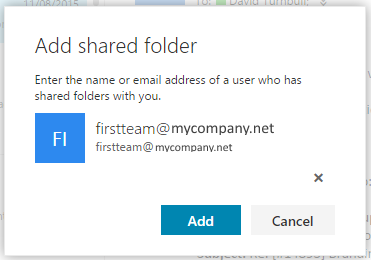
- Click Add.
The shared mailbox displays in your Folder list in Outlook on the web. You can expand or collapse the shared mailbox folders as you can with your primary mailbox. You also can remove the shared mailbox from your Folder list. To remove it, right-click the shared mailbox, and then click delete.
Opening the shared mailbox in a separate browser window
We recommend that you use this method if you want to view and manage the email for the shared mailbox in its own browser window.
To open a shared mailbox in a separate browser window then proceed as follows from your account in Outlook on the web.
- On the Outlook on the web navigation bar, click on the portrait in the top right hand corner.
A list appears.
- From the list, click Open another mailbox.
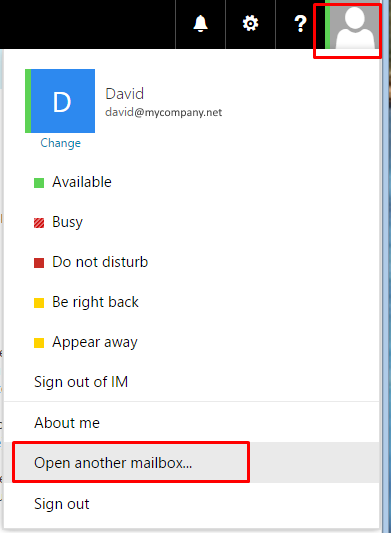
The Open another mailbox dialogue box appears.
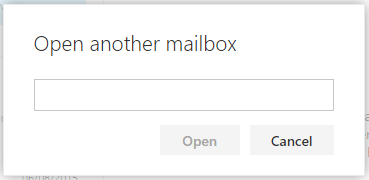
- Type the email address of the other mailbox that you want to open.
The mailbox name and email address appears in the dialogue box.
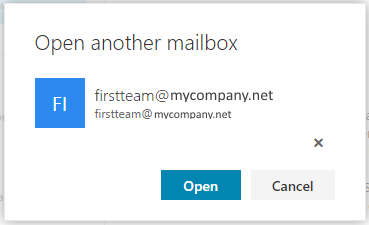
- Click Open.
Another Outlook on the web session opens in a separate window, allowing access to the other mailbox.
Note:If you mistype the email address of the mailbox, a second window opens alerting you that the webpage can't be found. Try retyping the email address.