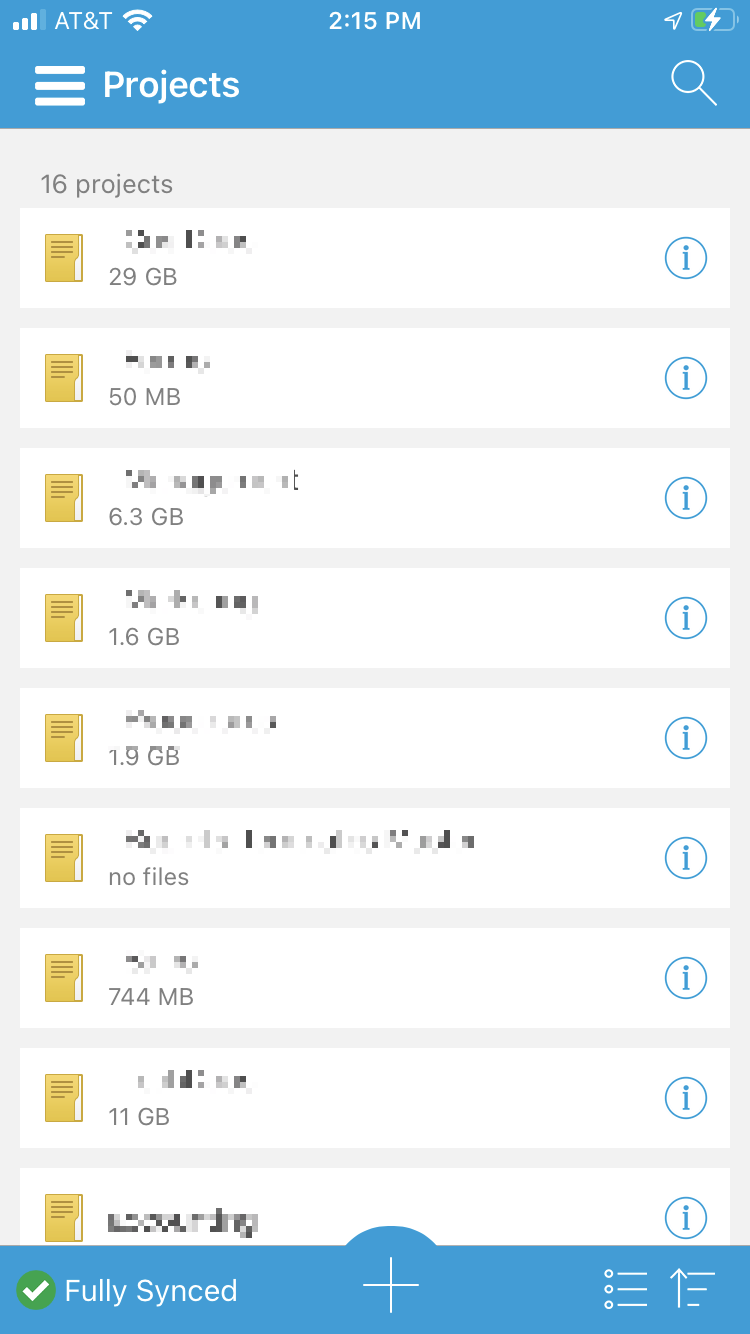Logging into Workplace Mobile App with Passly
Introduction
If your Workplace account is linked to Passly to log in, you may need to follow these instructions to access your data on the Workplace mobile app.
Instructions (Without Pictures)
- Enter the email address associated with your Passly account.
- You will be redirected to the Passly login page. Enter your Passly username and Passly password.
- Very important: Select the "One-Time Passcode" option. Push Authentication does not always work.
- Open the Passly app on your phone and tap the Passly entry.
- Tap the code to copy it and quickly switch back to the Workplace app.
- Paste the code into the text field and tap "Verify".
- Wait for the Passly login screen.
- Tap "Accept" on the End-User License Agreement and Privacy Agreement.
- Choose a security method for the Workplace data on your phone. "None" is not a recommended option
- Wait for the account to verify. If administrator approval is needed, wait for the approval request to be processed by the TechNosis help desk.
- Your data will now be available in Workplace mobile.
Instructions (With Pictures)
- Enter the email address associated with your Passly account.
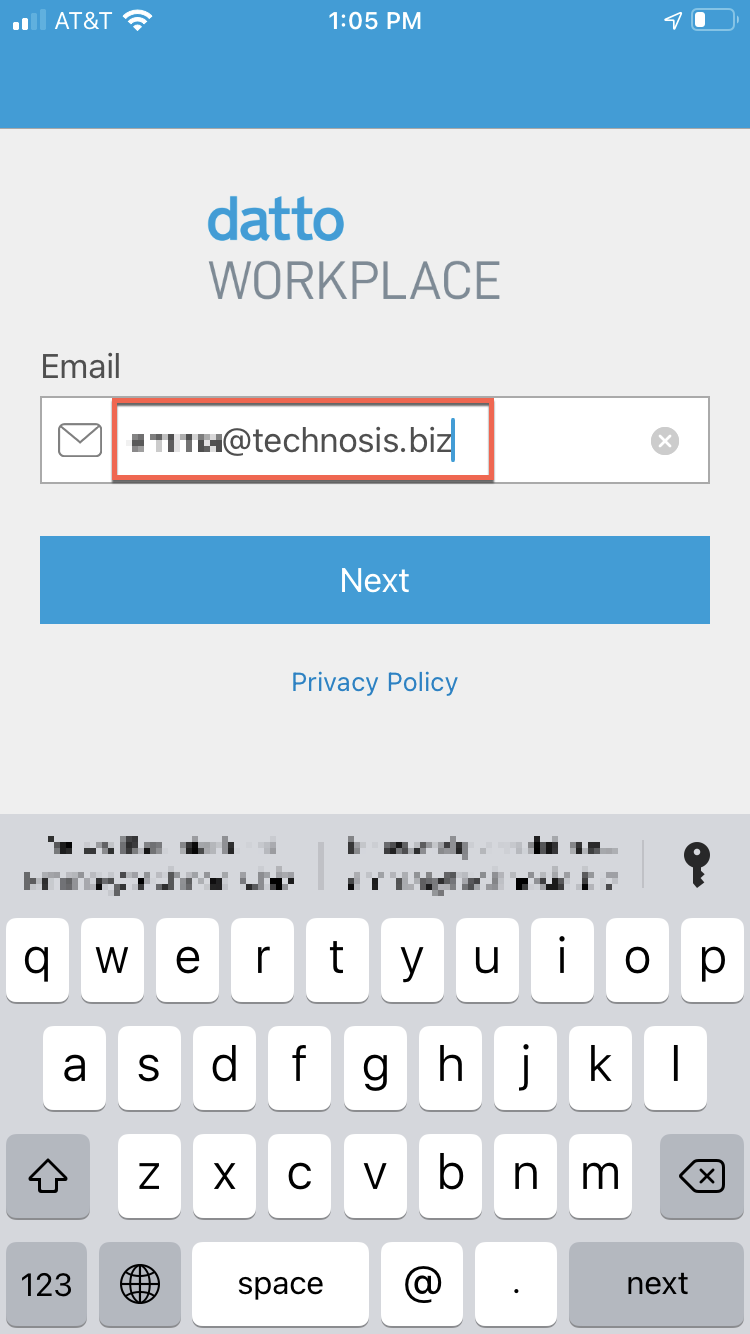
- You will be redirected to the Passly login page. Enter your Passly username and Passly password.
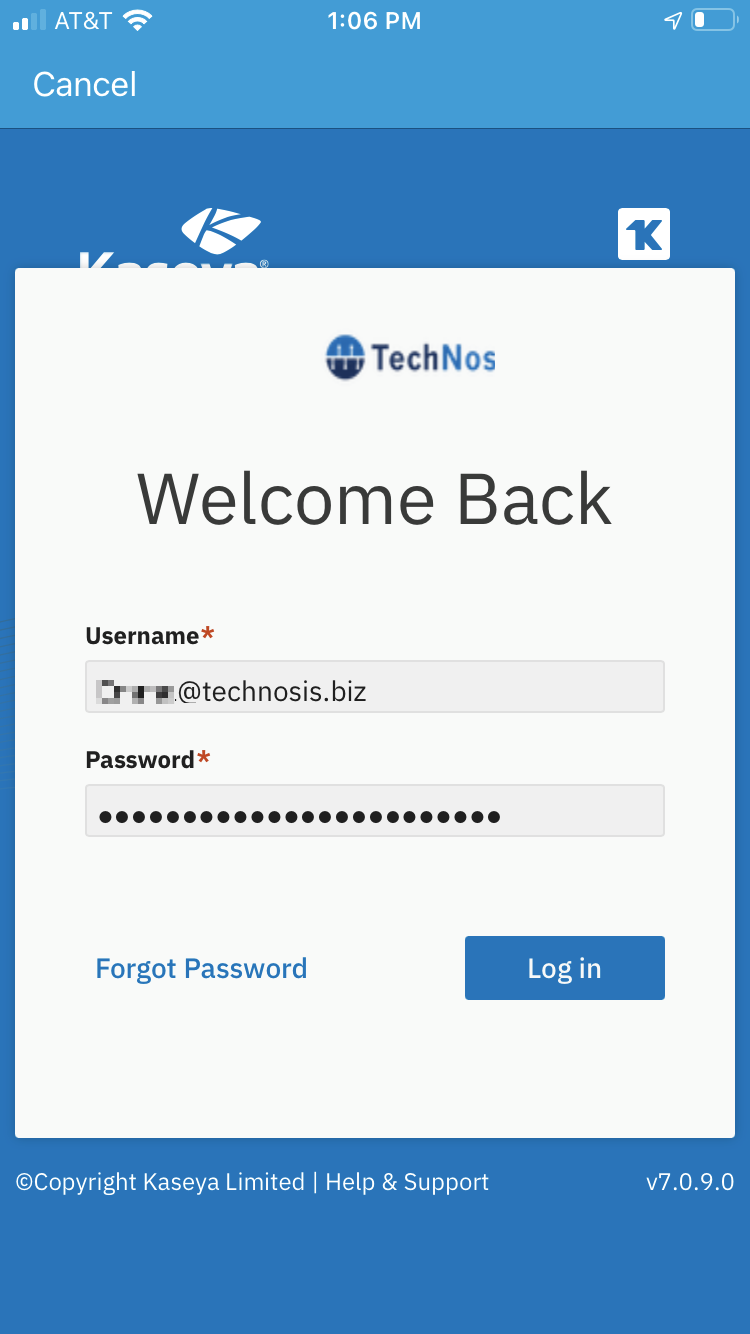
- Very important: Select the "One-Time Passcode" option. Push Authentication does not always work.
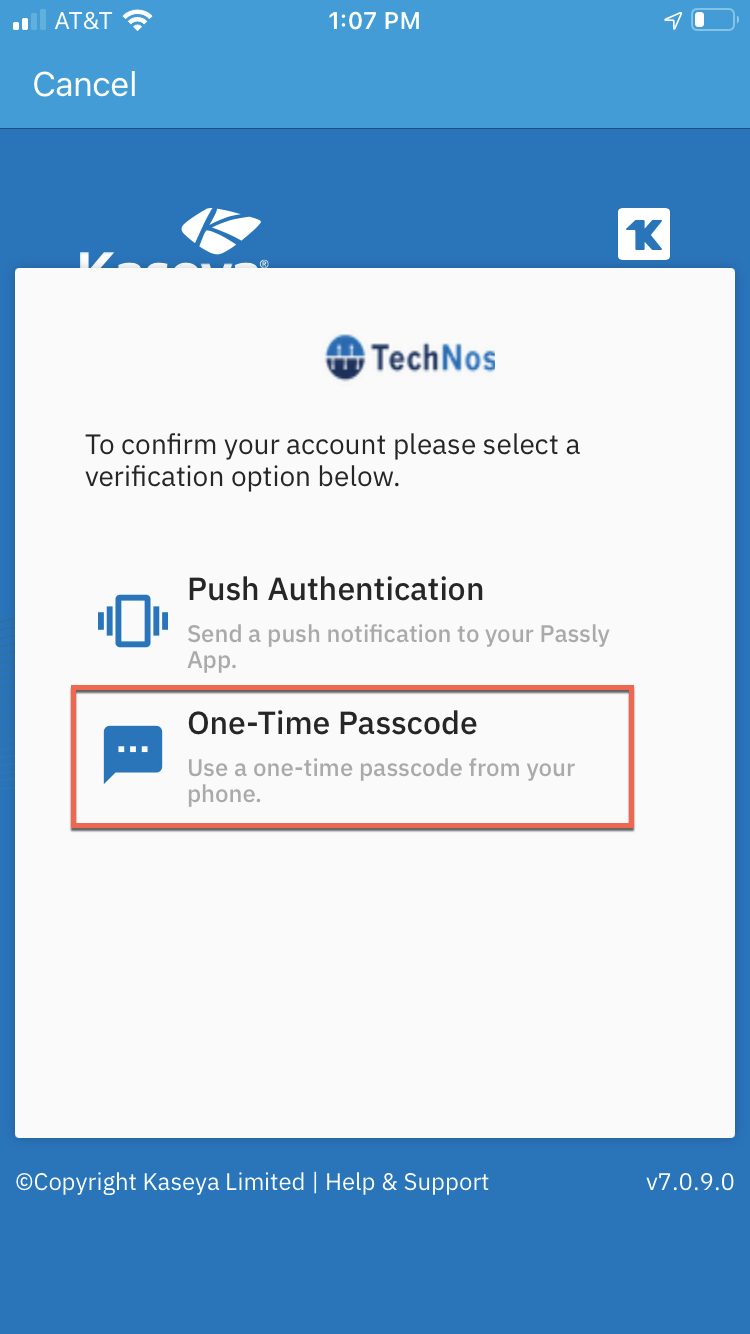
- Open the Passly app on your phone and tap the Passly entry.
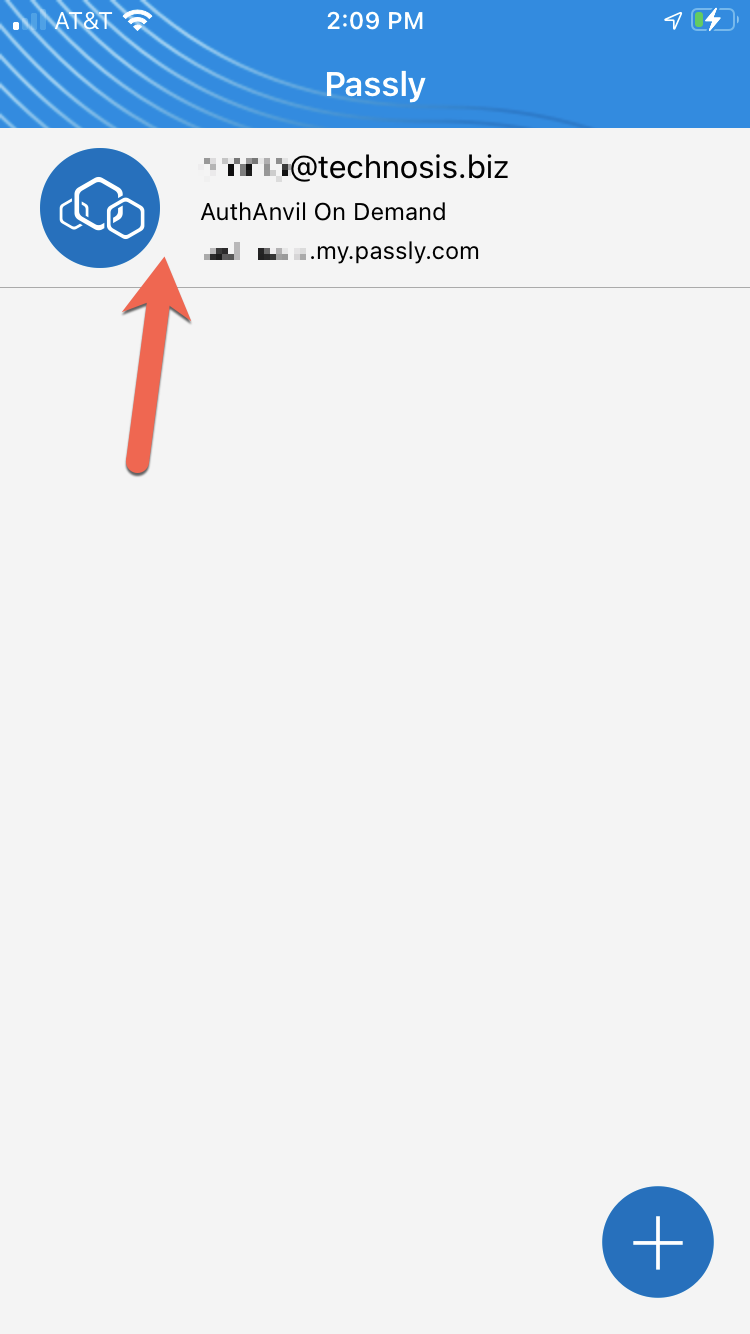
- Tap the code to copy it and quickly switch back to the Workplace app.
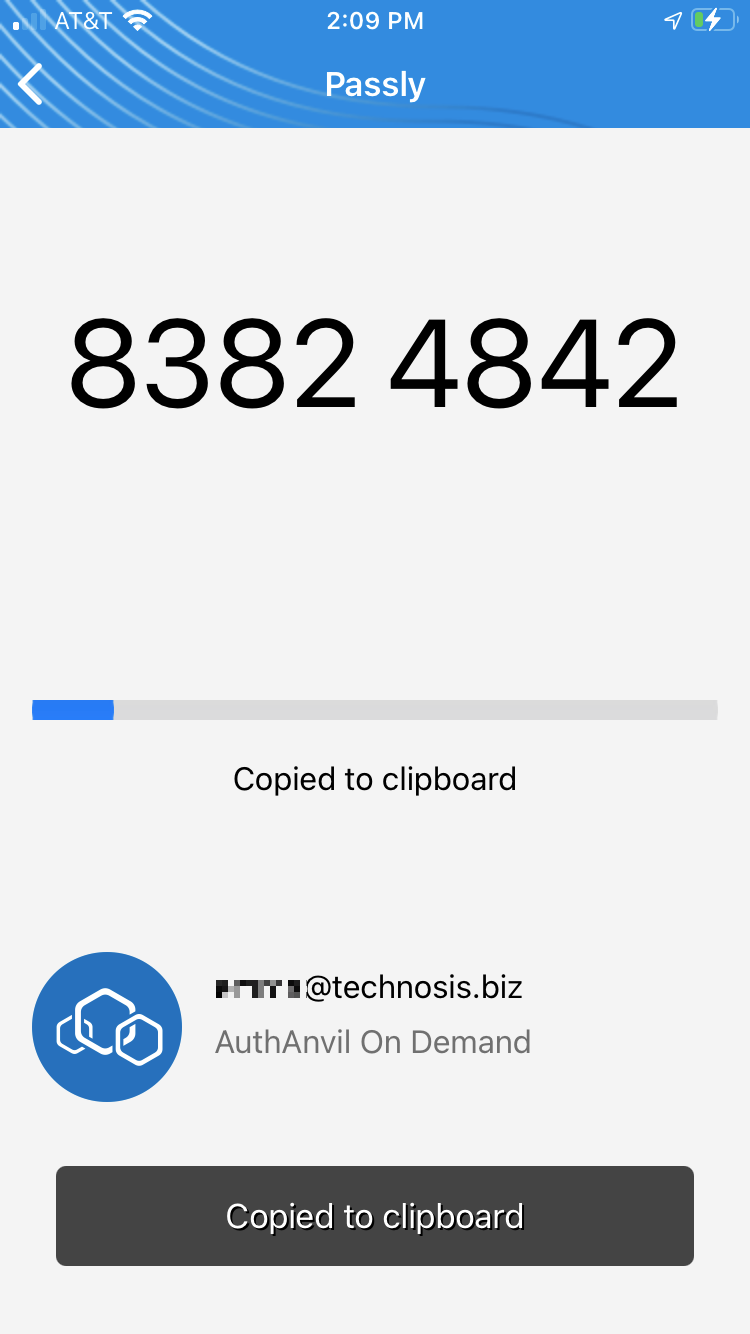
- Paste the code into the text field and tap "Verify".
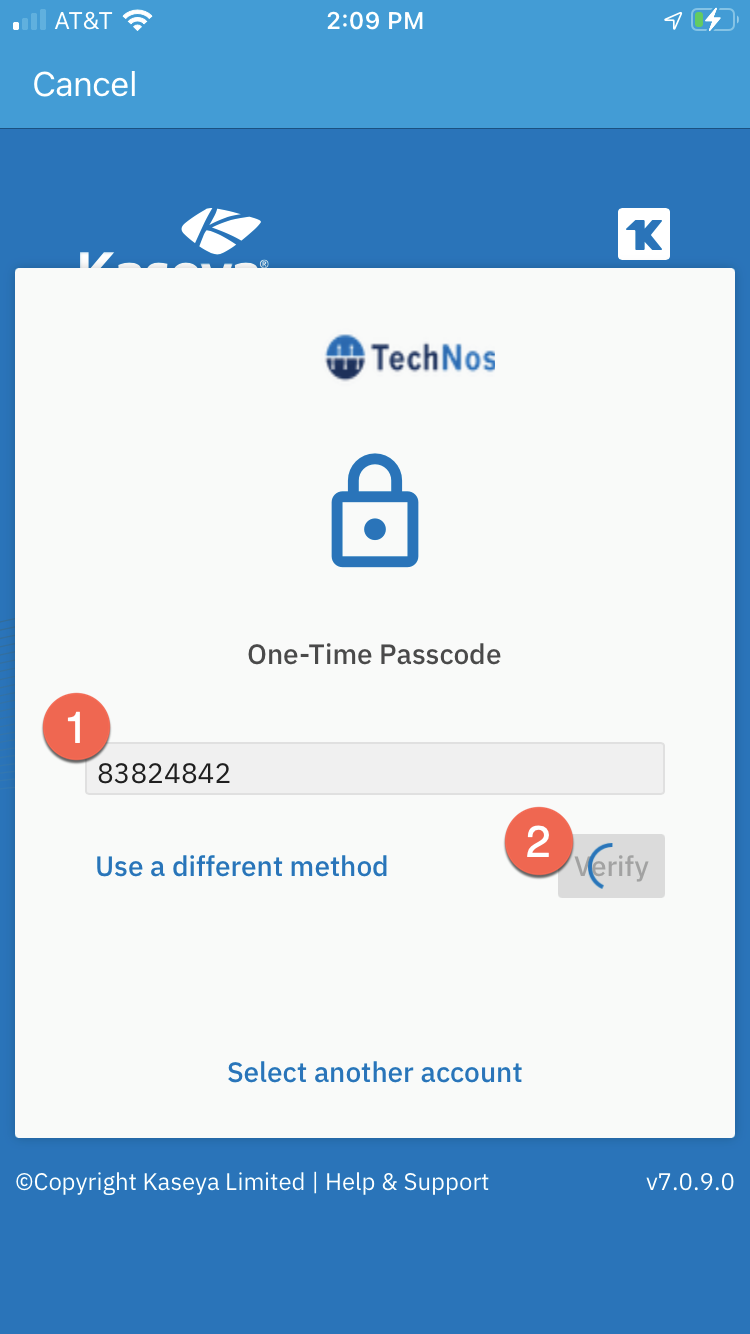
- Wait for the Passly login screen.
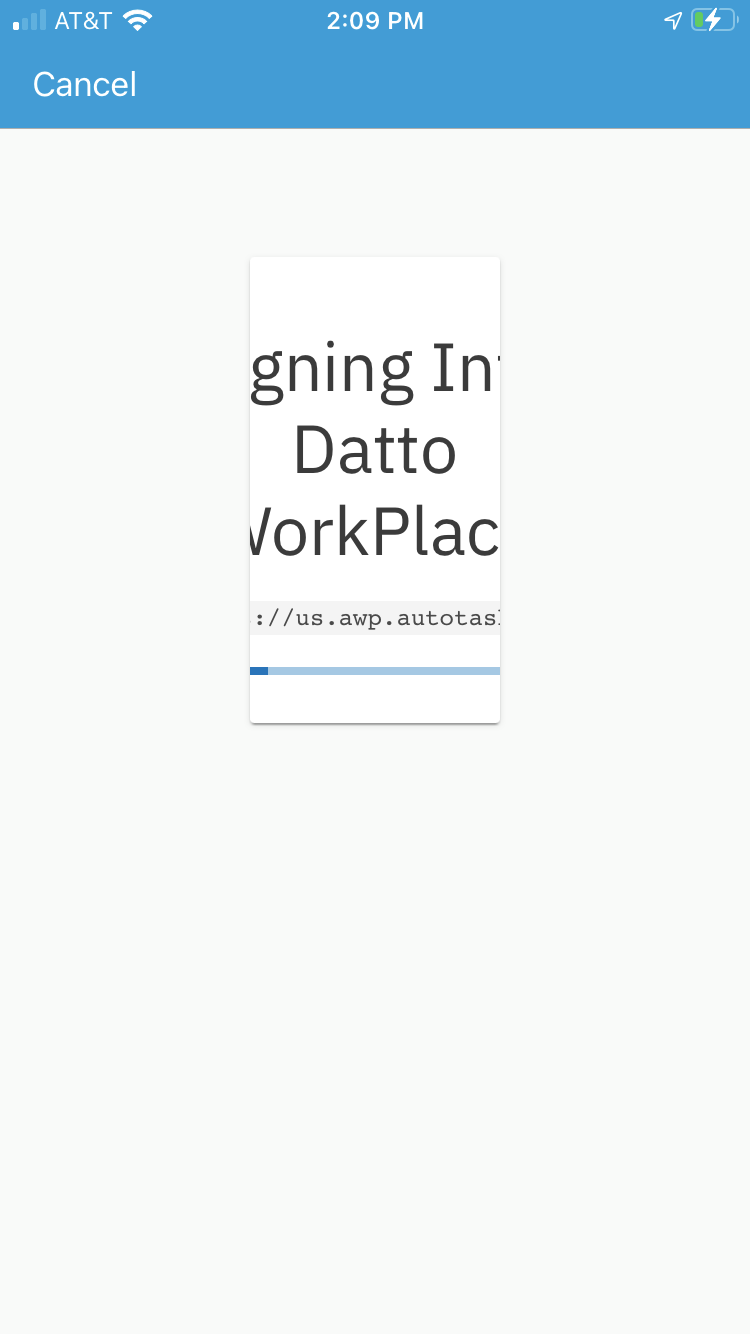
- Tap "Accept" on the End-User License Agreement and Privacy Agreement.
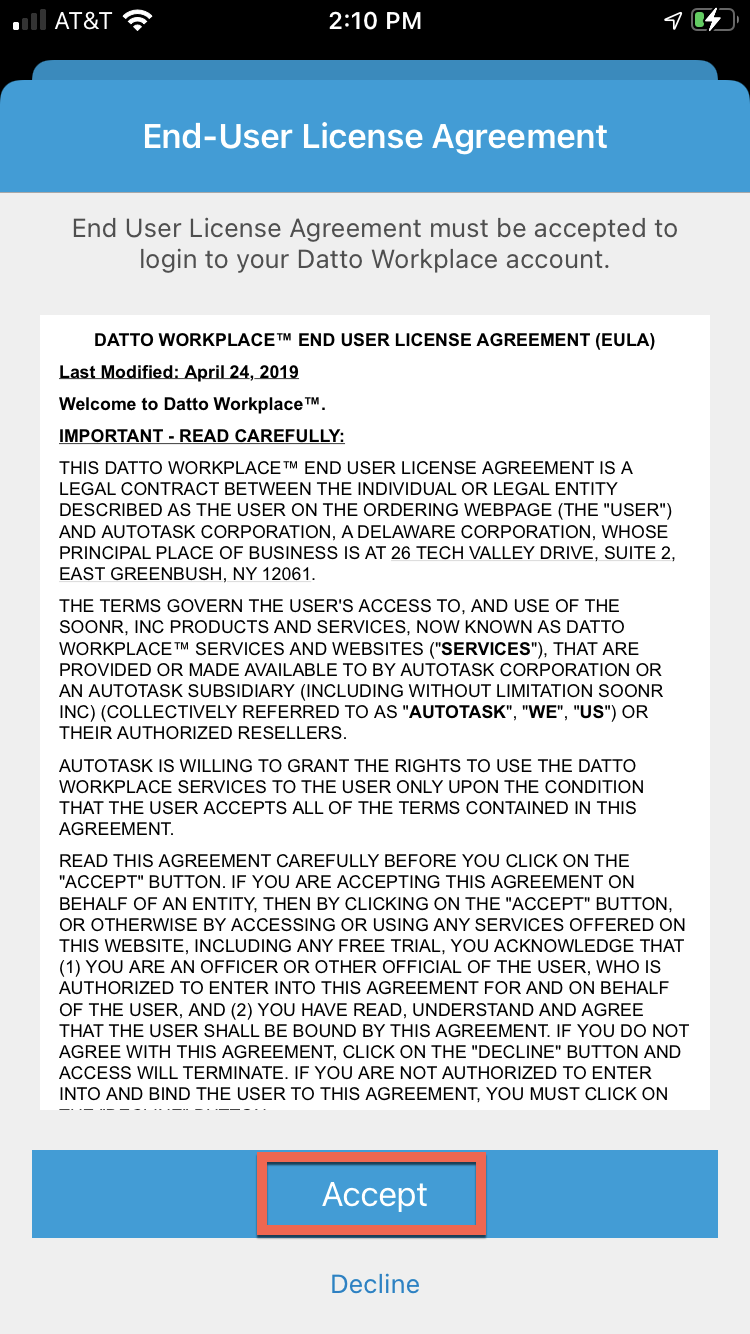
- Choose a security method for the Workplace data on your phone. "None" is not a recommended option.
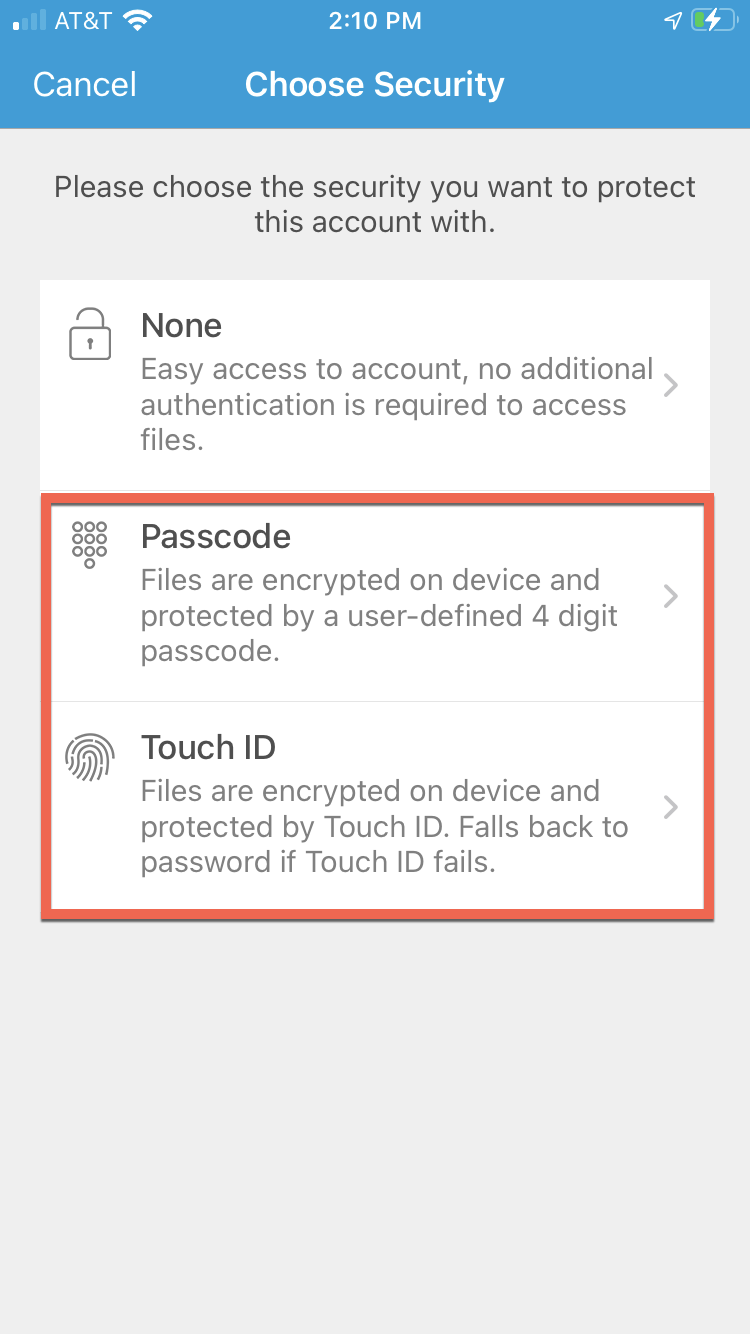
- Wait for the account to verify. If administrator approval is needed, wait for the approval request to be processed by the TechNosis help desk.
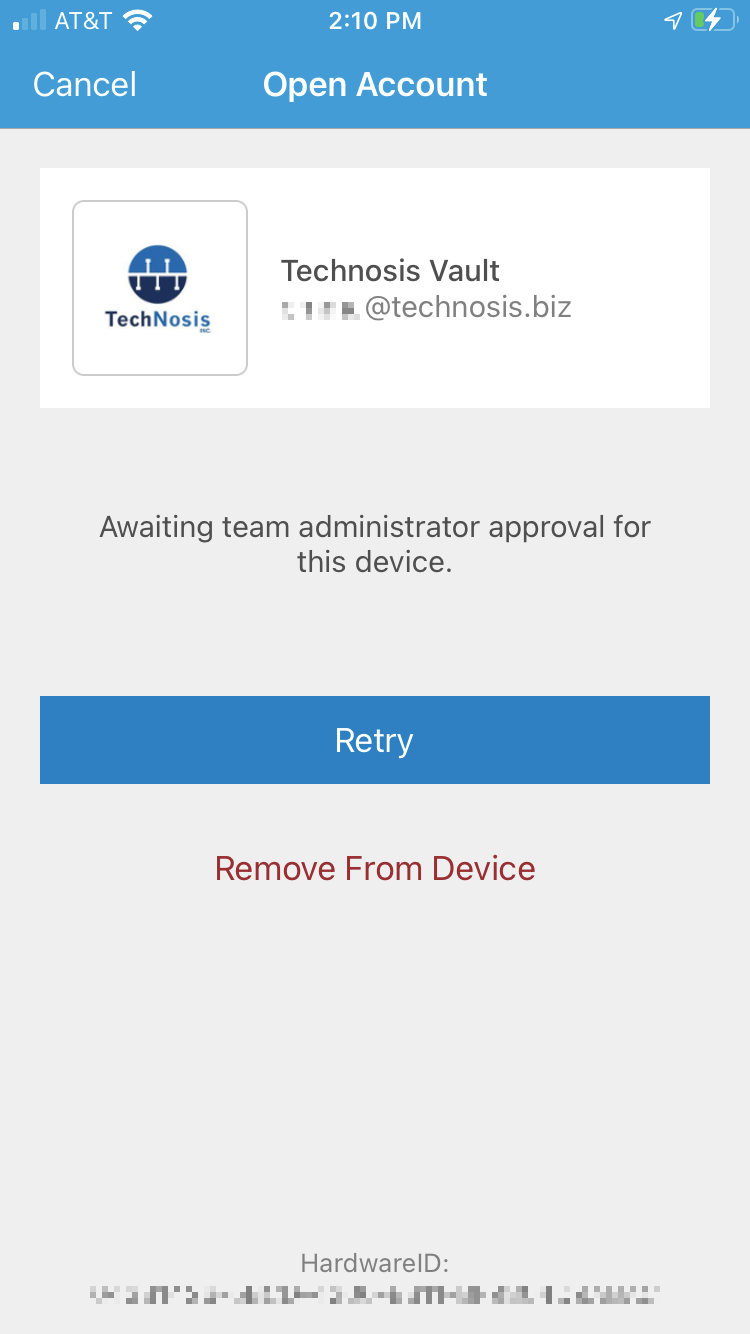
- Your data will now be available in Workplace mobile.