Creating a Public Link with Workplace
Creating a Public Link with Workplace
Introduction
Publishing public links is a convenient way to share and collaborate on both files and folders over the web.
Important note: If you do not see the options in the instructions below, contact an administrator or TechNosis support. If the option to create a public link is not available, you either do not have permission to create links or the project was created by another user who did not enable public links.
How to Create a Public Link using the Web Portal
This process is the same for sharing both files and folders.
1. Open the Workplace web portal by going to https://us.workplace.datto.com/ and signing in with your Workplace or Passly username and password.
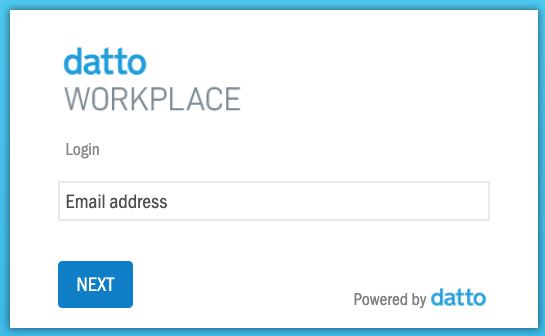
2. Navigate to the file or folder you wish to share and click on “Public Link”
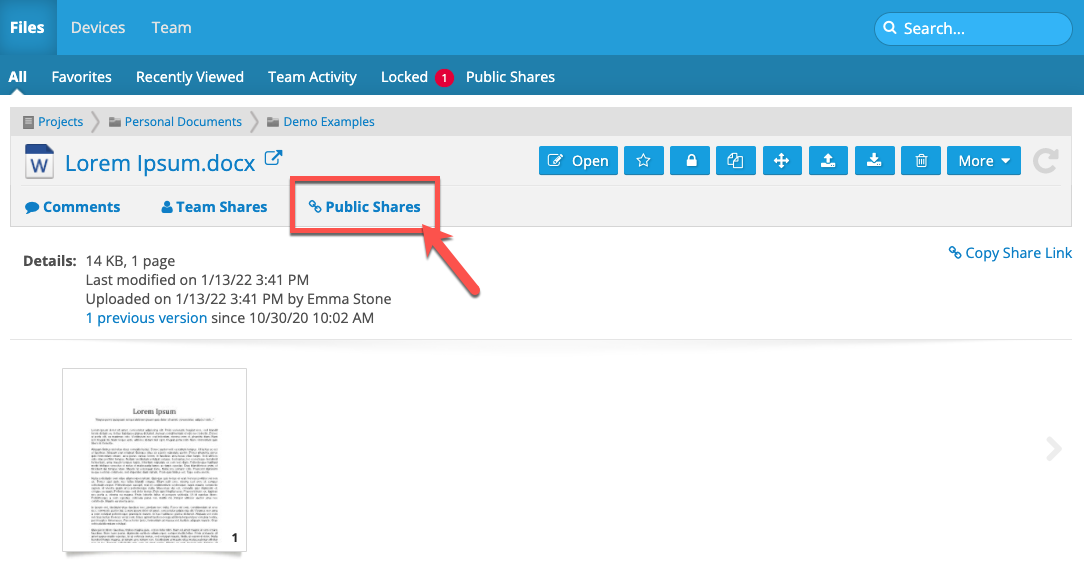
3. If the “Allow public access to this file” is unchecked, there is no existing link. Click to box to create a link.

4. Once you click the checkbox, the following options appear:
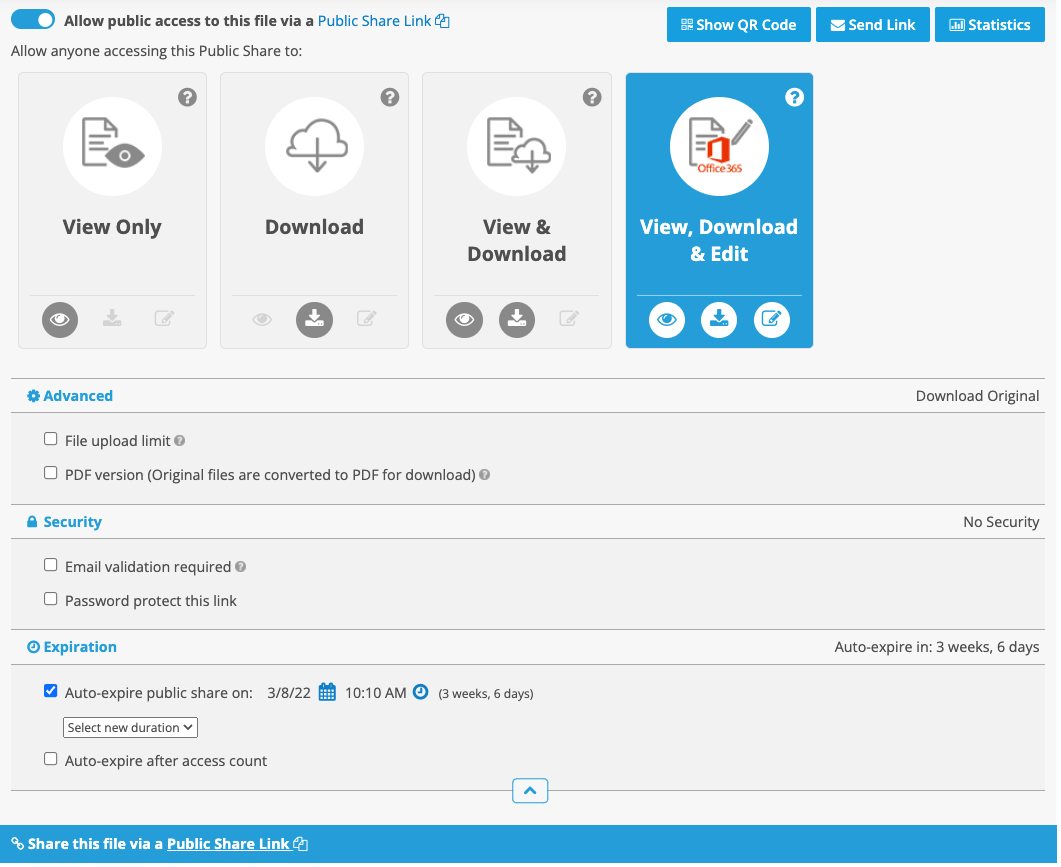
a. You can change what the public user will have access to by selecting a different option along the top
b. “PDF Version” will convert the file to a PDF and only allow access to the PDF version, not the original.
c. “View, Download, & Edit” will allow anyone with the link to change the file and alter the original.
d. If you do not want the link to expire automatically, uncheck the “Auto-expire public link” box.
5. To set a password:
a. Use the “Password protect this link” button and enter a password:
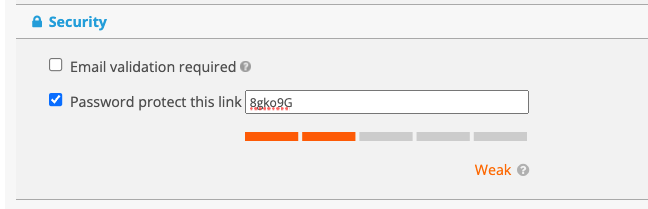
b. Once you select the checkmark, the password applies to the link automatically.
c. When you share a password protected link, it will open a page similar to this:

You can copy the share link to your clip board by clicking either of the "Copy to Clipboard" buttons on the page.
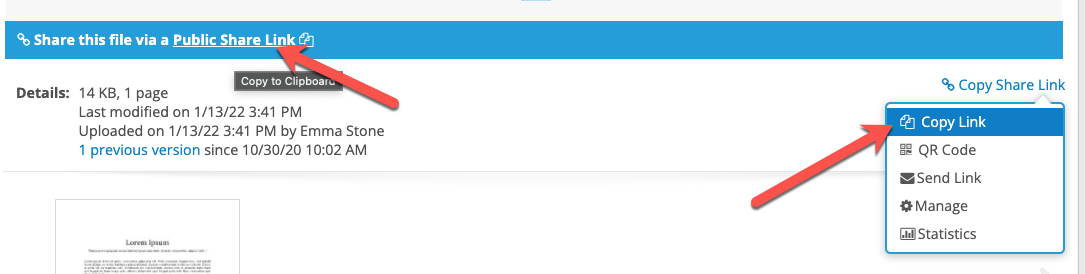
How to Create a Public Link using the Application
This process is the same for sharing both files and folders.
1. Right click the file or folder you wish to share and click “Create Public Link
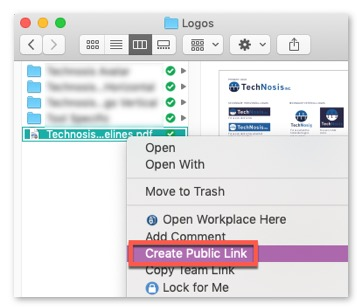
2. You will be re-directed to Workplace online to configure the link. You may need to sign in.