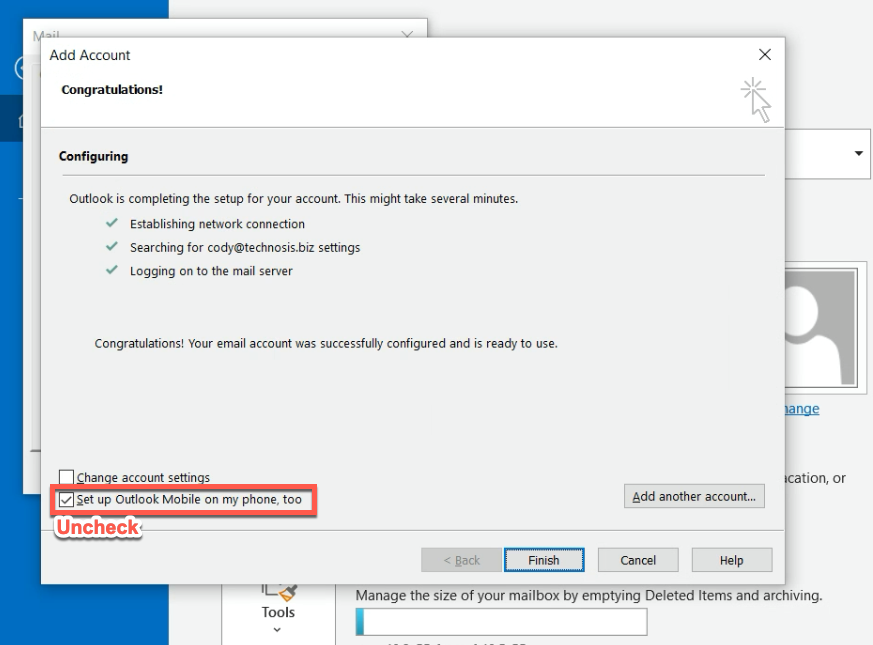Remove and re-add 365 account - Outlook Windows 10
- In Outlook, select file
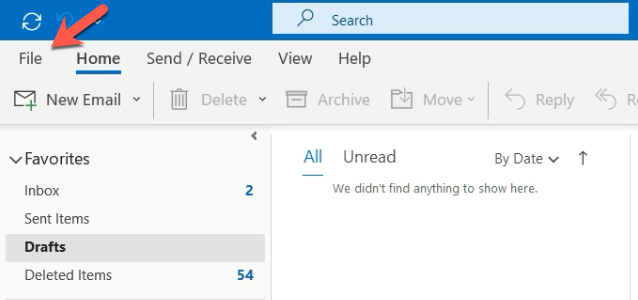
- Press account settings, manage profiles
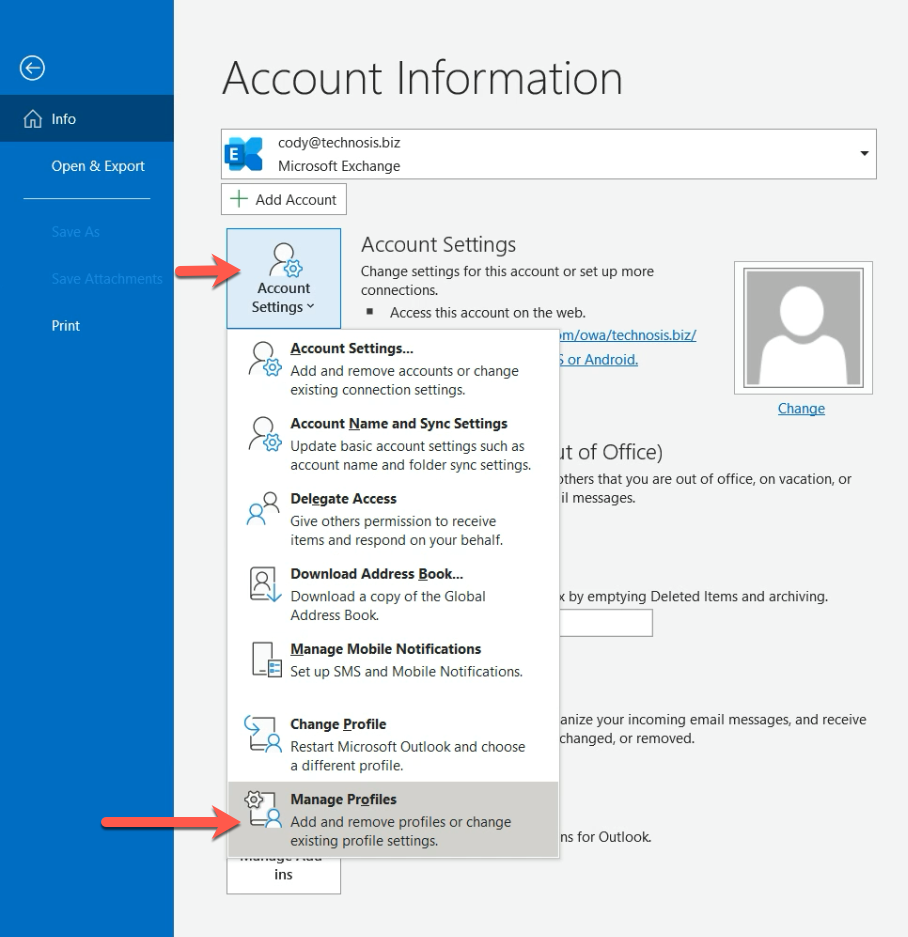
- Press show profiles
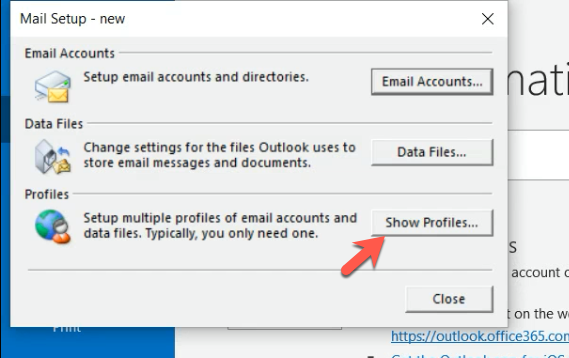
- Click on the existing profile and press remove
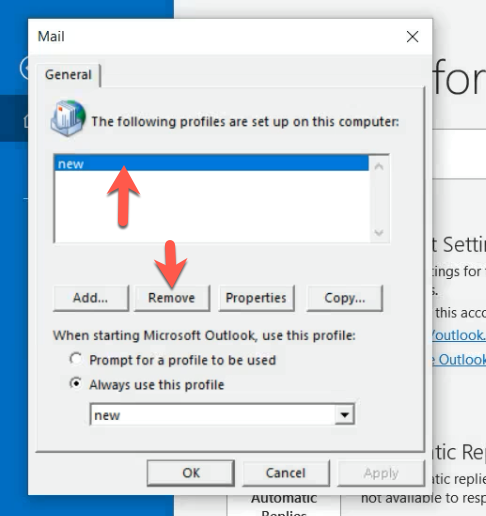
- Once the old one is removed, press add
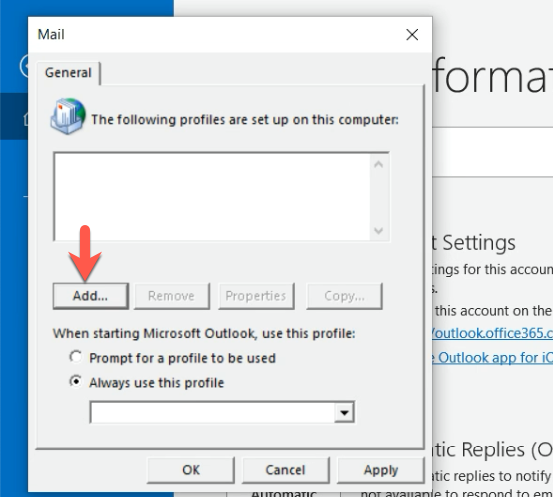
- Enter a name for the new profile. This is arbitrary but cannot be the same as the old one. Press OK.
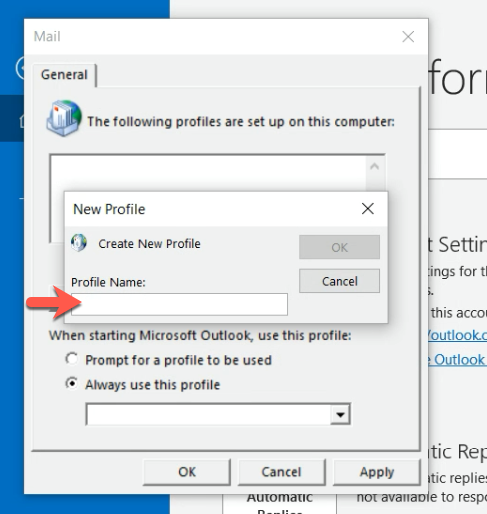
- Fill out the information on the next screen, email address and password will be your normal 365 credentials. Then press next.
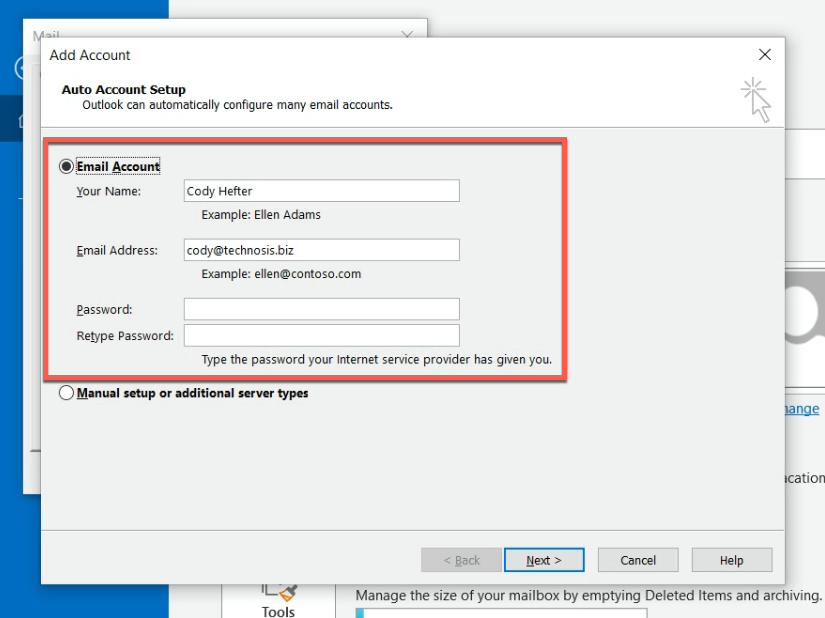
- You should then see a success message. Uncheck the "Set up Outlook Mobile on my phone, too" box, then press finish. Close out of Outlook and reopen it to see your account.