Configure Fantastical with 365/Passly
- With Fantastical open, choose Fantastical → Preferences in the menu bar (or use the hotkey ⌘,)
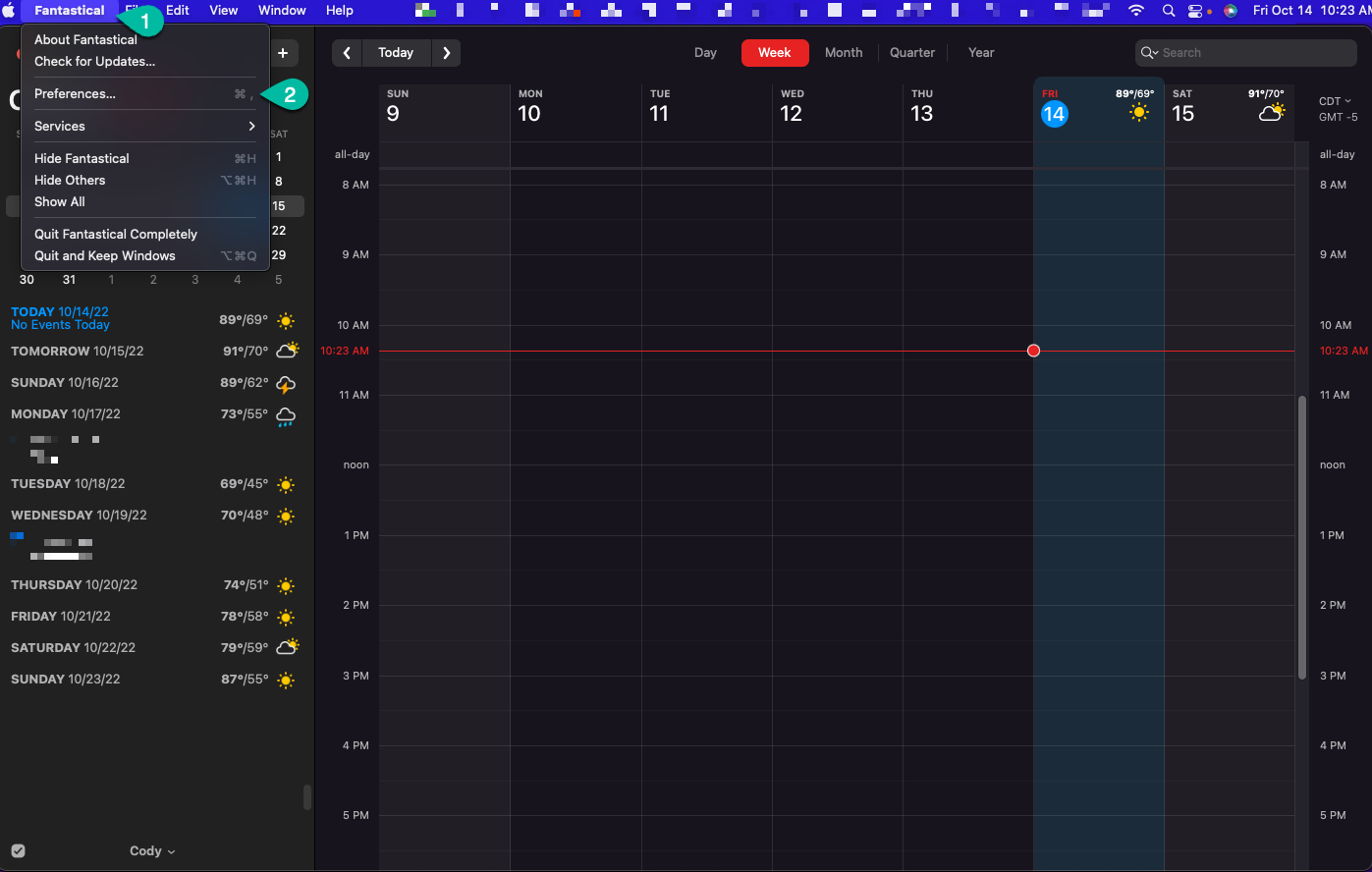
- In the Preferences window, choose Accounts
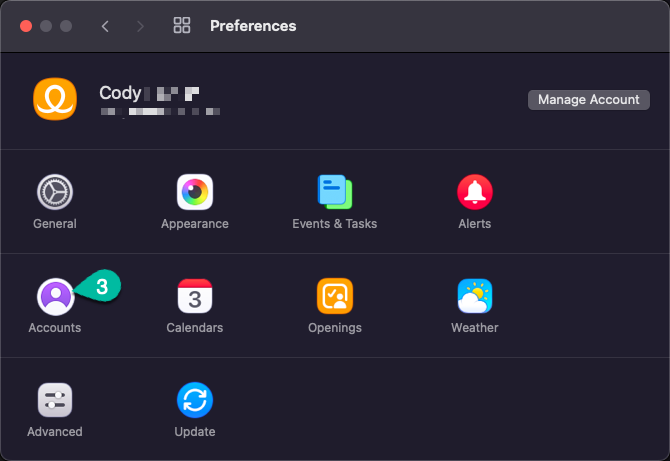
- Use the + sign on the bottom left to add an account
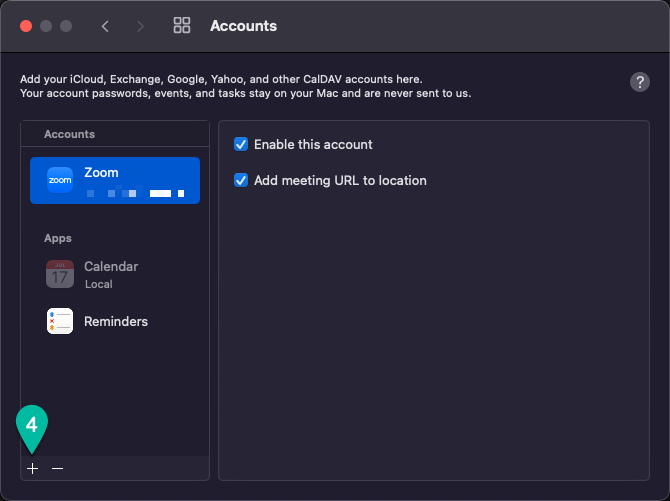
- Enter your email address and hit continue (configure manually will not work with Passly enabled)
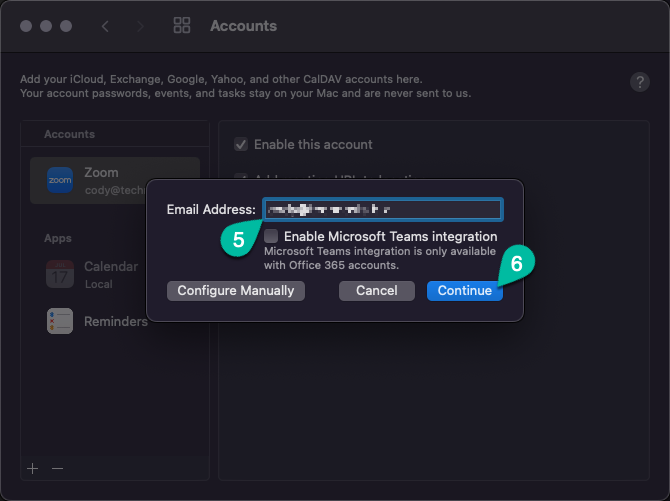
- Fantastical will open another window in your default web browser
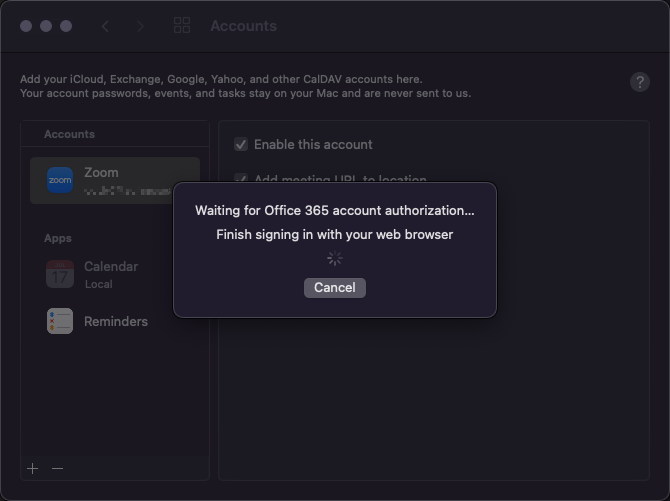
- Enter your credentials in the Passly window and click Log In
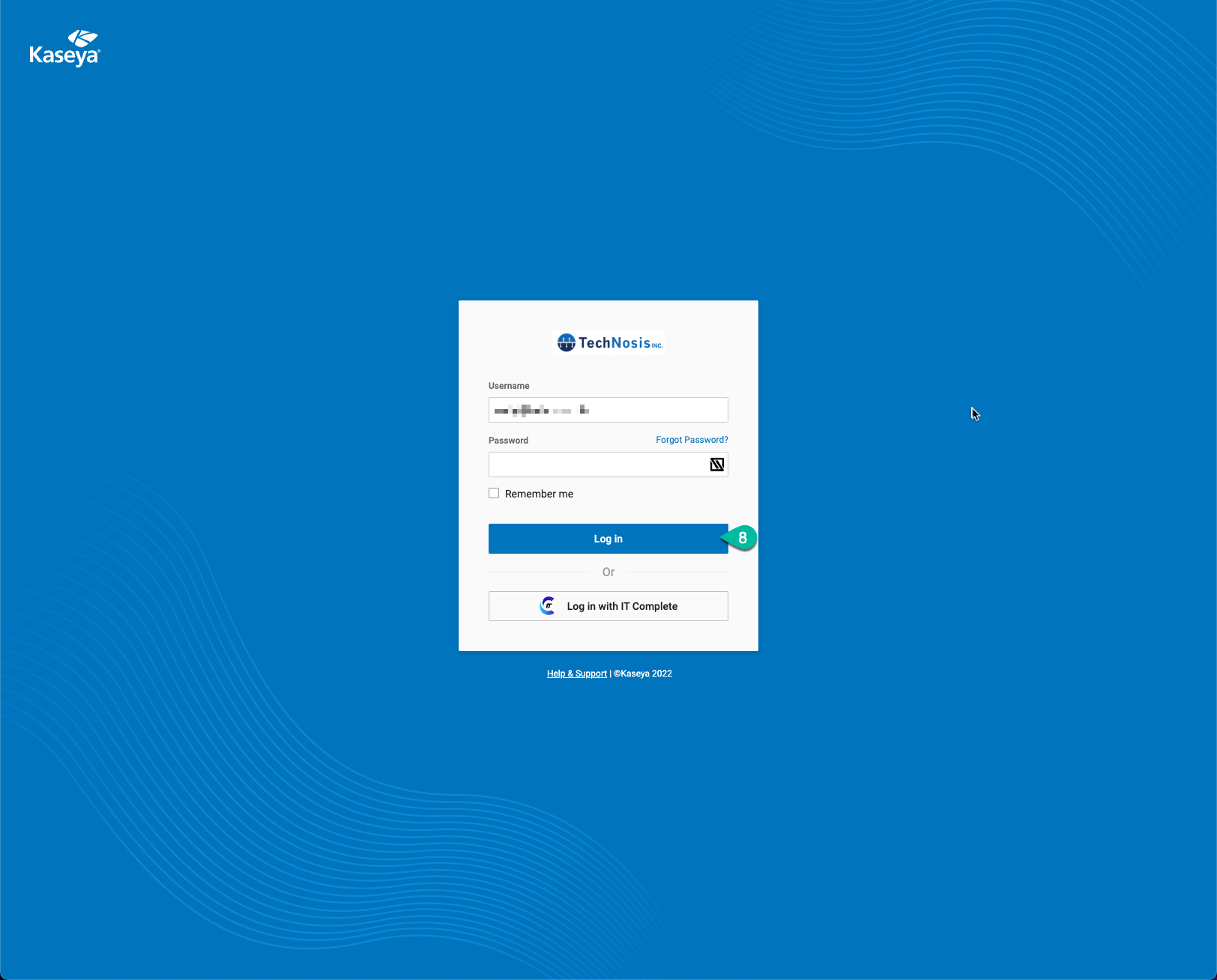
- Choose your verification method and authorize using your device
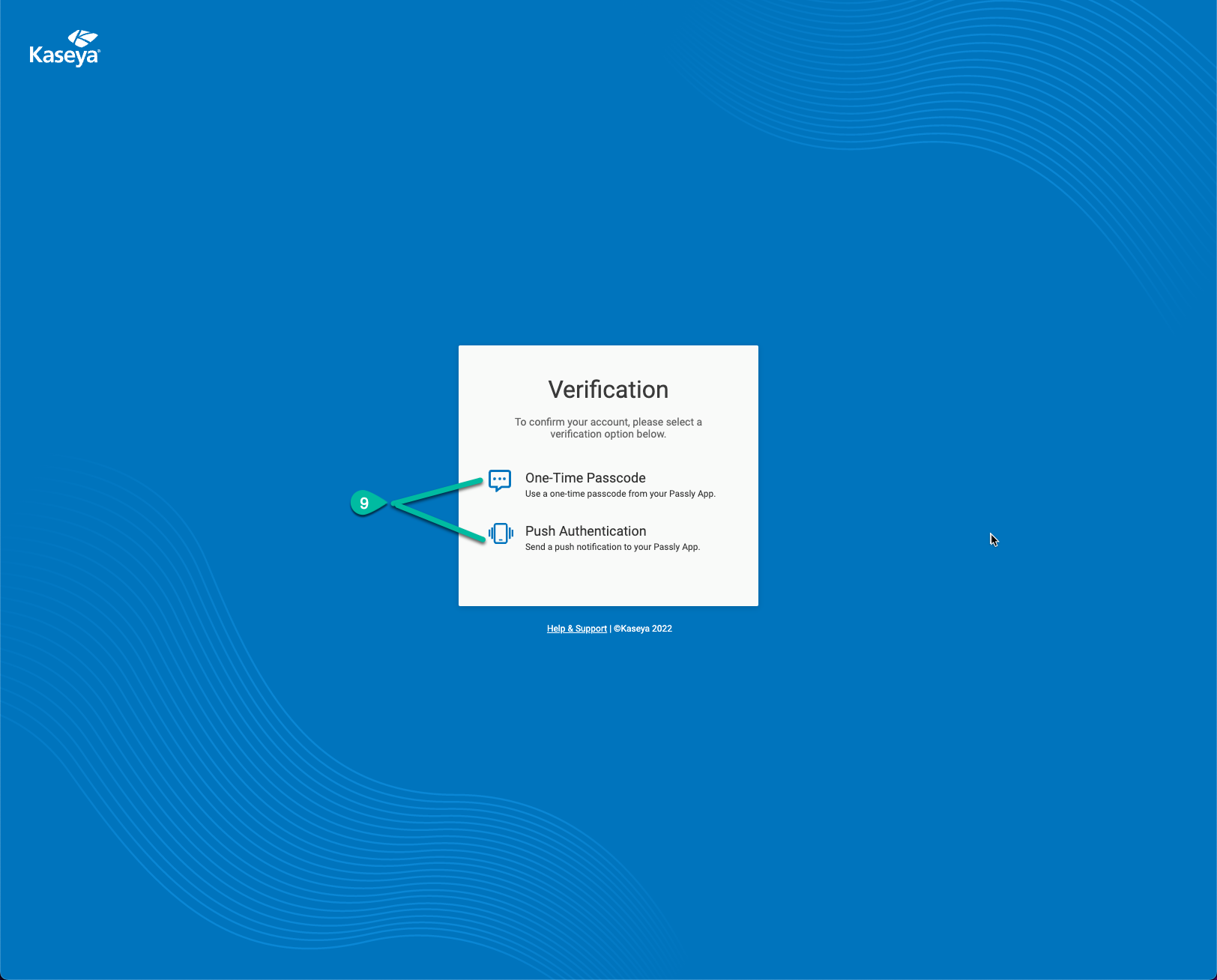
- It will confirm that authorization is complete in the window, you can now close it
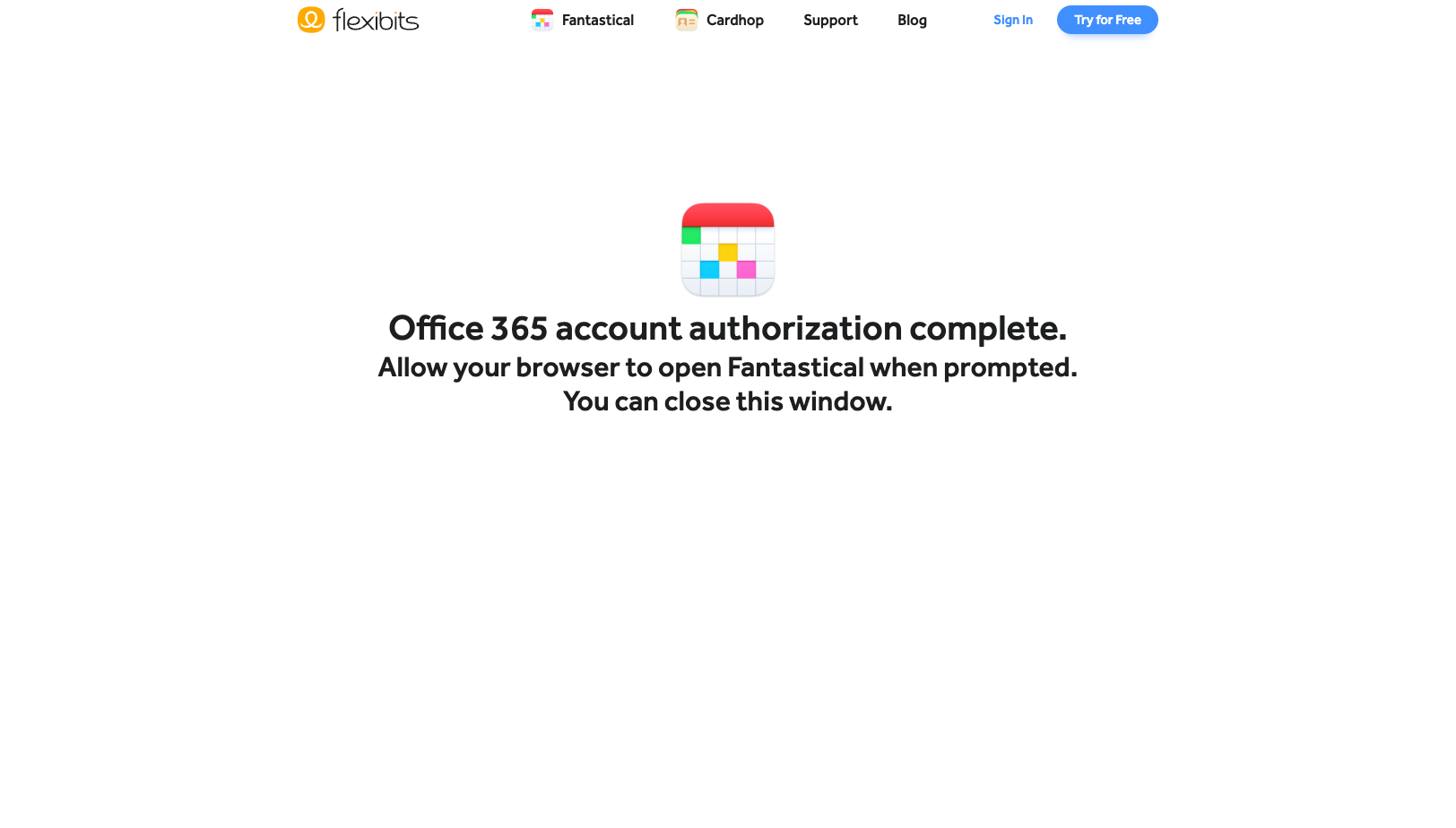
- Back in the Fantastical Preferences window, you should see your account. Enable this account should be checked by default; if not, check it.
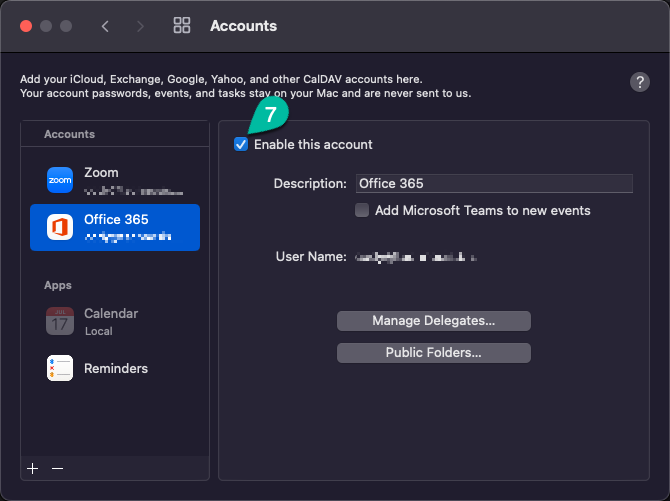
- Your calendar will now be usable in Fantastical
