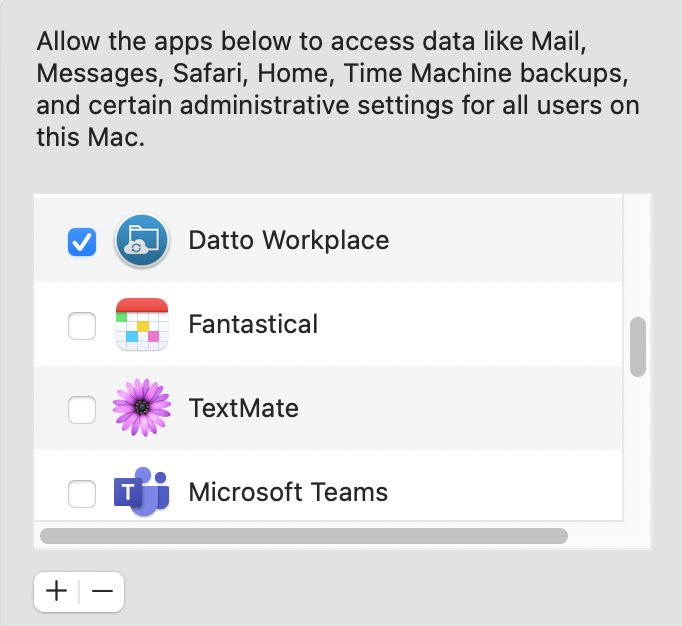Full Disk Access for Workplace v10 - Mac
Introduction
Workplace v10 requires Full Disk Access permissions when installed on a Mac for programs like Adobe and Preview to save correctly. Workplace does not ask for this permission by default and it must be manually enabled.
Instructions
1. Open System Preferences, then Security & Privacy
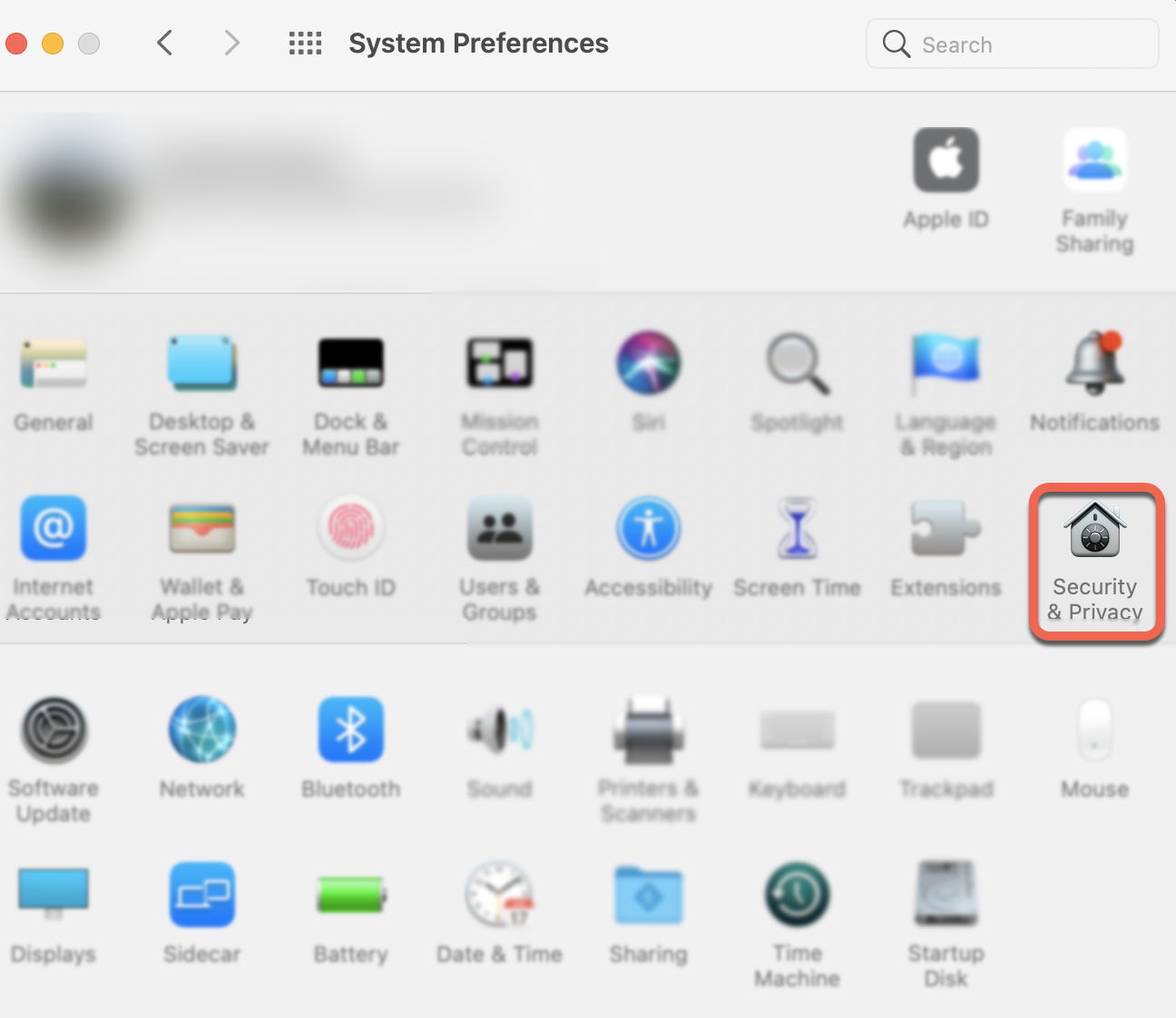
2. From the Security & Privacy Menu:
- Change to the Privacy tab
- Click the lock and enter your Mac password when prompted
- Select "Full Disk Access" from the list on the left.
- Click the "+" icon on the right
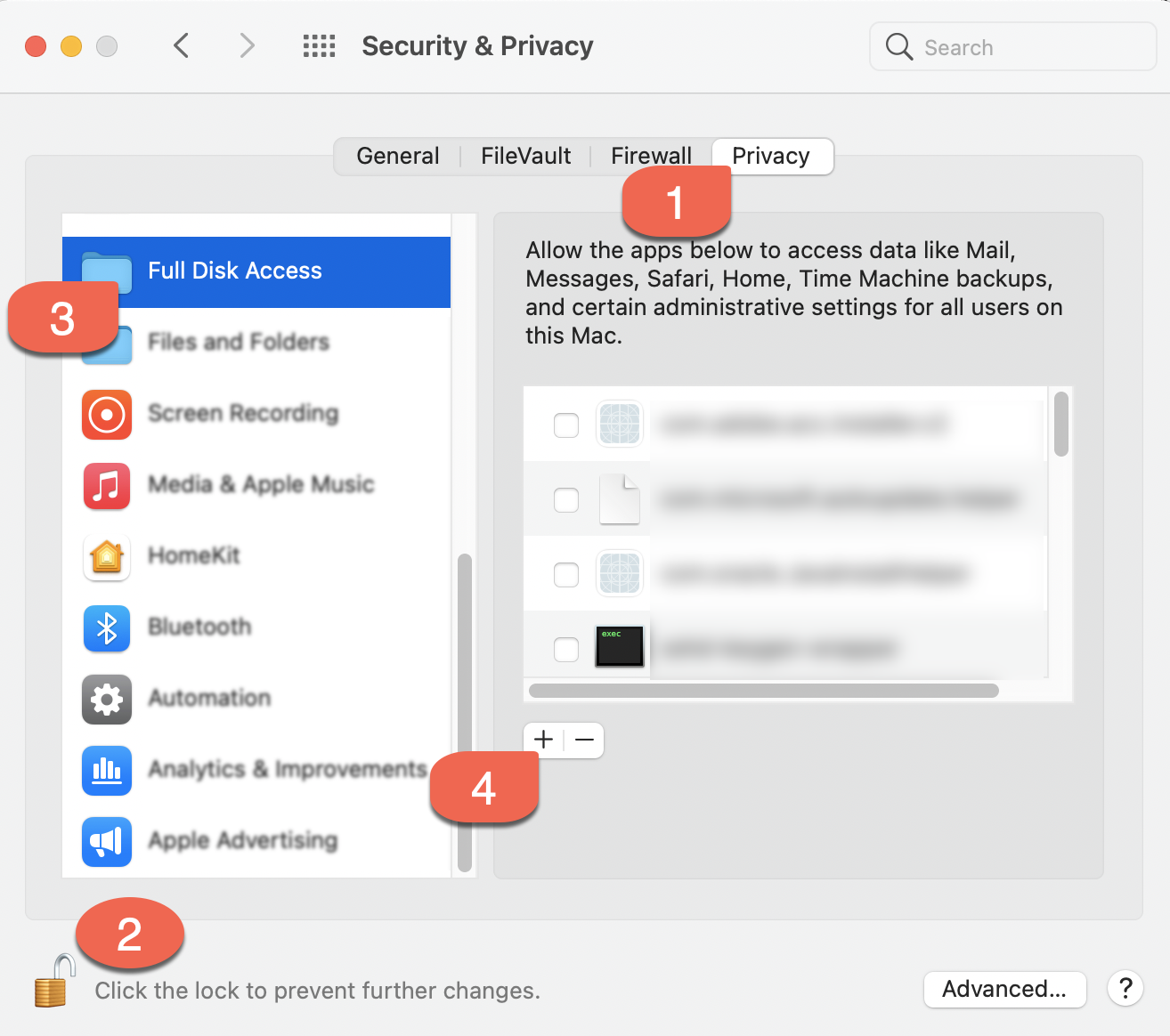
3. Select Datto Workplace from your list of Applications, then click "Open"
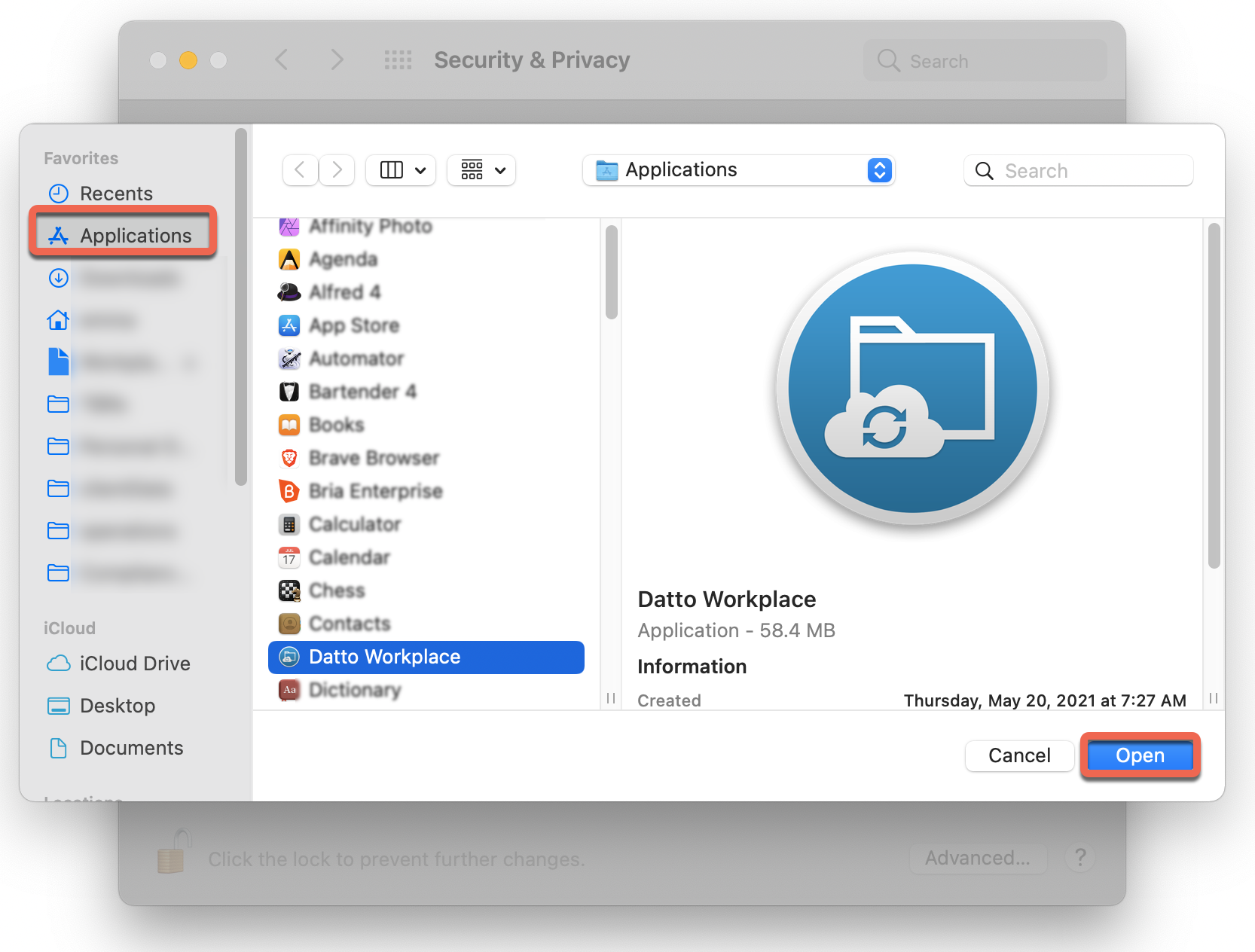
4. Save all work, then allow Workplace to Quit & Reopen
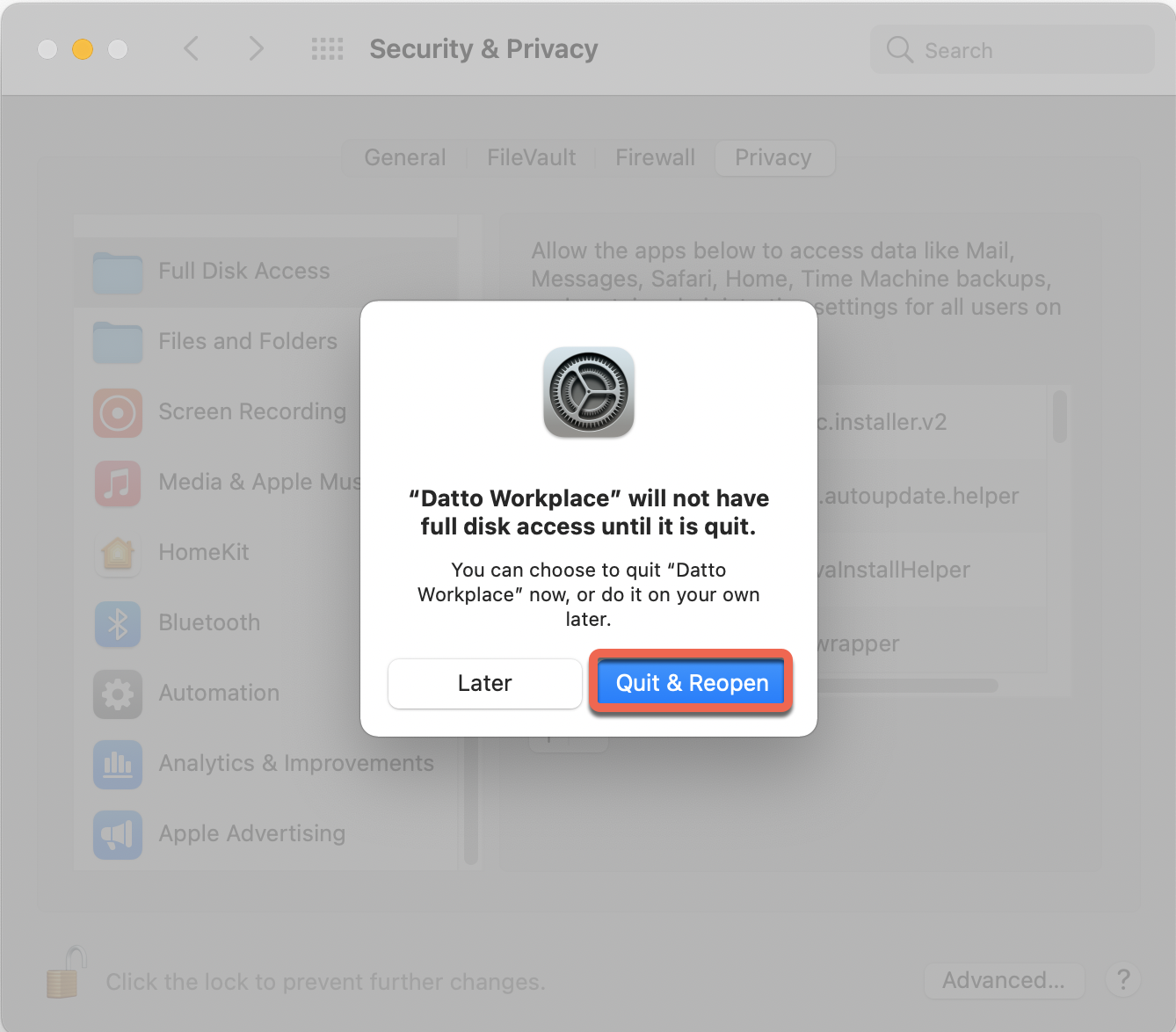
That's it!
If you were successful, Workplace will now appear checked in the list of Applications with Full Disk Access.