Not Spam? How to mark a contact as safe
Our mail processors try to protect us from unwanted spam, marketing, or malicious emails in a number of ways. Sometimes, however, the system is wrong and ends up marking someone you trust as "Junk Mail." The guide below will show you how to train your inbox that mail from a contact is not junk, to ensure you will receive the messages in your inbox in the future.
In Outlook:
- Open Outlook and go to your spam folder.
- Locate the email that you want to mark as not spam.
- Right-click on the email and select "Mark as Not Junk" from the context menu.
- A window will appear asking you to confirm that you want to mark the email as not junk. Click "Yes" to confirm.
- The email will be moved out of your spam folder and into your inbox.
- If you want to prevent emails from a particular sender from going to the spam folder in the future, you can also add that sender to your "safe senders" list. To do this, click on the "Home" tab and then click on the "Junk" drop-down menu. Select "Junk Email Options" from the menu.
- In the "Junk Email Options" window, go to the "Safe Senders" tab. Type in the email address of the sender that you want to add to your safe senders list and click "Add."
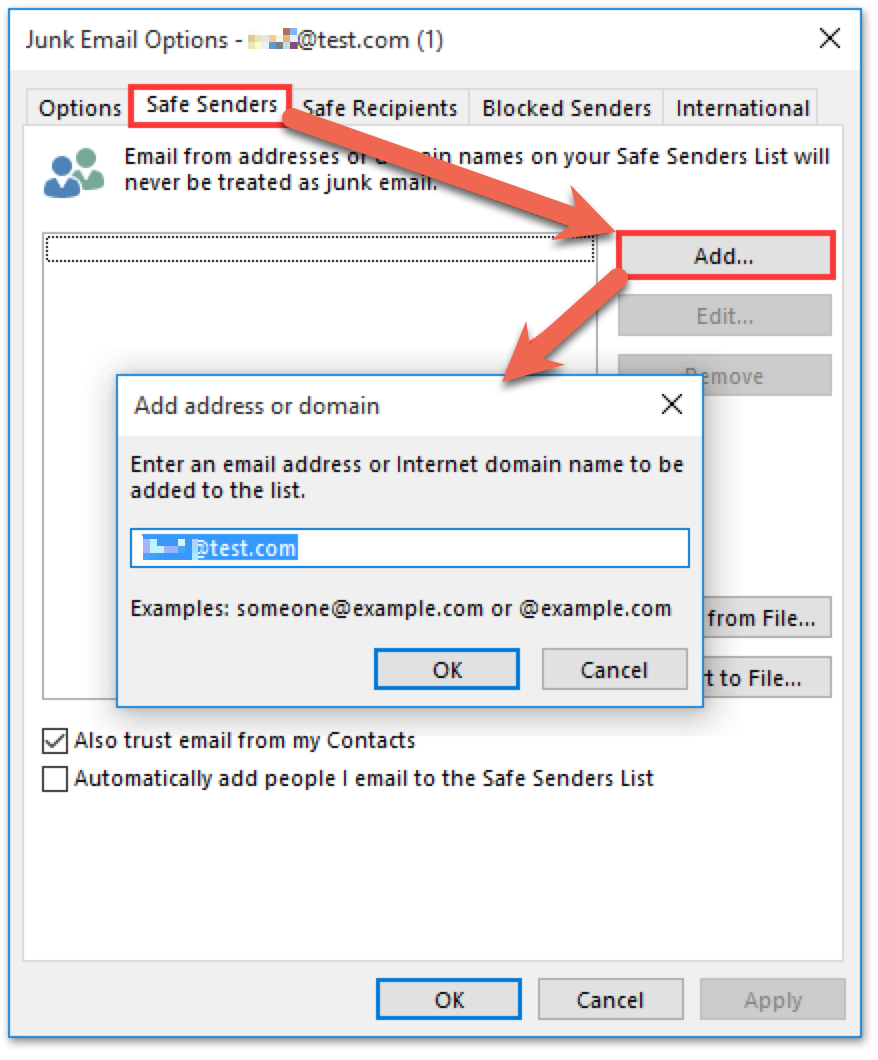
In Mac Mail:
- Open Mac Mail and go to your spam folder.
- Locate the email that you want to mark as not spam.
- Right-click on the email and select "Move to Inbox" from the context menu.
- The email will be moved out of your spam folder and into your inbox.
- If you want to prevent emails from a particular sender from going to the spam folder in the future, you can also add that sender to your "safe senders" list. To do this, go to the "Mail" menu and select "Preferences." Then, go to the "Junk Mail" tab and click on the "Safe" button. Type in the email address of the sender that you want to add to your safe senders list and click "Add."
We hope this updated guide has been helpful in showing you how to mark something as not spam in Outlook and how to mark someone as a safe sender. If you have any other questions or need further assistance, please feel free to reach out to TechNosis Support.
