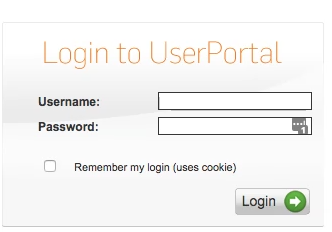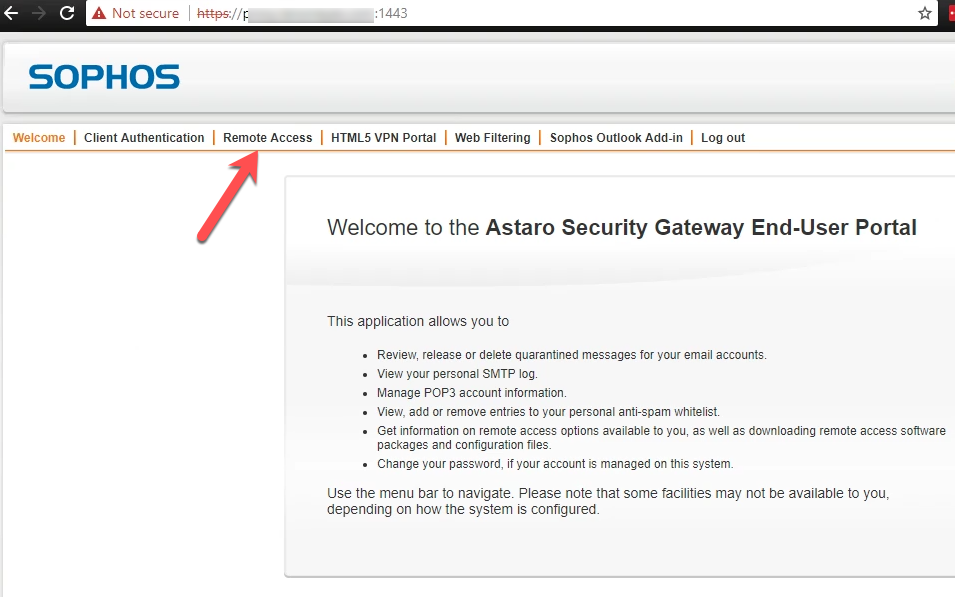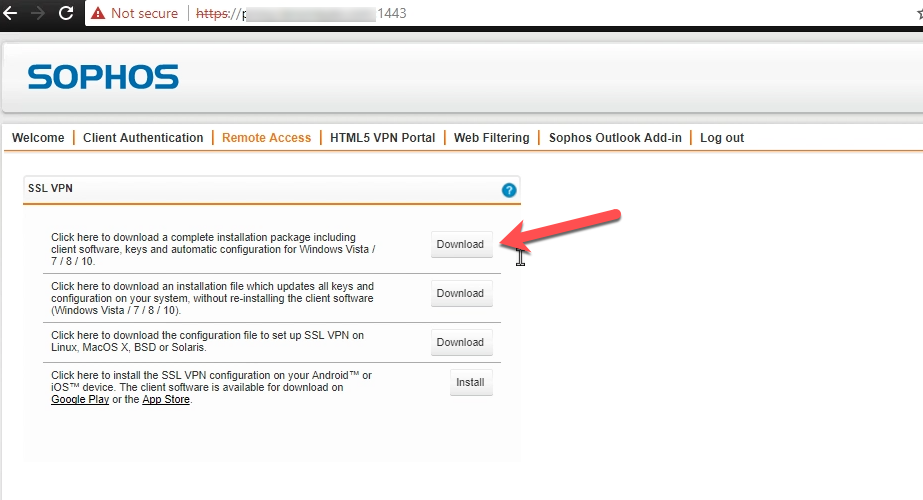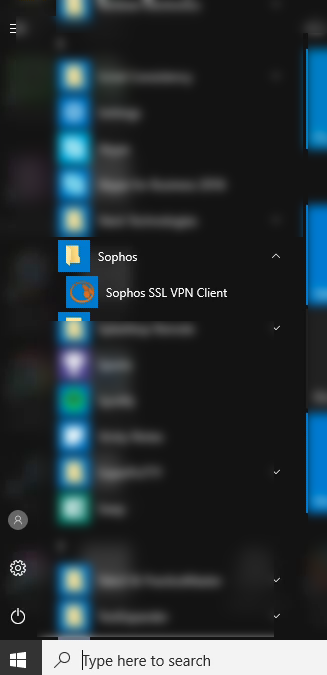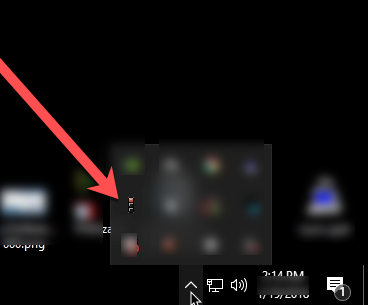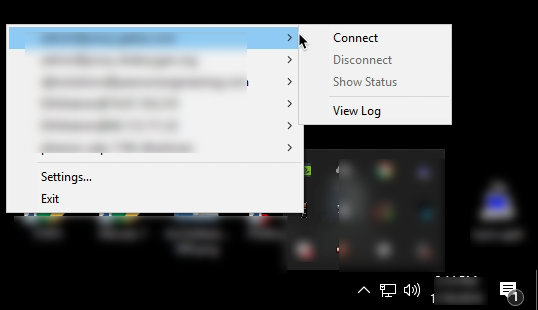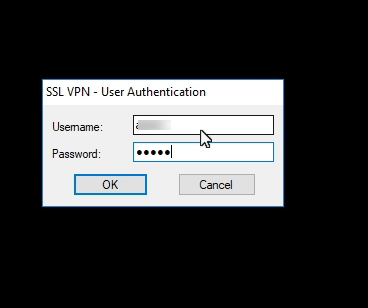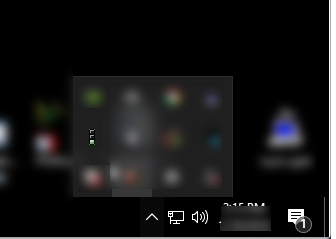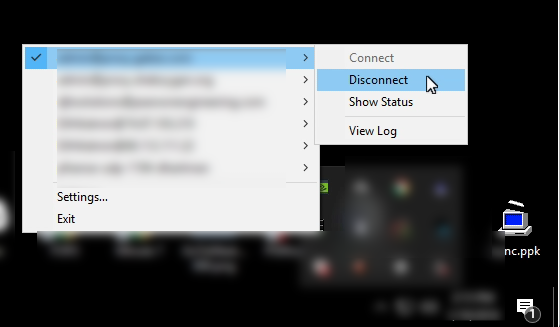Sophos SSL VPN Client Installation and Use
Installation
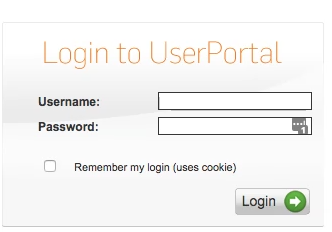
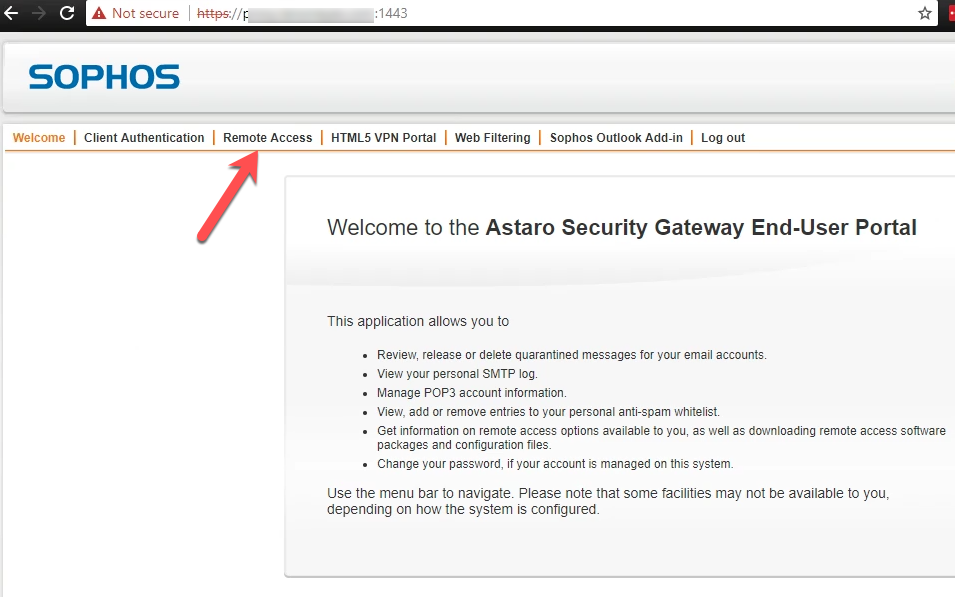
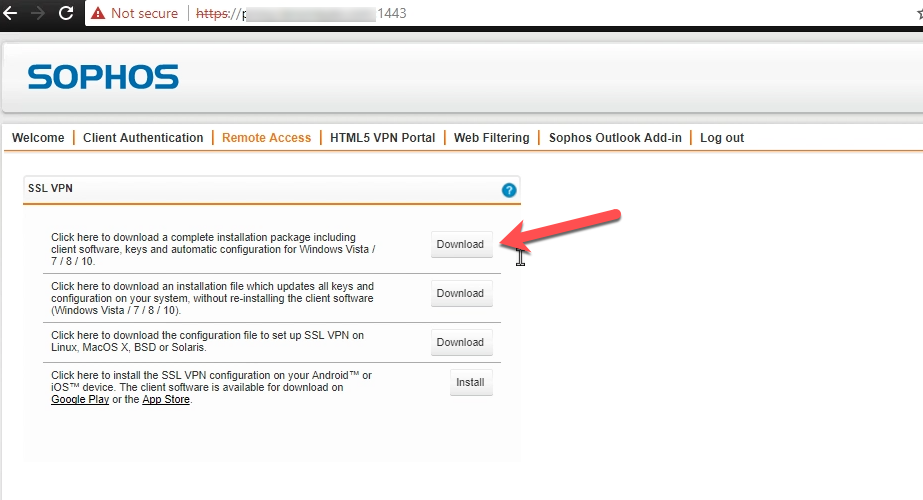
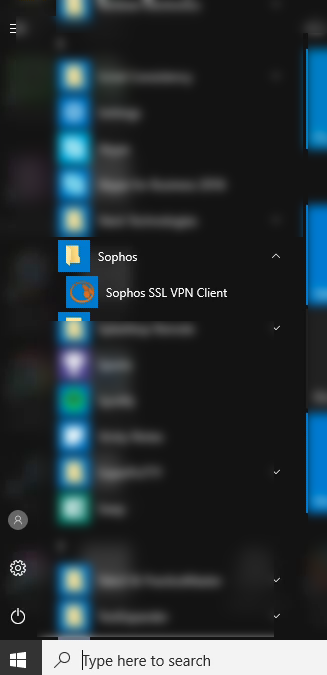
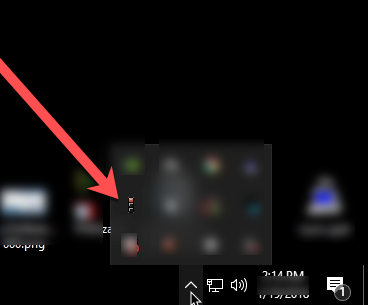
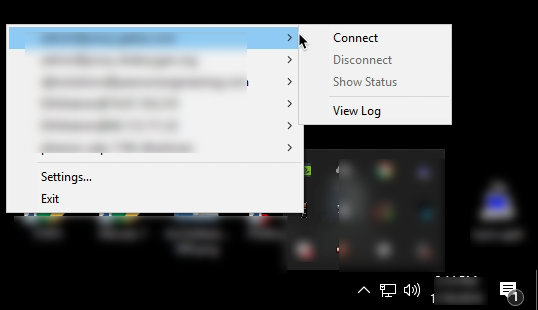
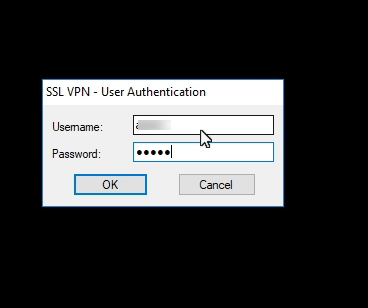
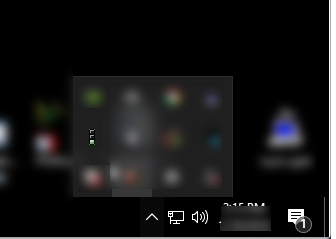
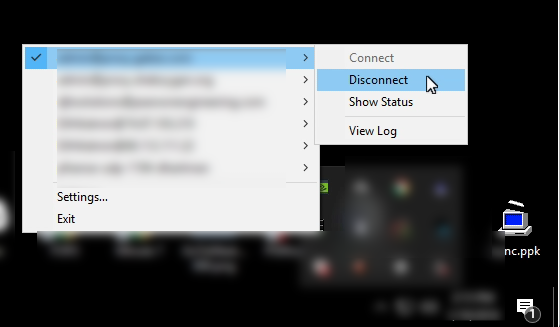
Sprinter Support
AutoElevate
Submitting a ticket with the RMM "bug"
How to Request a New User Account
How to Manually Make Local Quickbooks Backup
How to reset your TechNosis Support Portal Password
Export your Bookmarks from Google Chrome
TechNosis Support Portal Introduction
How to reset your Support Portal password
Change Approval Requests
Passphrases
Dark Web Monitoring FAQ
Disable Pop-Up Blocker for Client Portal
Support Portal for Managers
Email & Office
Using Department Templates
Outlook - Days to Cache
Access Shared Mailbox in Outlook Web Mail
Becoming Familiar with the Latest Microsoft Tools
Not Spam? How to mark a contact as safe
How to Disable the Microsoft Focused Inbox
Recreate Outlook profile - MacOS Ventura
Remove and re-add 365 account - Outlook Mac
Reporting phishing or compromised emails
Adding a shared mailbox to Outlook - macOS
Office 365 Switch from offline to online mode
How to use Email Encryption
How to Sign in to Installed Office Apps
How to Save an Email as a .msg or .eml File
"Your connection is not private" - error when trying to open secure email
Refresh the Offline Address Book for Outlook
Your Email Was Not Hacked (well probably)
Accessing a Shared Mailbox via OWA
Remove and re-add 365 account - Outlook Windows 10
Managing distribution groups from Active directory
Guidelines for Professional Email Signatures
Reasons your Bulk Email will get flagged as SPAM
Outlook invalid email address / invalid recipient
Creating Signatures in Outlook
Setting default email and browser apps in Windows 10
Disabling sync of shared mailboxes
Understanding the quarantine report
Rebuild Outlook Search Index
Creating new email profile in Outlook
Resources for inbound and Outbound SPAM Management and Signature Strategies
Introduction to Graphus
Passly
Signing into Passly-protected Email account on iPhone
Passly Activation: Desktop/Laptop (Mobile Phone/Tablet Token Device)
Passly Activation: Desktop/Laptop (Windows App Token Device)
Passly Activation: Desktop/Laptop (YubiKey Token Device)
Passly Activation: Mobile Phone/Tablet (Same Device as Token Device)
Passly Introduction: What is Passly?
Passly First Time Activation: Start Here
Workplace
How to Disable Notifications in Datto Workplace
Getting Started with Workplace for Windows and Mac
Creating a Public Link with Workplace
How to Edit a Workplace File using Office Online
Editing Selective Sync for Autotask Workplace
Using Workplace – Power User Advanced Tips
Using Workplace – FAQs and Best Practices
Workplace Search
Basic Workplace Features
Logging into Workplace Mobile App with Passly
Full Disk Access for Workplace v10 - Mac
Shared Calendars
Open Outlook Calendar Permissions for Team Sharing
Adding shared calendar to Outlook - Windows
Adding shared calendar to Outlook - Android
Adding shared calendar to Outlook - MacOS
Adding shared calendar to Mac Calendar App
Adding Shared ICS Calendars to Office 365 so they appear on all your devices and desktop apps
Sophos
Installing Sophos XG Firewall VPN Client - Sophos Connect
User guide to Sophos Self-Service portal setup
Installing Sophos XG Firewall VPN Client - MacOS SSL-VPN
Unlink Sophos UTM from SUM
Upgrade to Sophos Connect from Legacy SSL VPN Client
Upgrade SSL VPN, from Sophos SG to XG
How to remove core files from your Sophos UTM
Align subscription dates for your UTM
How to install your XG license renewal key
Sophos SSL VPN Reinstall
Changing Installed Features with Sophos MSP
Download and Install Sophos XG authentication client
Allowing network devices to relay email through your Sophos XG
Adding Users to the Local Security Database on your Sophos XG
Turning on Firewall Emergency Bypass to troubleshoot problems
Reviewing your Personal SMTP Quarantine on a Sophos XG
Reviewing the Global Email Quarantine on your Sophos XG
Adding Exceptions to your Sophos XG Mail Filter
Create firewall port overrides without compromising overall security
Setting up Sane Defaults for Sophos Endpoint Webfilter
Download Sophos Central Installers
Sophos SSL VPN Client Installation and Use
Sophos add file exclusion to antivirus scanning
How to remove Sophos Antivirus from a Mac
How to apply a Sophos License Renew Key to your UTM
User Tips
Disable New Adobe
How to set the network priority on a MacOS Ventura and Later
How to set the network priority on a MacOS Legacy Versions
Phone Impersonation Scams - Texts and Calls to look out for
How to Disable Pop-Ups in Google Chrome
Remote work with a VPN client
Configure Fantastical with 365/Passly
How to find the serial number of your Mac
How to disable notifications for Google Chrome
Changing Advanced Display Properties to Improve Performance on Older Computers
Locating the Name of your Computer
How to Find the Hostname/Serial Number of your PC - Windows
How to find your phone's MAC address
USB-C, Thunderbolt 3, Thunderbolt 4, and USB 4
How To Change Default Program to Open Certain File Types
How to See or Delete Saved Passwords in Chrome
Remove Authorized App from Google Account
Reset the Microsoft Office Custom Dictionary
Synology CloudStation SSL Certificate Changed Warning
Pinning Network Programs to the Desktop
Fixing iOS HotSpot after iOS 11 update
Setting Up Splashtop on a Home Computer
Secure Terminal Server Connections using HTML5 Clientless VPN
How to Re-Download Quickbooks Installer
Set up Exchange ActiveSync on your iPhone, iPad, or iPod touch
How to troubleshoot connection issues in Chrome
How to Connect to a Printer from a Mac
Phone System
Cyber Training and Testing
All Categories > Sophos > Sophos SSL VPN Client Installation and Use