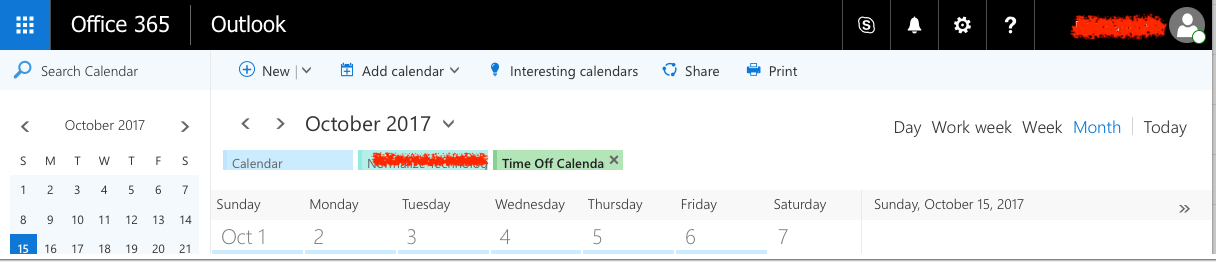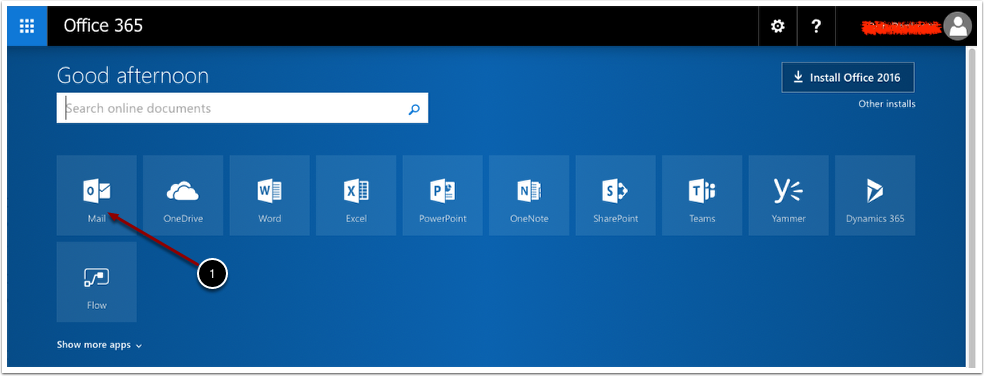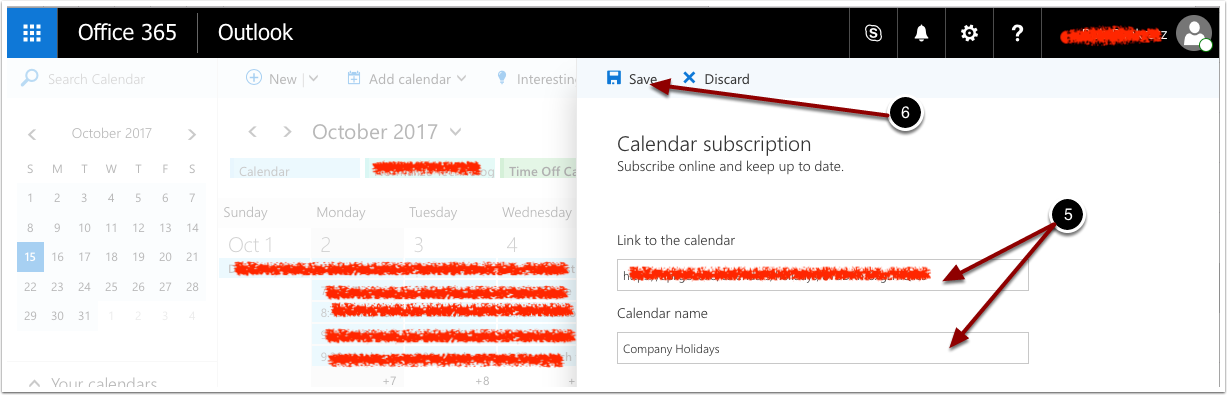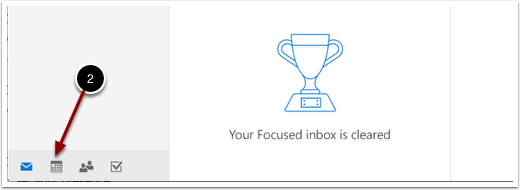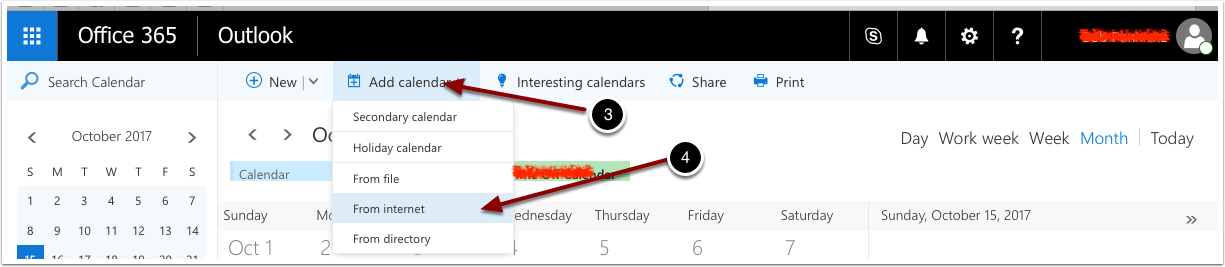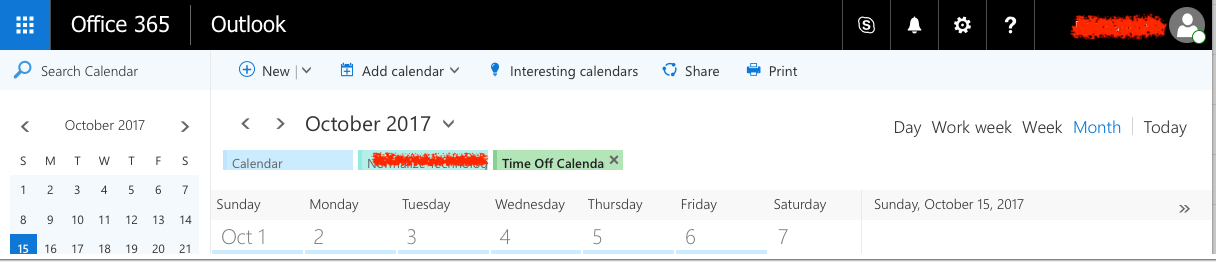Adding Shared ICS Calendars to Office 365 so they appear on all your devices and desktop apps
1. Login to Office 365 at https://portal.office.com and go into the Web Mail Application
2. Change to the Calendar View
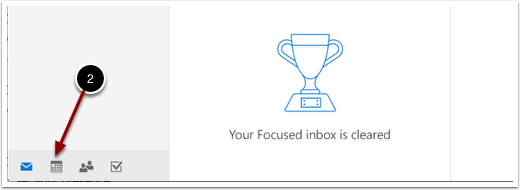
3. Click add calendar from Internet
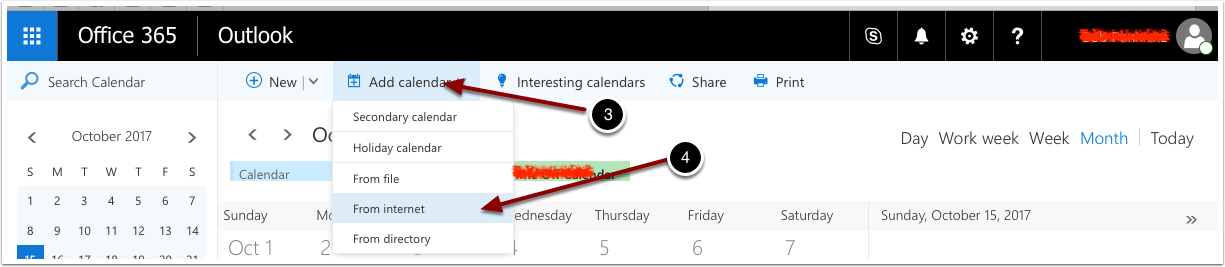
4. Add the ICS URL for the calendar you are adding to the Link Field
5. After you save the Calendars they will appear in
the web client as a tab
Restart your Deskop apps and the Calendars will automatically appear within 5-10
minutes
Calendars will appear on Mobile devices that have the account loaded with 5-10
minutes