Resources for inbound and Outbound SPAM Management and Signature Strategies
Help Desk Articles Related to Spam Portal
- http://help.technosis.biz/white-and-black-listing/personal-blacklist-and-whitelist-management
- http://help.technosis.biz/email/understanding-the-quarantine-report
Reasons you will get flagged as SPAM:
1. You Didn’t Include Your Physical Address
Did you know that it is actually against the CAN-SPAM Act to neglect including your valid, physical address?
Your emails must include either your current street address, a post office box that has been registered with the U.S. Postal Service, or a private mailbox registered with a commercial mail receiving agency established under Postal Service regulations.
2. Unsubscribe Links
No matter how valuable you think your email campaigns are, you still need to give your subscribers a potential out. If you don’t, you could get spam complaints (at best), or slapped with thousands of dollars in fines.
At the bottom of your emails, include an “unsubscribe” link, or a similar opt-out feature.
Also, when someone asks to be removed, you need to honor that request promptly. Specifically, you must process that request within 10 business days.
3. Your Subject Line is Misleading
Every person you send an email too has the power to click the “spam” button on your messages even if it is a perfectly legit email message. Recent studies have indicated that users are 50% more likely to click the “spam” button if they feel they were tricked or rushed into ready an email because of a bad subject line.
The best practice for constructing an email would make you English teachers sense of order twitch.
a. Write and proof read the body of the message first.
b. Once the body is done create the subject based on what you really wrote. This ensures you subject probably introduces the emails content
c. Address the people the message is TO and CC to. Saving this to the end has two benefits (1) you can’t accidentally send the message before it’s done. (2) it provides you time to consider who the message is for and who needs to be on the CC and not the target TO line.
4. Your signature was confused as part of the message body
If your signature and message body boundary is vague spam filters won’t properly analyze the two types of content. Prior to your signature provide a blank line, followed by a line with two dashes “--‘’ and another blank line. This format is recognized by mail processing code and mail clients as an indication that what follows is a signature.
Example:
5. You have used Spam Trigger Words
Some spam filters are triggered by certain words in the subject line or the body of the email. To avoid this Write Content that Isn't Full of Spam Words.
This suggestion, may seem fairly obvious. However, you'd be surprised how many emails are sent daily and then end up in the spam or junk folder because they were loaded down with words like "free" or "credit." There are many free online tools that will scan your email content and give you a score or a color-coded rating regarding the likelihood that you will be flagged as spam. While these tools are imperfect, they can give you a red flag if you are clearly in the danger zone.
The basic rule of thumb is to understand the words and types of language that most email service provider spam filters will consider likely junk mail. Then simply write in a manner that doesn't incorporate those words or style. It may mean that you need to think a little harder while writing your copy, but that effort will be worth it when you hit the inbox. After all, it doesn't matter how persuasive the word "free" would be with your recipients if they never actually see the email.
Some spam trigger words include:
• amazing
• cancel at any time
• check or money order
• click here
• congratulations
• dear friend
• for only ($)
• free or toll-free
• great offer
• guarantee
• increase sales
• order now
• promise you
• risk free
• special promotion
• this is not spam
• winner
6. Manage Your Subject Line
Subject line will be a huge determinant to your email's ability to get into the inbox. It’s the first thirty-five to fifty characters of an email subject line that users see. The reality is that you should not write an email subject line that is significantly longer than that because the longer your email subject line is, the more likely it would be flagged as spam.
Remember three primary rules:
• Shorter is better! (But not less than five or six words)
• Don't rely on words that are included in the "spam words"
• Avoid using all caps or special characters in your email subjects. They may end up resulting in having you flagged as spam.
7. Avoid the Use of Red Fonts and Large Headline Size Fonts
Red fonts and huge headline size fonts have also been shown to cause spam filter issues, though not as frequently as many of the other. As a general rule, it's just a better idea to avoid using red fonts (pick an off-red color), huge headline fonts of more than sixteen pixels or a combination of both. There are plenty of design options that still give you great flexibility without using those font sizes and colors.
8. Get Users to White List You
Regardless of whether you are using a third party email platform or an in-house solution, your derivability to the inbox is assured for every subscriber who actively adds you to their address book or contact list. It's up to you to encourage users to take that action. The most effective way to accomplish this will be to ask them to add you to their contact or address book in the welcome email that they receive when they sign up for your newsletter or email list. It also doesn't hurt to remind them to do that in the body of every email that you send. After all, it may take several emails before you've proven yourself to be "inbox-worthy" content that your new subscribers really want to receive.
There's only so much that you can do to encourage recipients to add you to an address or contact book, but every subscriber whom you can convince to do so is one more email that you are assured will get directly to the inbox.
You've most likely seen the type of copy that is used to encourage users to add an email to an address book or contact list. In case you haven't, here's a good example of how it's typically phrased. "Take a quick moment to add the email address (insert the email address that you send from) to your address book or contact list. That way, you'll always be sure that you aren't missing important information or offers from us!"
Every effort that you can make to have users individually white list you will pay off in improved sender reputation.
Microsoft How To on Signatures
What to Include in Your Professional Email Signature
1. Basic Contact Information
First and foremost, your signature should provide information about
, such as your name, your business name, and your position title.
You can also include other ways you can be contacted, like your phone number or professional social media profiles.
Rather than just linking to different social profiles, use social media icons to save space and drive traffic. Choose a set of icons that matches the rest of your email signature. Here’s a list of 49 sites to find free icons so you can find one that suits your brand aesthetic perfectly.
2. An Image or Logo
As long as you keep the image file small, a logo or a headshot are a great way to personalize your signature. Just make sure it fits in with the rest of your signature’s aesthetic and limit yourself to two images or graphics max.
3. A Simple Call-to-Action
Include a call-to-action. This could be anything from inviting recipients to visit your blog, schedule a demo, register for an upcoming event or webinar, enter a contest, take a poll, or download a piece of content.
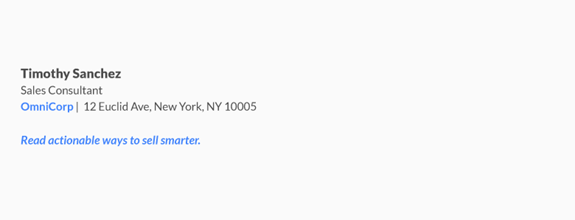
4. A “Sent from my iPhone” Disclaimer
You can also play around with a “Sent from my iPhone” disclaimer. Not surprisingly, correct spelling and grammar increase your credibility. So, if you tend to type out quick responses on the go, including some variation of this line can make recipients more forgiving of errors.
What NOT to Include in Your Email Signature
Here are some other things you should leave out of your email signature:
• Your personal social media profiles
• Your home phone number or address
• Your personal website
• Your email address (this might seem obvious, but needs to be said)
• Your vCard (it adds bulk and is redundant for most of your contacts)
• Inspirational quotes, jokes, memes
• GIFs
Design Tips for a Better Email Signature
Now that you know what to include in your signature, follow these design tips to ensure your signature makes the best impression possible.
Less is More
The perfect email signature conveys your contact information in a simple, clean, visually-appealing format.
Rather than listing every possible way someone can reach you, select a few specific methods of contact to include. This keeps it concise and tells people how you prefer to be contacted.
Two or three lines is ideal – four max if you want to include your business address or phone number.
Don’t Make Your Entire Signature an Image
Feel free to include an image in your signature – like a brand logo or a photo of yourself – but don’t even think about making your entire signature an image. It might not always display properly and your recipient can’t copy your contact details if they’re part of an image.
Be Deliberate in Your Use of Color
Use too many different colors and you risk creating a cluttered, clashing sign-off. Instead, choose a few specific colors from your logo to highlight elements of your signature. This ties your whole signature together in connection with your brand.
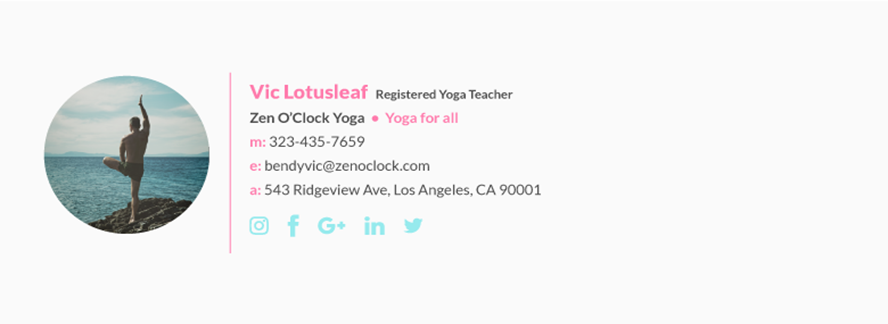
Stick to a Single Font or Two
As with colors, using too many fonts is distracting, difficult to read, and makes your email look unprofessional.
If you want to draw attention to a specific aspect of your signature, like your name or phone number, play around with font size, weight, and color. This adds emphasis without the use of multiple font styles.
Make the Best Use of Space Possible
Create a design hierarchy to draw attention to the most important information first. You can achieve this by adjusting the font (size, weight, and color), alignment, and positioning of all elements including images. Left alignment is the safest bet for easy reading, since our eye is used to scanning from left to right.
You can also use dividers to help organize data and define your information hierarchy. For example, a vertical bar or “pipe” helps divide up different pieces of information while keeping your signature clean and organized.
For example:
Design with Mobile in Mind
Did you know 54% of email is opened on a mobile device? That means over half of all email recipients are unable to read email signatures that aren’t designed to scale on mobile.
Since mobile screens are much smaller than computers, choose type and graphics that remain legible when scaled down significantly. Make sure any buttons you include (like social media icons) are easy to tap – which means leaving some white space in between them.
How to Generate an Email Signature of Your Own
If you’re ready to create your own signature, check out Hubspot’s super handy (and free!) email signature template generator. Simply enter your information into the form and the tool will turn it into a ready-to-use signature that you can export and add to your email client.
Or try out one of these free alternatives: