Introduction to Graphus
Introduction
Graphus is a layer of your email security and spam filter specifically focused on identifying phishing attempts. While no technology is a substitute for human vigilance, Graphus is intended to make identifying suspicious emails easier. For more information about phishing, see the cybersecurity training videos at the bottom of this article.
Email Banners
When Graphus identifies an email as suspicious, because of its content or the sender’s email settings, you will see an alert at the top of the message like this:
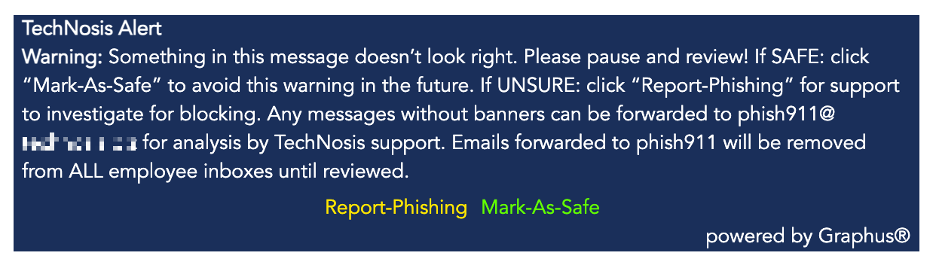
The links on this banner will allow you to mark the sender as either malicious or safe then remove the banner from the message.
Mark a sender as safe
Use the “Mark-As-Safe” option to:
- Remove the banner from the email, and all future emails from the same sender
- Improve Graphus’s understanding of your mail habits to make phishing detections more accurate in the future
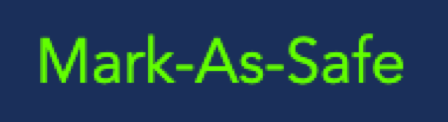
The first time you use the “Mark-As-Safe” option, you will be asked to log in to Office 365 and grant permissions to Graphus. This permission granting will require you to log in to Office 365 one-time with your email and password.
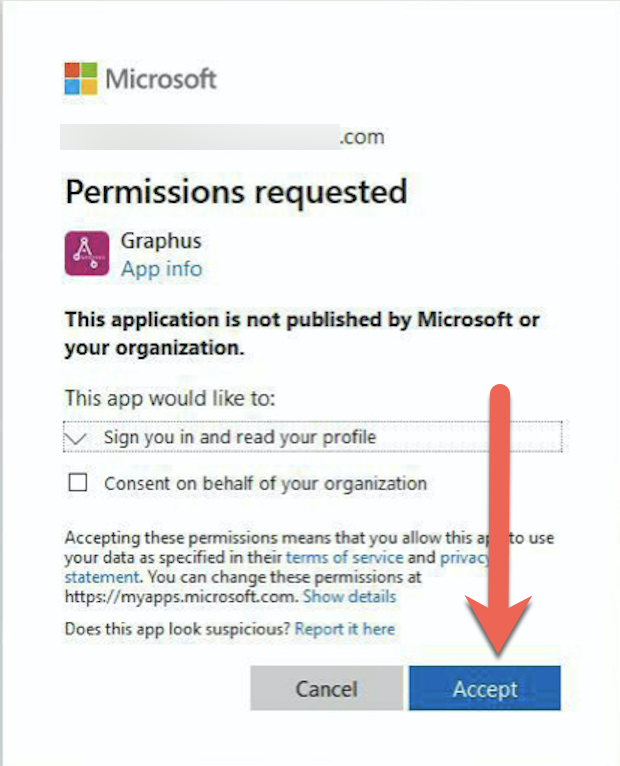
This is normal and the login will say "Graphus" has requested this, Since we have provisioned Graphus as an application for you, no malicious code can display the name Graphus in the dialog. After you Accept the permissions request, you will see this thank you page.
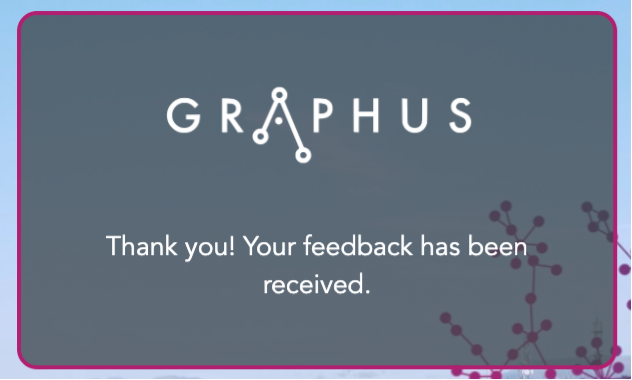
You should not need to grant permissions to Graphus again.
If you still see the banner after clicking the "Mark-as-safe" option, your machine has the message locked preventing the banner's removed. Switch to viewing a different message for a few minutes and when you next open the email the banner will be gone.
Report phishing
When you click the “Report-Phishing” option, the message will be removed from your inbox and sent to TechNosis for review.
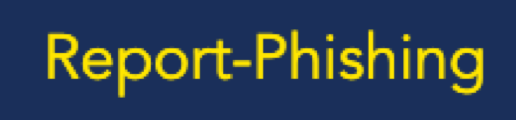
If anyone from your organization received the same email, it will be removed from their inbox as well.
If it is found not to be phishing, TechNosis will mark it as safe and send it back to your inbox.
If it is a malicious email, followup actions will be taken by support.
Phish911
If you receive a message that you suspect to be a phishing attempt that didn't have the banner, you can forward it to the phish911@[yourdomain].com email address. This will send the same report as the “Report-phishing” button to TechNosis support and remove the message from everyone in the company until it has been properly reviewed by your TechNosis Team.
Additional Learning
Information about how email gets to your inbox:
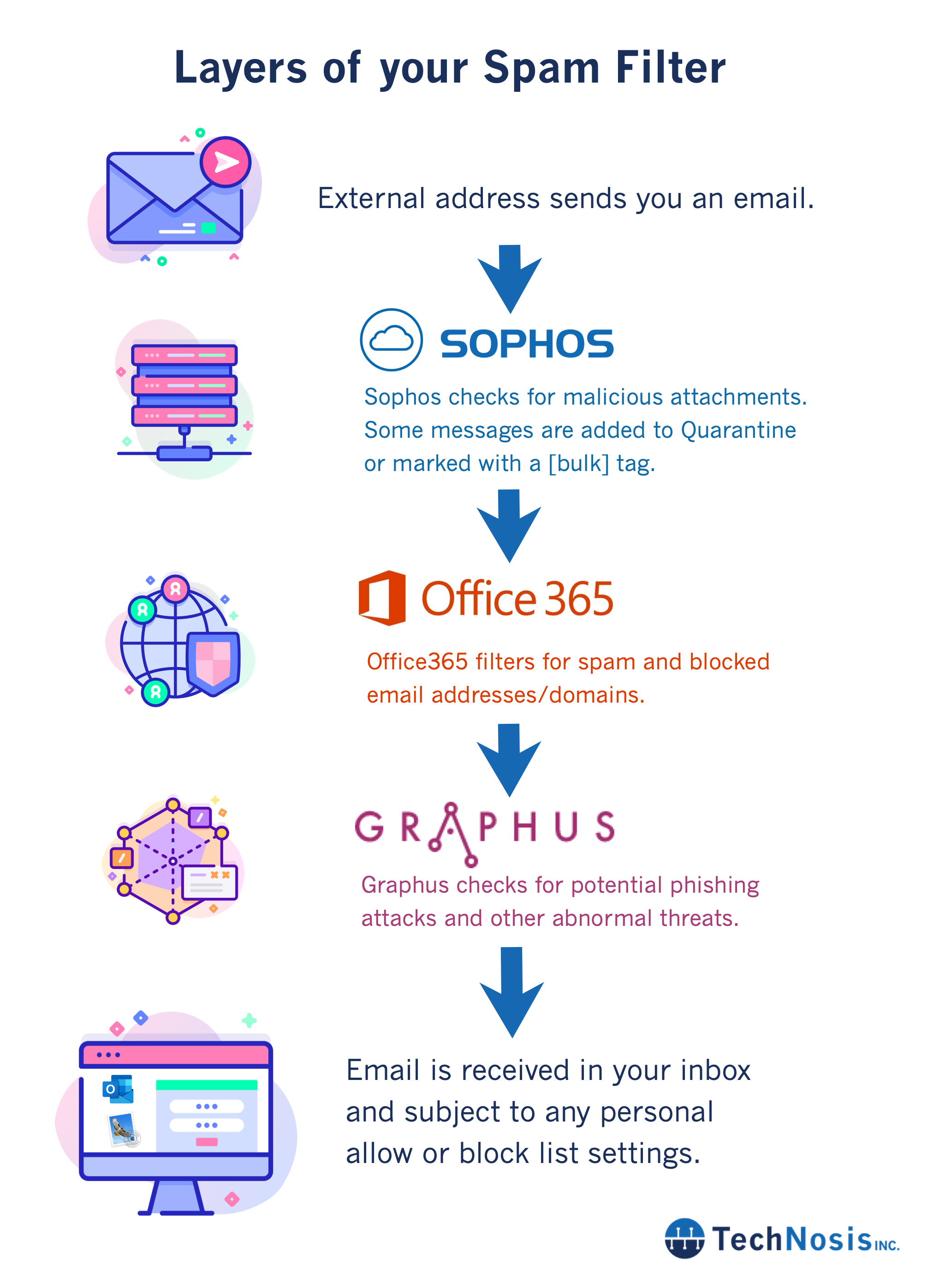
The following videos contain additional information about phishing.
Introduction to Phishing:
How to Avoid Phishing Scams: