Cloud Continuity for PCs: Agent overview
Introduction
This article explains how to monitor and manage the Datto Cloud Continuity for PCs Agent on a production machine.
Interface
When the Cloud Continuity backup agent is running, you will see its icon in the Windows system tray area next to the clock, as shown in Figure 1.
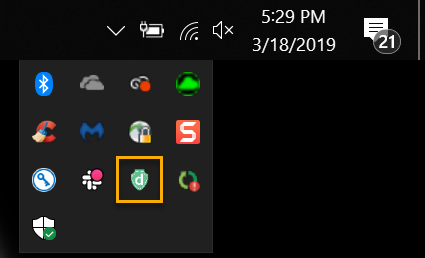
Figure 1: Cloud Continuity backup agent running in the system tray
You can check the Cloud Continuity Agent's status at a glance by observing the color of its tray icon. Each color has a different meaning:
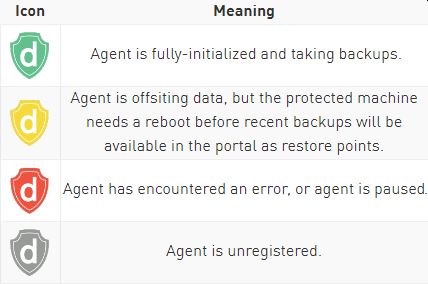
Figure 2: System tray legend
Positioning your cursor over the Cloud Continuity icon in the notification area will provide additional detail about the status of the agent.

Figure 3: Cloud Continuity agent performing a backup
After you register the agent, right-clicking the Cloud Continuity icon will display the following options. If you have not registered the agent, you will only see a prompt to open the Cloud Continuity registration page.
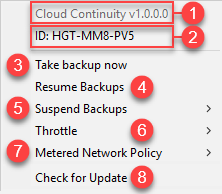
Figure 4: Cloud Continuity contextual menu
- Agent version: This field displays the software version of the currently-installed backup agent.
- Agent shortcode: This is the unique identifier associated with the protected machine of the agent. When you click the shortcode, it gets copied to your computer's clipboard. Have this code available when contacting Datto Technical Support about your Cloud Continuity installation.
NOTE: Holding down SHIFT while right-clicking the Cloud Continuity tray icon will show the protected system's UUID instead of its shortcode in this field. - Take backup now: By default, the Cloud Continuity agent takes one backup every two hours. Selecting this option will force the agent to perform a backup immediately.
- Resume Backups: This option allows you to resume paused backups for the protected system.
- Suspend Backups: This option allows you to pause backups for a specified period. The available options are one hour, two hours, four hours, eight hours, twenty-four hours, or indefinitely.
- Throttle: The agent allows you to throttle the bandwidth used for uploading data to the cloud. Available throttling options are 5 Mbps, 10 Mbps, 25 Mbps, 50 Mbps, 100 Mbps, 500 Mbps,1 Gbps, or unlimited. By default, the agent will use the maximum bandwidth available to it regardless of whether the user is idle or not on the host machine.
- Metered Network Policy: This option allows you to control backup activity for protected systems that are subject to metered connection policies. Selecting No action will enable the Cloud Continuity agent to perform backups even when you set the connection to metered. Choosing Pause backups while metered will prevent the agent from performing backups when metering is underway.
- Check for update: This option forces the Cloud Continuity agent to check for available updates to its software. Updates to the agent do not require a reboot unless the Cloud Continuity driver has received an update. Datto recommends only forcing an update during a scheduled maintenance window.
The update feature is hidden unless you hold down the SHIFT key on your keyboard while right-clicking the Cloud Continuity agent icon.
System Processes
When the Cloud Continuity agent is running on your protected machine, the following processes will appear in the Windows Task Manager:
- Datto Cloud Continuity
- Datto Cloud Continuity Application
- Datto Cloud Continuity Service
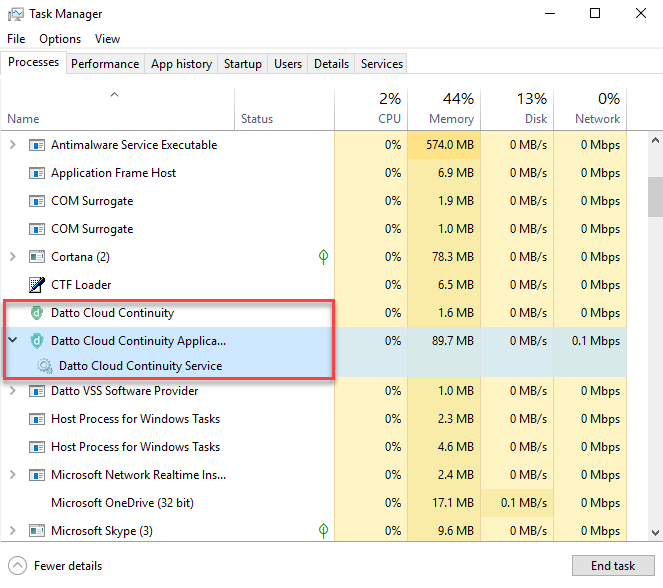
Figure 5: Cloud Continuity processes, as seen in the Windows Task Manager
The above processes must run as an administrator to function correctly. You should also create exceptions for them in your anti-virus software.
Services
When the Cloud Continuity agent is running on your production machine, the following processes will appear in the Windows Services console:
- Datto Cloud Continuity Service
- Datto Provider
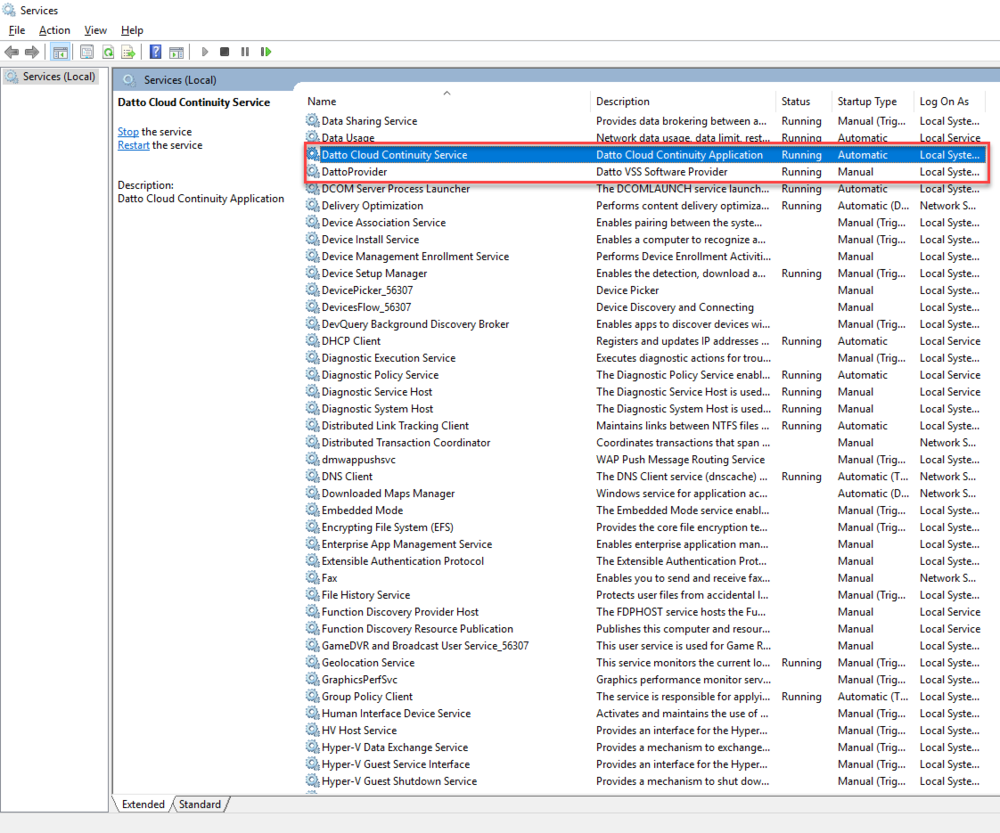
Figure 6: Cloud Continuity processes, as seen in the Windows Task Manager
The above services must run as an administrator to function correctly. You should also create exceptions for them in your anti-virus software.
