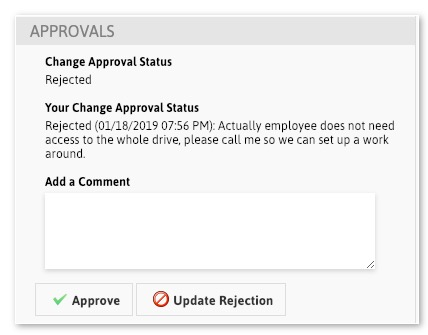Change Approval Requests
Introduction
Using the Client Portal, TechNosis employees are able to utilize the Change Approval function to make sure that appropriate channels are given the chance to review and sign off on requests for things like permission changes, new computers, or access to other employee’s data.
How to View Change Requests
When a request requires your approval to proceed, a purple banner will appear at the top of your client portal screen with a link to access the request.
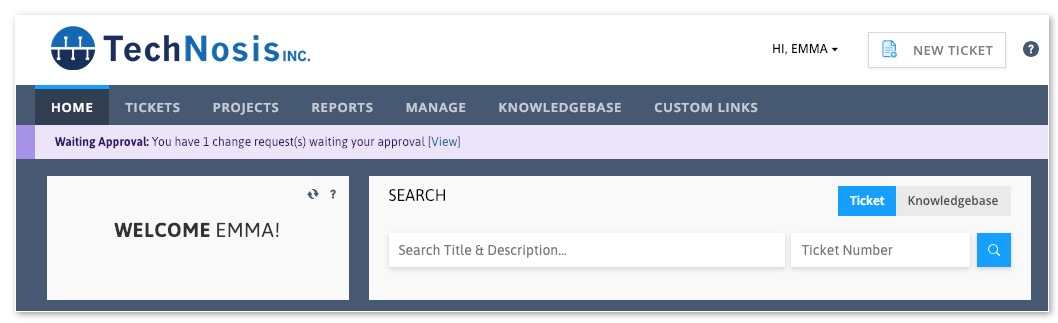
You can also view the list of tickets waiting your approval by going to “Tickets” -> “My Change Approvals”
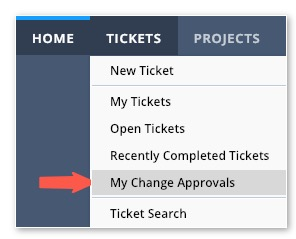
On the Change Approvals screen, you will see a list of all tickets waiting your approval. Click the ticket number to view an individual request.
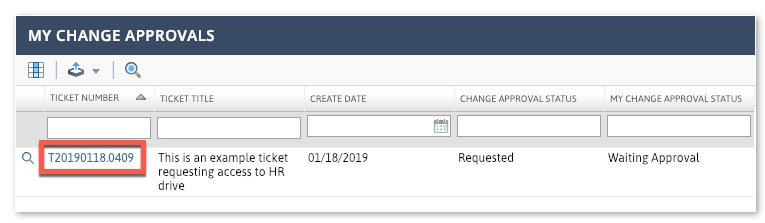
The Ticket Screen
On the ticket screen, you can see the “Approvals” section at the bottom left of the screen.
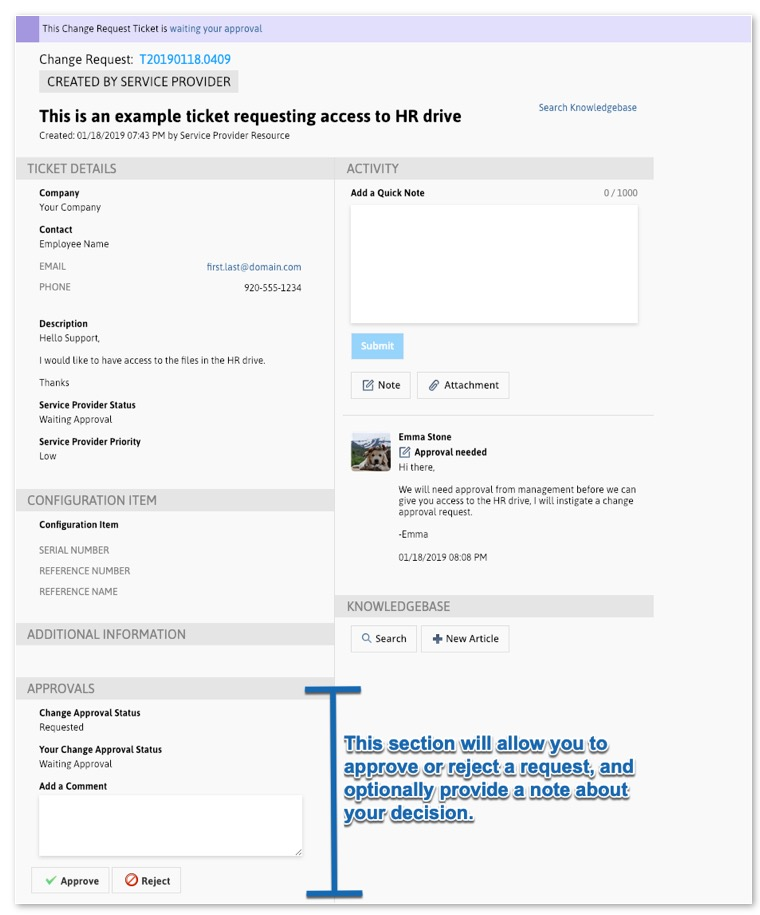
Approving or Rejecting
Simply click “Approve” or “Reject” after you have typed your comment and the technician will be notified. The “Approvals” section of the ticket will be updated to reflect your response.
Important Note: You are still able to update your comment or change your decision after you click either button.
Sample approval:
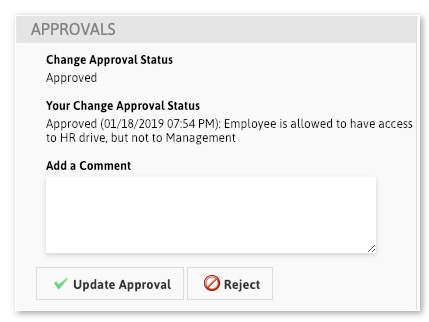
Sample rejection: